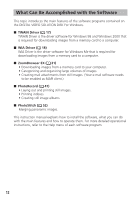Canon ZR90 DIGITAL VIDEO SOLUTION DISK Ver.10 Software Instruction Manual - Page 13
Installing the Digital Video Software - digital video camcorder
 |
View all Canon ZR90 manuals
Add to My Manuals
Save this manual to your list of manuals |
Page 13 highlights
Windows Installing the Software Installing the Digital Video Software E ❍ Before you connect the camcorder to the computer with the USB cable for the first time, you must install one of the following drivers onto the computer. Windows 98/Windows 2000: TWAIN Driver ( 17) Windows Me: WIA Driver ( 18) ❍ Users of Windows 2000 or Windows XP must first log in as an Administrator to install programs. Windows XP Users: Your digital video camcorder is equipped with the standard Picture Transfer Protocol (PTP). This protocol enables you to download images by simply connecting the camcorder to a computer with the USB cable (the software such as the [Scanner and Camera Wizard] starts automatically). However, please note that there are several limitations to downloading images with this method. To avoid these problems, install ZoomBrowser EX to download images. ❍ It may take a few minutes, after connecting the camcorder, until you can download images. ❍ Images protected on the camcorder may lose this setting once they are downloaded to the computer. 1. Close any programs that are running. 2. Set the DIGITAL VIDEO SOLUTION DISK For Windows in the computer's CD-ROM drive. • The installer panel opens automatically. • If the installer panel does not appear automatically, use the following procedures to display it. Windows 98, Windows Me, Windows 2000: 1. Double-click the [My Computer] icon. 2. Right-click the CD-ROM icon and select [Open] from the displayed menu. 3. Double-click the [Setup.exe] icon. 13