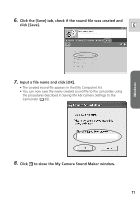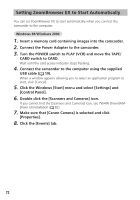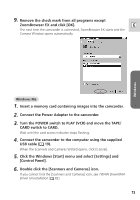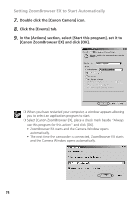Canon ZR90 DIGITAL VIDEO SOLUTION DISK Ver.10 Software Instruction Manual - Page 76
Auto-Downloading Settings
 |
View all Canon ZR90 manuals
Add to My Manuals
Save this manual to your list of manuals |
Page 76 highlights
Auto-Downloading Settings You can set the action that is carried out when ZoomBrowser EX is started. When you set ZoomBrowser EX to automatically download images from the camcorder when ZoomBrowser EX is started, specify the download settings. 1. In the Main Window, select [Auto-download setting] from the [Camera] menu. 2. Enable or disable the auto-download setting and click [Select Image Type]. • When you selected [Images are not automatically downloaded....], click [Setup Completed]. The setup process is complete. • When you selected [Images are automatically downloaded....], click [Select Image Type] and move on to the steps 3 to 5. 76
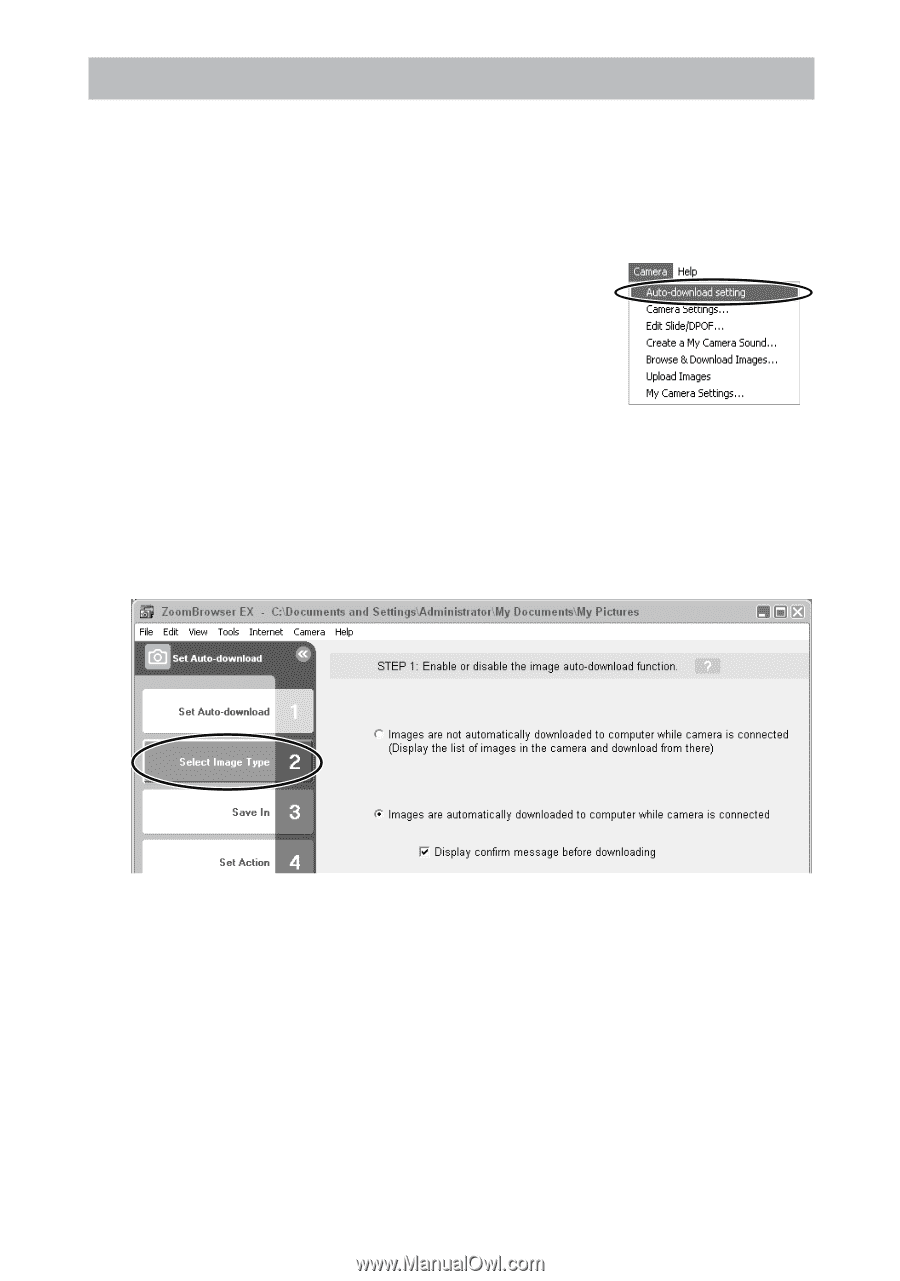
76
Auto-Downloading Settings
You can set the action that is carried out when ZoomBrowser EX is started.
When you set ZoomBrowser EX to automatically download images from the
camcorder when ZoomBrowser EX is started, specify the download settings.
1.
In the Main Window, select [Auto-download setting] from
the [Camera] menu.
2.
Enable or disable the auto-download setting and click [Select
Image Type].
• When you selected [Images are not automatically downloaded
....
], click
[Setup Completed]. The setup process is complete.
• When you selected [Images are automatically downloaded
....
], click [Select
Image Type] and move on to the steps 3 to 5.