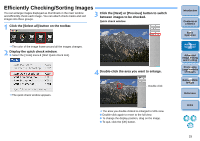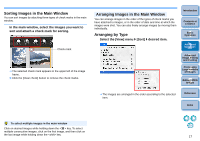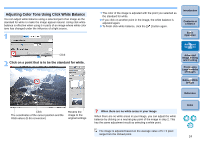Canon eos40d Digital Photo Professional Instruction Manual Macintosh (EOS 40D) - Page 20
Displaying a RAW Image and JPEG Image as a Single Image, Select the [Digital Photo Professional] menu
 |
UPC - 013803086553
View all Canon eos40d manuals
Add to My Manuals
Save this manual to your list of manuals |
Page 20 highlights
Displaying a RAW Image and JPEG Image as a Single Image You can display and handle a RAW image and JPEG image shot simultaneously as a single image. In particular, you can halve the number of images displayed in the main window and you can streamline the checking of a large number of images shot simultaneously. 1 Select the [Digital Photo Professional] menu [Preferences]. 2 Select the [View settings] tab sheet and checkmark [Display only CR2 images for CR2 and JPEG files of the same name]. RAW images with the extension ".CR2" can be displayed as a single image Images that can be displayed as a single image are images shot with a camera that shoots RAW images with the extension ".CR2" and JPEG images simultaneously. Images that have been simultaneously shot with a camera that shoots RAW images with the extension ".CRW" or ".TIF" cannot be displayed as a single image. Introduction Contents at a Glance 1Basic Operation When a single image is displayed O Image displayed The RAW image is displayed in all windows. O Edited image When adjustment is performed with the tool palette, only the RAW image is adjusted. However, deleting (p.38), moving and copying (p.39) will affect both images. In step 2, if you uncheck [Display only CR2 images for CR2 and JPEG files of the same name], the RAW image and JPEG image are displayed as separate images. 2Advanced Operation 3Advanced Image Editing and Printing 4 Processing Large Numbers of Images 5 Editing JPEG Images Reference Index ¿ The main window display updates and the simultaneously shot RAW image and JPEG image are displayed as a single image with the [ ] mark (p.88). 19