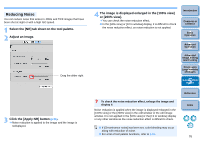Canon eos40d Digital Photo Professional Instruction Manual Macintosh (EOS 40D) - Page 82
Manually Erasing Dust (Repair Function), point from where dust is to be erased.
 |
UPC - 013803086553
View all Canon eos40d manuals
Add to My Manuals
Save this manual to your list of manuals |
Page 82 highlights
Manually Erasing Dust (Repair Function) You can erase dust spots in an image by selecting them one by one. 1 In the main window, select the image you want to erase dust spots. 5 Place the dust spot to be erased within the [ ] and click. 2 Select the [Tools] menu [Start Stamp tool]. ¿ The copy stamp window appears. 3 When the image has redrawn itself, double-click the point from where dust is to be erased. Click Introduction Contents at a Glance 1Basic Operation 2Advanced Operation Doubleclick ¿ The display changes to 100% view. O The display position can be changed by dragging. 4 Click the button that matches the dust spots to be erased. O If the dust spot is dark in color, click the [ ] button, and if the dust spot is light in color, click the [ ] button. O When you move the cursor over the image, the dust erasure range appears as [ ]. ¿ The dust spot within the [ ] is erased. O Click on another part of the image to continue to erase dust spots in the image. O To erase dust in another part of the image, click the button clicked in step 4 again to cancel dust erasure processing and perform the operation again from step 3. O When the dust spot cannot be erased, [ ] is displayed. 6 Click the [OK] button to return to the main window. ¿ The [ ] mark (p.88) is displayed on an image from which dust spots have been erased. Additional information O Click several times when dust spots are not erased completely Where unwanted dust spots are not erased even after performing step 5 once, they may be erased completely when you click several times. O Mainly spots of dust can be erased with the repair function Spots of dust can be erased with the repair function. You may be unable to erase lines of dust. In this case, use the copy stamp function (p.82). 3Advanced Image Editing and Printing 4 Processing Large Numbers of Images 5 Editing JPEG Images Reference Index 81