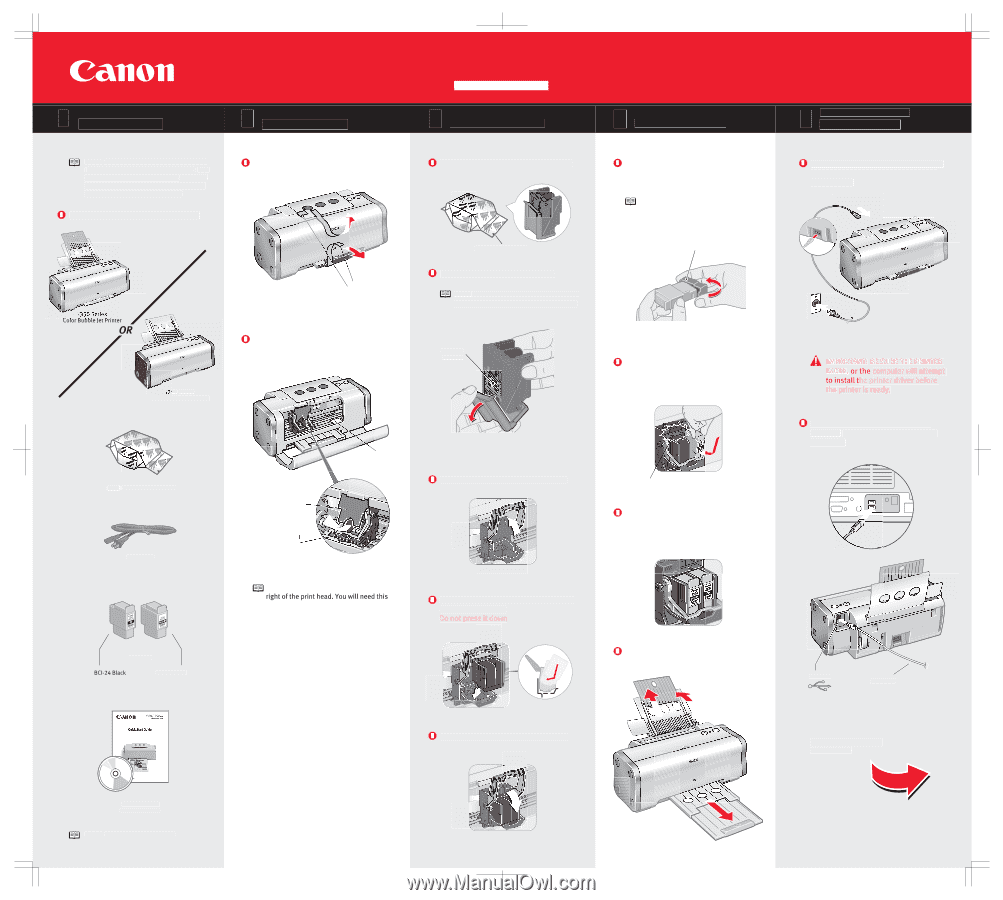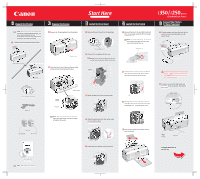Canon i250 i350 Easy Setup Instructions - Page 1
Canon i250 Manual
 |
View all Canon i250 manuals
Add to My Manuals
Save this manual to your list of manuals |
Page 1 highlights
1 Unpack the Printer 2 Prepare the Printer NOTE: These instructions are for both the i350 Series Color Bubble Jet and the i250 Series Color Bubble Jet printers. Some of the graphics used may vary slightly from the product you have purchased. Carefully remove all items from the box. Remove all shipping tape from the printer. Shipping Tape 50 Series Color Bubble Jet Printer Open the front cover. Remove the packing material from the print head holder. Start Here 3 Install the Print Head Remove the print head from its package. Tear at notch to open Remove the orange protective cap. NOTE: Do not touch the electrical contacts on the back and bottom of the print head. Electrical contacts i350/i250 Series Print Head Power Cord Packing material Print head holder Serial number Raise the gray lock lever on the printer. NOTE: The serial number is located to the to register the product. Slide the print head into the holder until it is securely seated. 4 Install the Ink Tanks i350/i250 Series Color Bubble Jet Printer 5 Connect the Printer To Your Computer Remove the black ink tank (BCI-24 Black) from its package and pull off the orange protective cap. NOTE: To avoid spilling ink, do not touch the bottom of the tank once you have removed the protective cap. Protective cap Plug the power cord into the back of the printer and connect the other end to a power outlet. Insert the black ink tank (BCI-24 Black) into the slot on the right. Press down until the ink tank locks into place Click Repeat the procedure for the color ink tank (BCI-24 Color), inserting it into the remaining slot. Close the front cover. Connect one end of a USB cable (not included) to the computer, the other to the printer. Ink Tanks BCI-24 Color Pull out the paper rest and the output tray (i350 only). USB Port USB Cable Lower the lever until it locks into place. Continue with Step 6 on side two. Documentation and Software Kit NOTE: USB cable not included.