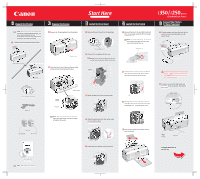Canon i250 i350 Easy Setup Instructions - Page 2
Install the Printer Driver Windows, Install the Printer Driver Window, Install the Printer Driver
 |
View all Canon i250 manuals
Add to My Manuals
Save this manual to your list of manuals |
Page 2 highlights
6 Install the Printer Driver (Windows®) 6 Install the Printer Driver (Macintosh®) 7 Align the Print Head Turn the computer on and LEAVE THE PRINTER OFF. NOTE: For Windows® XP or Windows 2000, log on to Windows as an Administrator before continuing. When Terminate Installation window appears, click OK. NOTE: Remember to register your product. The serial number is located on the inside of the printer, to the right of the print head. When the software menu appears, click Install. Then follow the on-screen instructions. insert the "Setup Software & User's Guide" CD-ROM. The setup program should run automatically. NOTE: If the setup does not run Start, then Run, then type D:\msetup.exe, where D is your CD-ROM drive. Read the License Agreement, then click Yes to continue. When the main menu appears, click Install. appears, click OK, then Exit. Click Yes if you are prompted to restart your computer. When the Printer Port window appears, TURN THE PRINTER ON. The software will begin identifying the printer port being used. Turn on your Mac and your printer and insert the "Setup Software & User's Guide" CD-ROM. Double-click the CD-ROM icon, then the Mac OS X folder, then the Printer Driver folder. Click Install. When a message asking for your confirmation to proceed with the installation, click Continue Installation. Double-click the i350 190.pkg or i250 190.pkg icon. When the message "The software was " appears, click Restart. 0 Access your CD-ROM again. From the Application folder, double-click on the software to be installed. Place a sheet of blank paper in the paper rest. Start the alignment procedure. Windows: a. Start, select Control Panel, Printers and Other Hardware, then Printers and Faxes. b. Right-click the Canon i350 or i250 icon, then click . NOTE: For Windows 98/Me, click Start, , then . Right- click the i350 or i250 icon, then click Properties. c. Click the Maintenance tab, then click the Print Head Alignment icon. When the "Authenticate" screen appears, enter your administrator name and password, then click OK. When the "Welcome to the BJ printer driver Installer" screen appears, click Continue. Read the Software License Agreement and click Continue, then click Agree. Select a destination for the printer driver to be installed. Then click Continue. Follow the on-screen instructions. When the " " screen appears, click OK. NOTE: Be sure to register your product. The serial number is located on the inside of the printer, to the right of the print head. IMPORTANT: To ensure highest Step 7 Align the Print Head. d. When asked to start print head alignment, click OK. Macintosh OS X: a. Macintosh HD icon, then the Utilities folder, then the Print Center icon. Select i350 or i250. Under the Printers menu, select Configure Printer. Select i350 or i250, and click Select. b. Click the down-arrow to select Test Print. c. Click the Print Head Alignment icon. Follow the on-screen instructions. Click OK (Windows) or Send (Macintosh) when finished. QA7-2709-V01 ©2003 Canon U.S.A. Inc. Canon is a registered trademark of Canon Inc. All other products and brand names are registered trademarks or trademarks of their respective owners. Specifications subject to change without notice. 40-42482-0203 Printed in Thailand