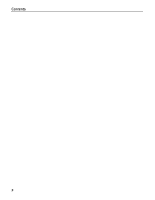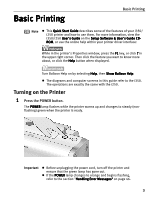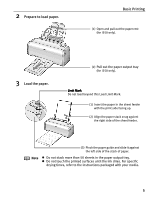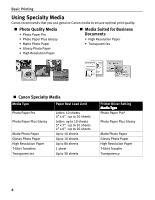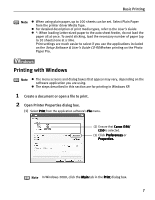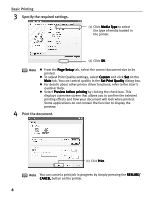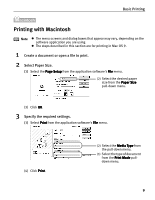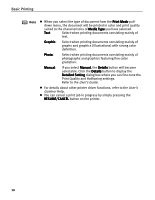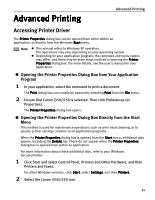Canon i350 i350 Quick Start Guide - Page 9
Printing with Windows - rom
 |
UPC - 013803026061
View all Canon i350 manuals
Add to My Manuals
Save this manual to your list of manuals |
Page 9 highlights
Basic Printing Note z When using plain paper, up to 100 sheets can be set. Select Plain Paper from the printer driver Media Type. z For detailed description of print media types, refer to the User's Guide. z *: When loading Letter-sized paper to the auto sheet feeder, do not load the paper all at once. To avoid sticking, load the necessary number of paper (up to 10 sheets) one at a time. Print settings are much easier to select if you use the applications included on the Setup Software & User's Guide CD-ROM when printing on the Photo Paper Pro. Printing with Windows Note z The menu screens and dialog boxes that appear may vary, depending on the software application you are using. z The steps described in this section are for printing in Windows XP. 1 Create a document or open a file to print. 2 Open Printer Properties dialog box. (1) Select Print from the application software's File menu. (2) Ensure that Canon i350/ i250 is selected. (3) Click Preferences or Properties. Note In Windows 2000, click the Main tab in the Print dialog box. 7