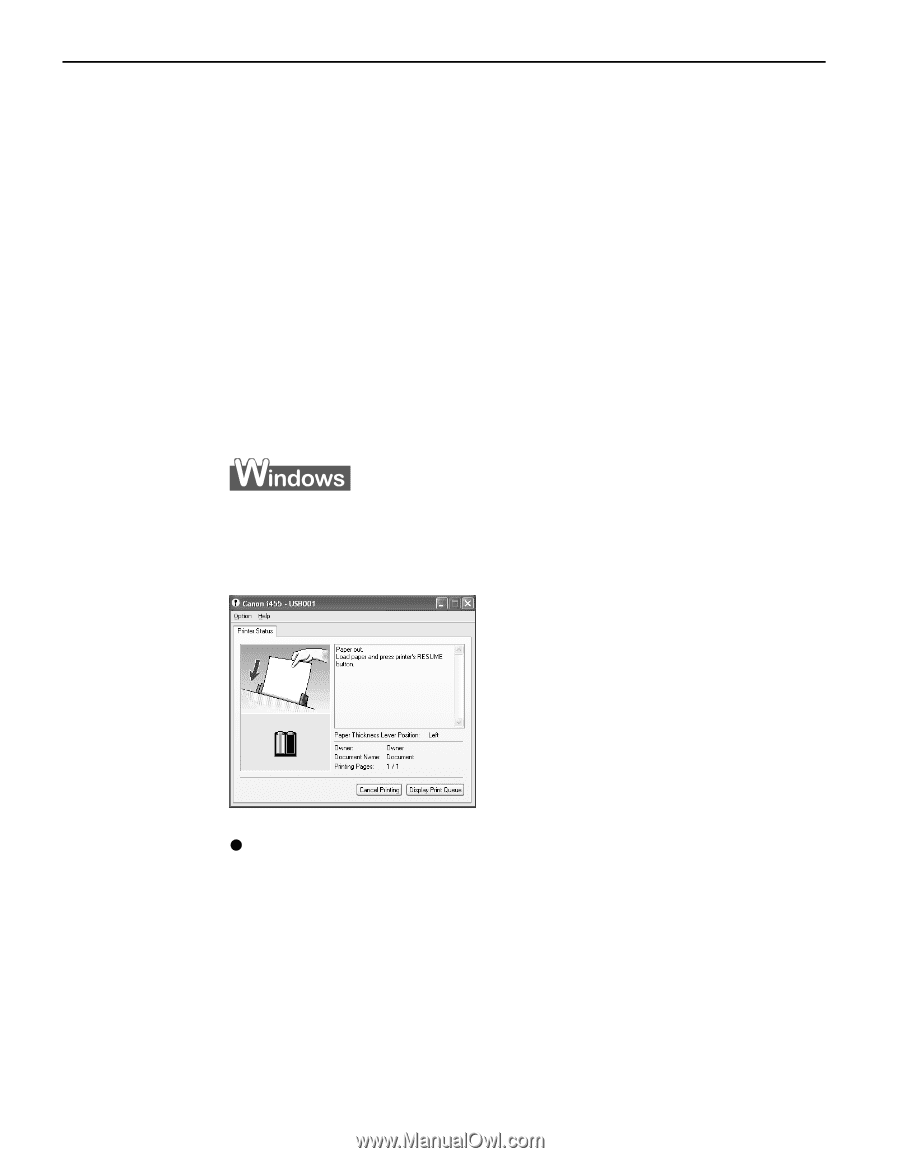Canon i455 i455 Quick Start Guide - Page 50
Troubleshooting - drivers for windows 7
 |
View all Canon i455 manuals
Add to My Manuals
Save this manual to your list of manuals |
Page 50 highlights
Troubleshooting Troubleshooting Troubleshooting usually falls into one of the following categories. In this chapter you will find the most common printing problems. Refer to the User's Guide for additional information on topics not covered in this section. • "Cannot Install the Printer Driver" on page 47 • "Print Quality is Poor or Contains Errors" on page 48 • "Troubleshooting Printer Hardware" on page 50 • "Paper Does Not Feed Properly" on page 51 • "Handling Error Messages" on page 52 • "An Error Message Appears on the Screen" on page 53 • "Cannot Print Properly from the Digital Camera" on page 55 When an Error Occurs The BJ Status Monitor opens and displays a message. Take the appropriate action described in the message. The message may vary depending on your operating system. z In Windows Me or Windows 98, click the Guide tab and follow the on-screen instructions. 46