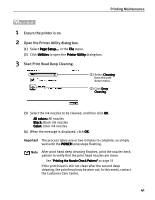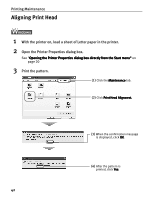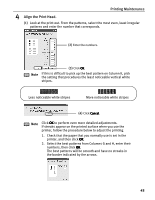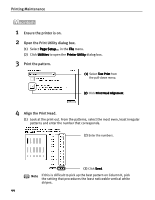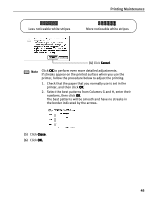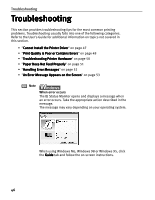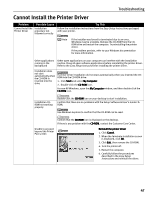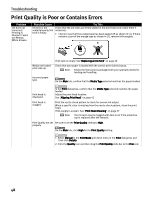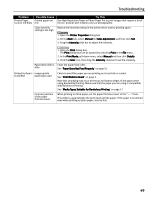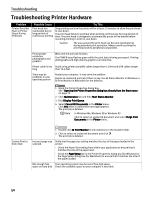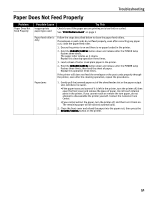Canon i850 Series i850 Quick Start Guide - Page 48
Troubleshooting
 |
View all Canon i850 Series manuals
Add to My Manuals
Save this manual to your list of manuals |
Page 48 highlights
Troubleshooting Troubleshooting This section provides troubleshooting tips for the most common printing problems. Troubleshooting usually falls into one of the following categories. Refer to the User's Guide for additional information on topics not covered in this section. • "Cannot Install the Printer Driver" on page 47 • "Print Quality is Poor or Contains Errors" on page 48 • "Troubleshooting Printer Hardware" on page 50 • "Paper Does Not Feed Properly" on page 51 • "Handling Error Messages" on page 52 • "An Error Message Appears on the Screen" on page 53 Note When error occurs The BJ Status Monitor opens and displays a message when an error occurs. Take the appropriate action described in the message. The message may vary depending on your operating system. When using Windows Me, Windows 98 or Windows 95, click the Guide tab and follow the on-screen instructions. 46