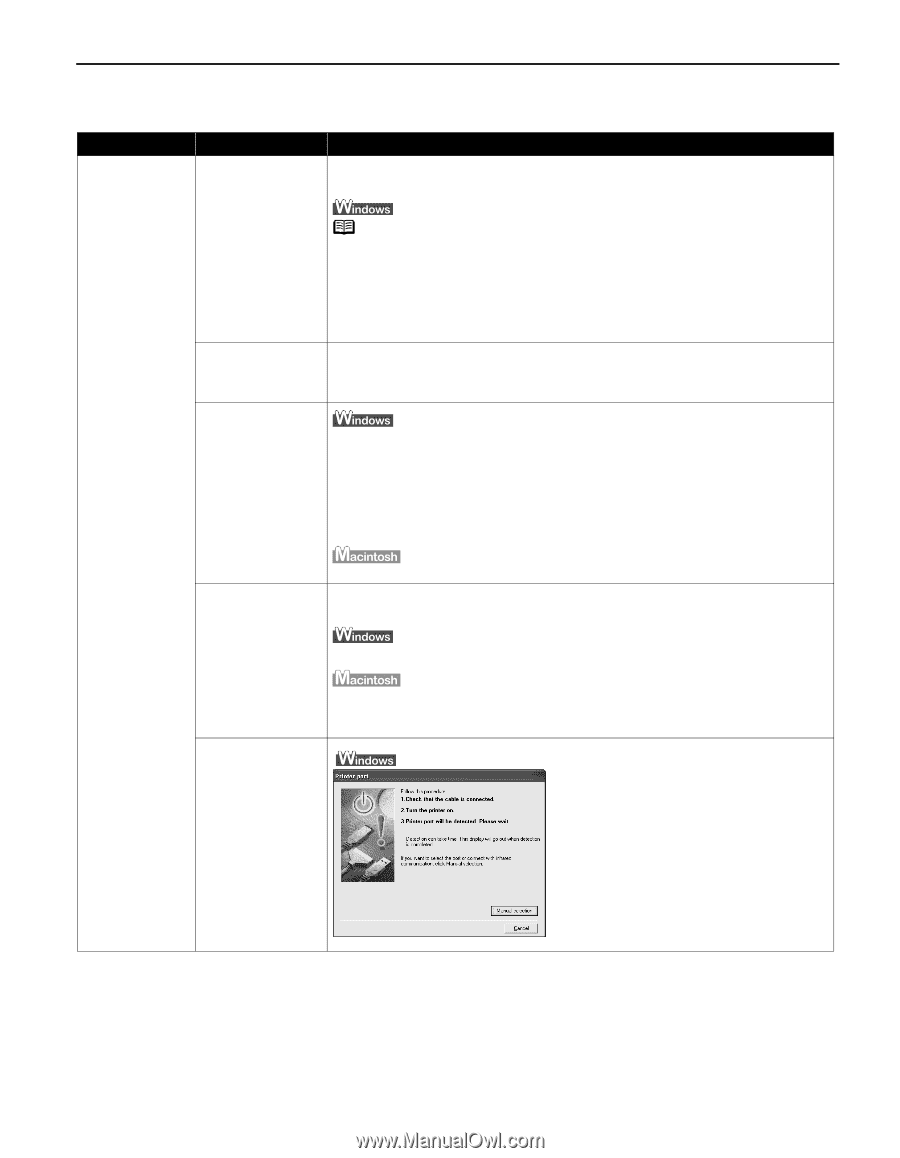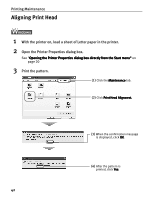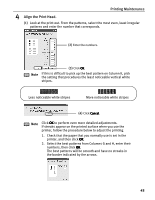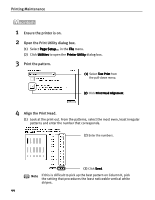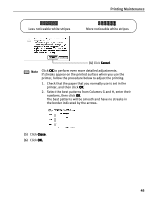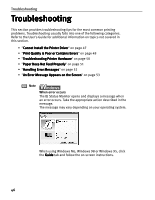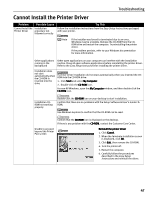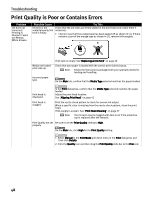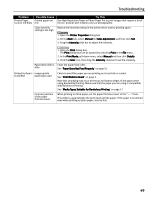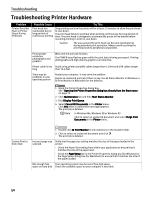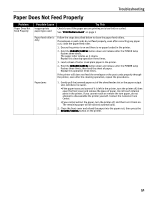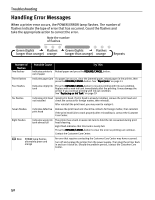Canon i850 Series i850 Quick Start Guide - Page 49
Cannot Install the Printer Driver
 |
View all Canon i850 Series manuals
Add to My Manuals
Save this manual to your list of manuals |
Page 49 highlights
Troubleshooting Cannot Install the Printer Driver Problem Possible Cause Cannot Install the Installation Printer Driver procedure not followed correctly Try This Follow the installation instructions from the Easy Setup Instructions packaged with your printer. Note If the installer was forced to terminated due to an error, Windows may be unstable. Remove the CD-ROM from the CDROM drive and restart the computer. Try reinstalling the printer driver. If the problem persists, refer to your Windows documentation for more information. Other applications Other open applications on your computer can interfere with the installation running in the routine. Close all open software applications before reinstalling the printer driver. background Refer to the Easy Setup Instructions for installing the printer driver. Installation does not start automatically when the CD-ROM is inserted into the drive If printer driver installation did not start automatically when you inserted the CDROM into the CD-ROM drive: 1. Click Start and select My Computer. 2. Double-click the CD-ROM icon. For non-XP Windows, open the My Computer window, and then double-click the CD-ROM icon. Installation CDROM not working properly Double-click the CD-ROM icon on your desktop to start installation. Confirm that there are no problems with the Setup Software & User's Guide CDROM. Use Windows Explorer to confirm that the CD-ROM can be read. Confirm that the CD-ROM icon is displayed on the desktop. If there is any problem with the CD-ROM, contact the Customer Care Center. Unable to proceed beyond the Printer Port screen Reinstall the printer driver 1. Click Cancel. 2. When the Terminate Installation screen is displayed, click OK. 3. Click Exit, then remove the CD-ROM. 4. Turn the printer off. 5. Restart the computer. 6. Carefully follow the procedures described in the Easy Setup Instructions and reinstall the driver. 47