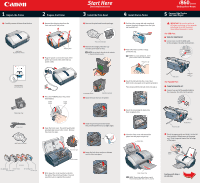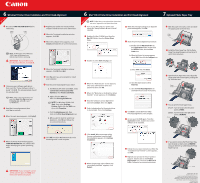Canon i860 Series i860 Easy Setup Instructions - Page 2
OS X Printer Driver Installation and Print Head Alignment, Optional Photo Paper Tray, Windows,
 |
View all Canon i860 Series manuals
Add to My Manuals
Save this manual to your list of manuals |
Page 2 highlights
6 Windows®Printer Driver Installation and Print Head Alignment Windows 1 Be sure to TURN THE PRINTER OFF before continuing. POWER Button POWER Lamp 6 Register your product to ensure product support. Follow the on-screen instructions. 7 When the Terminate Installation window appears, click OK. 8 When the software menu appears, click Install and follow the on-screen instructions. NOTE: For Windows® XP or Windows 2000, log on to Windows as an Administrator before continuing. IMPORTANT: If you see the Found New Hardware Wizard, click Cancel. 6 Mac® OS X Printer Driver Installation and Print Head Alignment Macintosh NOTE: For Mac OS 8.6 to 9.x printer driver instructions, refer to the "Appendix" of the Quick Start Guide. 1 Turn on your Mac and your printer and insert the "Setup Software & User's Guide" CD-ROM. 10 When the message asking you to align the print head appears, click OK. 2 Double-click the CD-ROM icon, then the Mac OS X folder, then the Printer Driver folder. 3 Double-click the i860 210.pkg icon. 11 Start the print head alignment procedure. a. Double-click the Macintosh HD icon, then Applications folder. Double-click the Utilities folder, then the Print Center icon. b. When the Printer List screen appears, select i860, then click the Configure icon. 7 Optional Photo Paper Tray 1 With the paper rest open, pinch and slide the paper guide to the left end. Paper Guide 2 Install the Photo Paper Tray. Put the Photo Paper Tray along the paper rest and insert it until it clicks into place. 2 Close any open software applications, then insert the "Setup Software & User's Guide" CD-ROM. The setup program should run automatically. NOTE: If the setup program does not run, click Start, then Run, then type D:\msetup.exe, where D is your CD-ROM drive. 3 Read the License Agreement, then click Yes to continue. 4 When the main menu appears, click Install. 9 When the Terminate Installation window appears, click OK, then Exit. 10 Click Yes when you are prompted to restart your computer. 11 Start the print head alignment procedure. a. For Windows XP/2000 click Start, select Control Panel, Printers and Other Hardware, then Printers and Faxes. b. Right-click the i860 icon, then click Printing Preferences. NOTE: For Windows 98/Me click Start, then select Settings, Printers. Right-click the i860 icon, then click Properties. c. Click the Maintenance tab, then click on the Print Head Alignment icon. d. When asked to start the print head alignment, click OK and follow the on-screen instructions. 4 When the "Authenticate" screen appears, enter your administrator name and password, then click OK. 5 When the "Welcome to the BJ printer driver Installer" screen appears, click Continue. 6 Read the Software License Agreement and click Continue, then click Agree. 7 Select a destination for the printer driver to be installed. Then click Continue. c. Select i860 and click Select. d. Click the down-arrow to select Test Print. e. Click the Print Head Alignment icon and follow the on-screen instructions. 12 Click Quit to exit the BJ Printer Utility. Print head alignment is now complete. 13 Access your CD-ROM again. From the Application folder, double-click on the software to be installed. 3 Open the Photo Paper Tray cover, adjust the paper guide and load the paper, printing side up. Close the cover. Paper Guide 4 You can print from both paper trays. 4" x 6" : Turn the knob to the left until it points at PRINT. Letter: Turn the knob to the right until it points at REMOVE. 4" x 6" Letter 5 When the Printer Port window appears, TURN THE PRINTER ON. The software will begin identifying the printer port being used. 12 Click OK to exit the Maintenance tab. Print head alignment is now complete. 8 Click Install. When a message asking for your confirmation to proceed with the installation appears, click Continue Installation. IMPORTANT: If your computer cannot detect a printer port, click Help and refer to the online instructions. 9 When the message "The software was successfully installed" appears, click Restart. 14 Follow the on-screen instructions. When the "Installation has finished" screen appears, click OK. 15 Register your product to ensure product support. Double-click on the Product Registration icon, found in the Mac OS X folder. Follow the on-screen instructions. 5 If you want to remove the Photo Paper Tray, turn the knob so that it points at REMOVE and push the lever up while lifting the Photo Paper Tray out. Lever Part No. QA7-2895-V01 © 2003 Canon U.S.A., Inc. Canon is a registered trademark of Canon Inc. All other products and brand names are registered trademarks or trademarks of their respective owners. Specifications subject to change without notice. P-i860-ESI-0603 Printed in Thailand