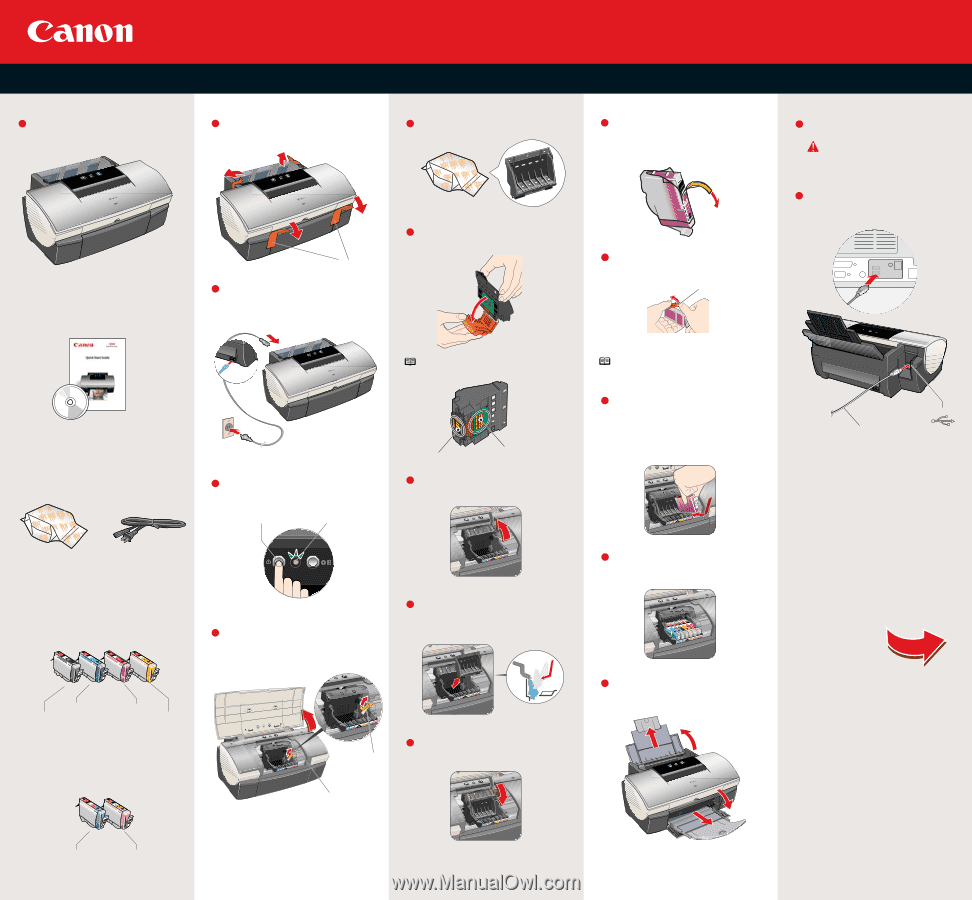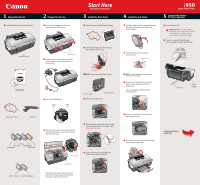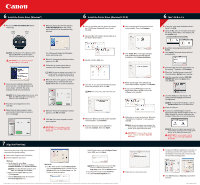Canon i950 Series i950 Easy Setup Instructions - Page 1
Canon i950 Series Manual
 |
View all Canon i950 Series manuals
Add to My Manuals
Save this manual to your list of manuals |
Page 1 highlights
1 Unpack the Printer 1 Carefully remove all items from the box. i950 Series Photo Printer 2 Prepare the Printer 1 Remove the shipping tape from the front and sides of the printer. Start Here Easy Setup Instructions 3 Install the Print Head 1 Remove the print head from its package. Shipping Tape 2 Plug the power cord into the back of the printer and connect the other end to a power outlet. 2 Turn the print head over, then remove the orange protective cap. 4 Install the Ink Tanks 1 Pull the orange tab off the magenta ink tank (BCI-6M), then remove and discard the plastic wrapper. i950 Series Photo Printer 5 Connect the Printer To Your Computer 1 Turn the printer off. IMPORTANT: Be sure the printer is off before continuing, or the computer will attempt to install the printer driver before the printer is ready. 2 Connect one end of the USB cable to the computer, the other to the printer. 2 Twist off and discard the orange protective cap. Protective cap NOTE: Do not touch the electrical contacts. Documentation and Software Kit 3 Press the POWER button. POWER Button POWER Lamp Print head nozzles Electrical contacts 3 Raise the gray lock lever. i950 Series Print Head Power Cord 4 Open the front cover. The print head holder automatically moves to the center. Remove the protective tape. 4 Gently slide the print head into the holder. The print head will rest at a slight angle. Do not press it down. Ink Tanks BCI-6C Cyan BCI-6M Magenta BCI-6BK Black BCI-6Y Yellow BCI-6PC Photo Cyan BCI-6PM Photo Magenta Protective tape 5 Lower the lock lever and gently press it down until it locks into place. Serial number Write down the serial number located to the right of the print head. You will need this later to register the product. NOTE: To avoid spilling ink, never press on the sides of an ink tank. 3 Insert the ink tank into the correct slot. (Refer to the color guide on the print head holder.) Press down gently until the ink tank locks into place. USB Cable 4 Insert the remaining five ink tanks into their assigned slots. 5 Close the front cover and extend the paper rest and paper output tray. Continue with Step 6 on side two. USB Port