Canon i960 Series i960 Quick Start Guide - Page 24
Notes on Handling the USB Interface for Windows Users
 |
View all Canon i960 Series manuals
Add to My Manuals
Save this manual to your list of manuals |
Page 24 highlights
Notes on Handling the USB Interface (for Windows Users) If installation of the printer driver does not proceed as instructed in this Quick Start Guide, there may be a problem with the USB driver installation. Try reinstalling the printer driver. „ Reinstalling If you cannot proceed beyond the Printer Port screen: 1 Click Cancel. 2 When the Terminate Installation screen is displayed, click OK. 3 Click Exit, then remove the CD-ROM. 4 Turn the printer off. 5 Restart the computer. 6 Reinstall the printer driver (see page 8). For Further Details... For more information, refer to the User's Guide. „ User's Guide Contents. • Printer parts and their functions • Printer driver functions • Routine maintenance • Printing media • Troubleshooting • Specifications „ How to View the User's Guide For Windows Double-click the User's Guide short-cut icon on the desk top, or select All programs (or Programs) from the Start menu, then Canon i960/i965 - User's Guide. For Mac OS X (1) Load the CD-ROM in your computer, and click the OS X folder. (2) Double-click the Manual folder. (3) Select a language folder. (4) Double-click the User's Guide folder. (5) Double-click the icon for the i960/ i965_UG_ENG.htm file. 22