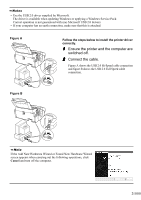Canon i960 Series i960 Quick Start Guide - Page 5
Ensure the printer and the computer are, switched off., Connect the cable.
 |
View all Canon i960 Series manuals
Add to My Manuals
Save this manual to your list of manuals |
Page 5 highlights
• Use the USB 2.0 driver supplied by Microsoft. The driver is available when updating Windows or applying a Windows Service Pack. Correct operation is not guaranteed with non-Microsoft USB 2.0 deivers. • If your computer has an earth connection, make sure that this is attached. Figure A Follow the steps below to install the printer driver correctly. 1 Ensure the printer and the computer are switched off. 2 Connect the cable. Figure A shows the USB 2.0 Hi-Speed cable connection and figure B shows the USB 2.0 Full Speed cable connection. Figure B If the Add New Hardware Wizard or Found New Hardware Wizard screen appears when carrying out the following operations, click Cancel and turn off the computer. 3

3
Follow the steps below to install the printer driver
correctly.
1
Ensure the printer and the computer are
switched off.
2
Connect the cable.
Figure A shows the USB 2.0 Hi-Speed cable connection
and figure B shows the USB 2.0 Full Speed cable
connection.
•
Use the USB 2.0 driver supplied by Microsoft.
The driver is available when updating Windows or applying a Windows Service Pack.
Correct operation is not guaranteed with non-Microsoft USB 2.0 deivers.
•
If your computer has an earth connection, make sure that this is attached.
Figure A
Figure B
If the Add New Hardware Wizard or Found New Hardware Wizard
screen appears when carrying out the following operations, click
Cancel
and turn off the computer.