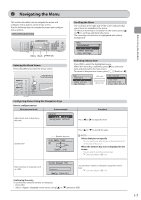Canon imageCLASS D1320 imageCLASS D1370/D1350/D1320 Basic Operation Guide - Page 28
Operation Panel, D1370/D1350 - reset
 |
View all Canon imageCLASS D1320 manuals
Add to My Manuals
Save this manual to your list of manuals |
Page 28 highlights
Operation Panel D1370/D1350 (1) (2) (5) (6) Before Using the Machine D1320 (3) (4) (7) (1) (2) (5) (6) 1-4 [Menu] key [2-Sided] key (1) [Select Paper] indicator [Select Paper/Settings] key (2) Mode switch keys (3) [Reset] key [Status Monitor/Cancel] key [ ] Key [ ] Key [ ] Key (4) [ ] Key [OK] key [Back] key [View Settings] key Numeric keys ([0]-[9]) [*] key [#] key (5) [Report] key [Energy Saver] key [ID] key [Clear] key [Secure Print] key* (6) [Stop] key [Start] key (7) [Error] indicator [Processing/Data] indicator * This key or function is available only for D1370. (3) (4) (7) Press to specify or register various settings. You can set 2-sided printing. Selected paper source turns on. Press to specify the paper size and type to load in the paper drawer or multi-purpose tray. Press to switch the mode to copy, fax, scan or USB direct print. Resets the settings. (Resets the copy/scan/fax/USB direct print mode.) Press to check the status of jobs or cancel jobs. You can also check the status of the network and machine. Press to scroll up or to increase the value. Press to scroll down or to decrease the value. Press to return to the previous screen or move the cursor to the left. Press to decrease the volume while the fax ring tone sounds. Press to proceed to the next screen or move the cursor to the right. Press to increase the volume while the fax ring tone sounds. Press to confirm an action or setting. Press to return to the previous screen. You can check the settings. Enter characters and numbers. Press to switch the character entry mode, and press to switch between pulse and tone dialing to send a fax. Press to enter symbols. Press to manually print reports and lists. You can also specify whether to print a report automatically. Press to manually set or cancel the Sleep mode. The Energy Saver indicator lights green while in the sleep mode. Press to display the Department ID login window. Deletes characters and numbers. Used for secure print. Press to cancel jobs. Press to start copying, scanning, sending a fax or USB direct print. Blinks when an error occurs. Blinks during transmission and turns on when the machine has waiting jobs.