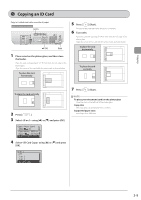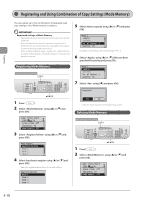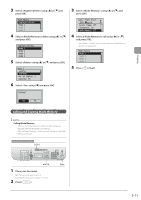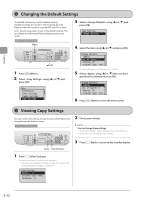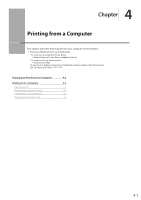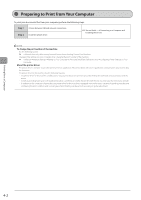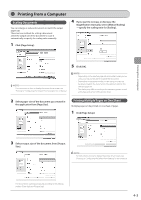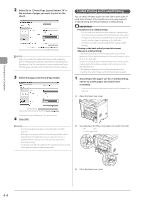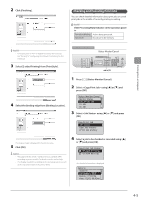Canon imageCLASS D1320 imageCLASS D1370/D1350/D1320 Basic Operation Guide - Page 66
Changing the Default Settings, Viewing Copy Settings
 |
View all Canon imageCLASS D1320 manuals
Add to My Manuals
Save this manual to your list of manuals |
Page 66 highlights
Copying Changing the Default Settings The default settings are a set of standard settings predetermined by the machine. These settings become effective when the machine is turned OFF and ON, or when [ ] (Reset) is pressed to revert to the default settings. You can change the following default settings based on your needs. Keys to be used for this operation Menu 3 Select using [ ] or [ ] and press [OK]. Copy Settings Change Defaults 4 Select the item using [ ] or [ ] and press [OK]. OK 1 Press [ ] (Menu). 2 Select using [ ] or [ ] and press [OK]. Menu Preferences Timer Settings Common Settings Copy Settings Change Defaults No. of Copies: 1 Density: +-0 Original Type: Text... For more information, see "Copy Settings" (→P. 3-4). 5 Select using [ ] or [ ] after you have specified the setting and press [OK]. Change Defaults No. of Copies: 1 Density: +-0 Original Type: Text... 6 Press [ ] (Menu) to close the menu screen. Viewing Copy Settings You can confirm the settings of copy function which have been changed from the default setting. Keys to be used for this operation 2 Check your settings. NOTE You can change those settings Select items and press [OK] to display a setting screen for those items, where you can change those settings. Back View Settings 1 Press [ ] (View Settings). The current settings in the machine are displayed. * If you have not changed the default settings, the message is displayed. View Settings Density: +1 Original Type: Text/... Sharpness: +1 3 Press [ ] (Back) to return to the standby display. 3-12