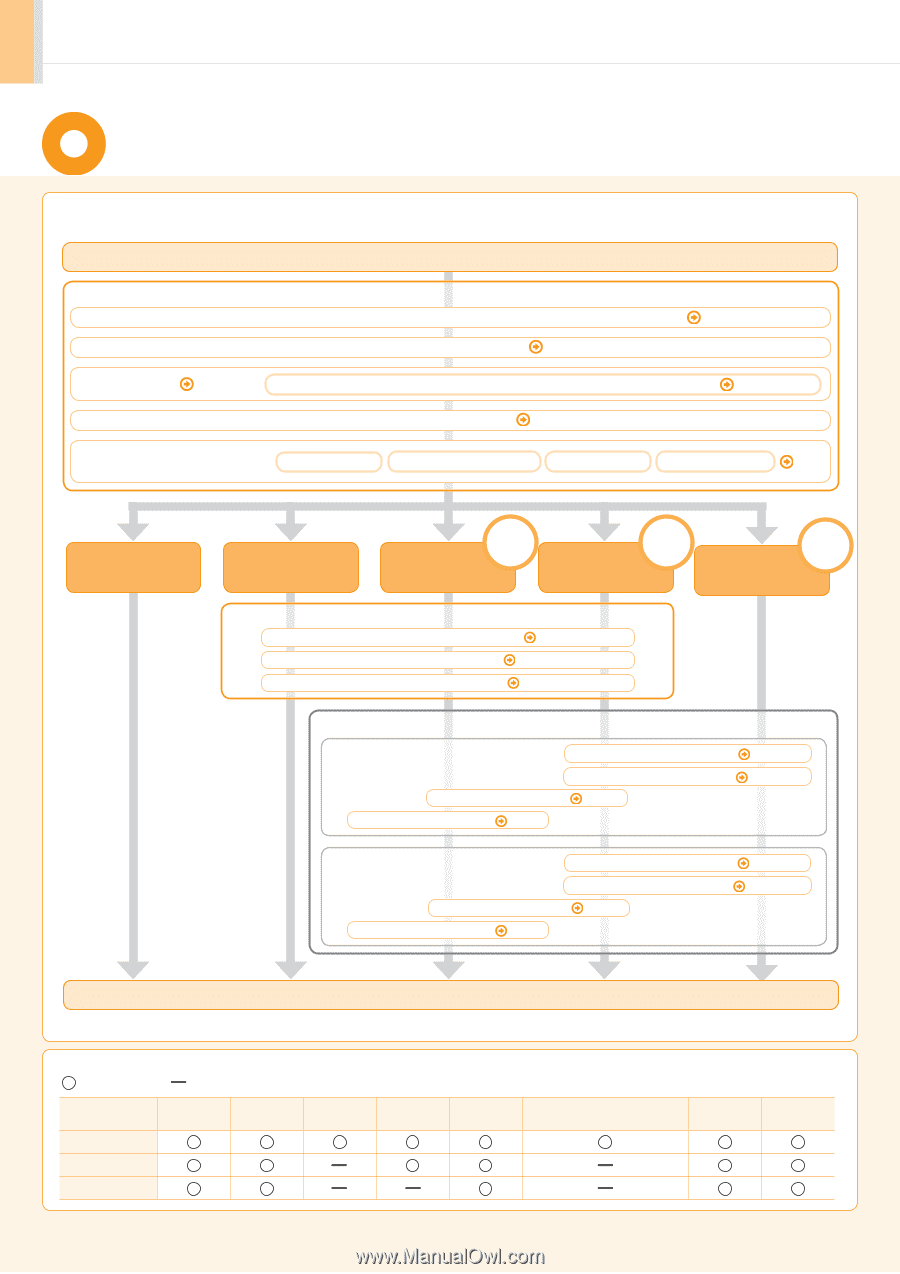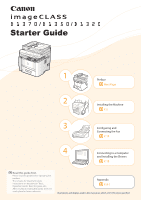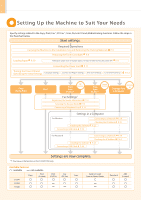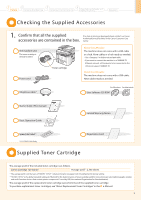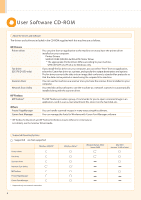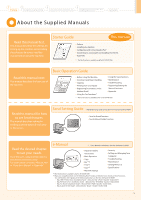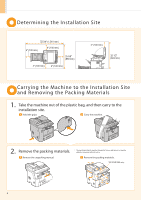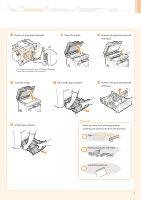Canon imageCLASS D1350 imageCLASS D1370/D1350/D1320 Starter Guide - Page 2
Setting Up the Machine to Suit Your Needs - toner
 |
View all Canon imageCLASS D1350 manuals
Add to My Manuals
Save this manual to your list of manuals |
Page 2 highlights
Setting Up the Machine to Suit Your Needs Specify settings related to the Copy, Print, Fax *1, PC Fax *1, Scan, Remote UI and ,Media Printing functions. Follow the steps in the flowchart below. Start settings. Required Operations Carrying the Machine to the Installation Site and Removing the Packing Materials P. 6 Preparing the Toner Cartridges P. 8 Loading Paper P. 10 Settings for paper sizes and paper types are required after turning the power ON. P. 13 Connecting the Power Cord P. 11 Turning the Power ON and Specifying the Initial Settings Language Settings Country and Region Settings Time Zone Settings Current Time Settings P. 12 Copy Media Print Fax*1 Print Scan PC Fax*1 USB Connection Print Scan PC Fax*1 Network Connection Fax Settings*1 Registering the Sender Information P. 14 Selecting the Receive Mode P. 15 Connecting a Telephone Line P. 16 Remote Settings from UI a Computer Settings in a Computer For Windows Installing the Software Connecting a USB Cable P. 23 Connecting to a Network Checking the IP Address P. 22 P. 19 P. 20 For Macintosh Installing the Software Connecting a USB Cable P. 26 Connecting to a Network P. 19 Checking the IP Address P. A-3 P. 25 Settings are now complete. *1 You may use this function in the D1370/D1350 only. Available Features : available : not available D1370 Copy Print (2-sided) Print (PS/PCL) Fax (PC Fax) Scan D1350 D1320 Send to E-mail/ Store to Shared Folder 2 Remote UI ADF (2-sided)