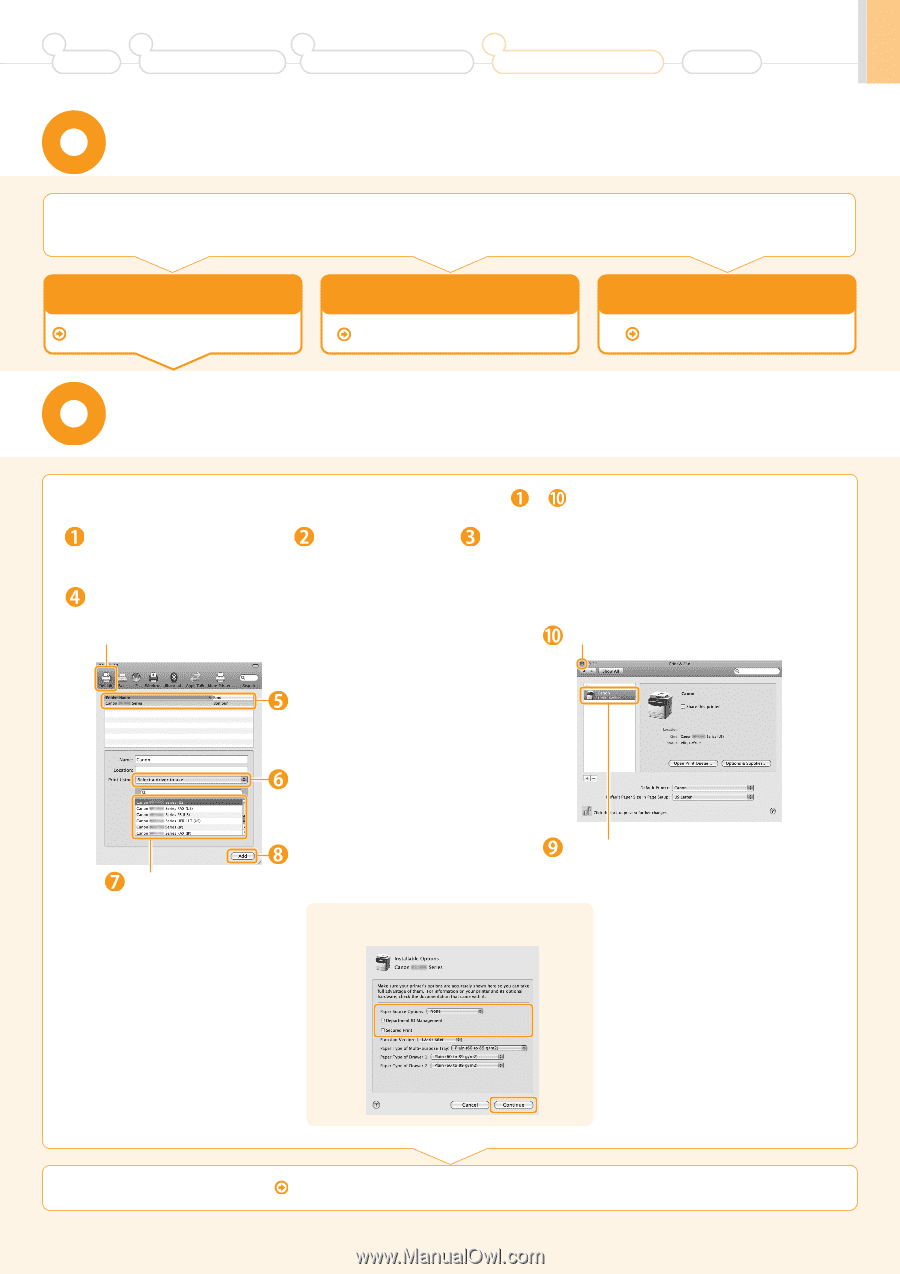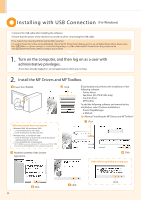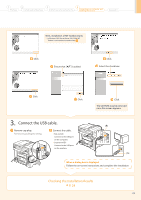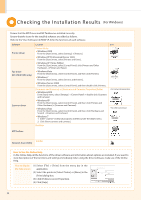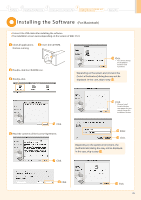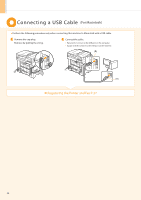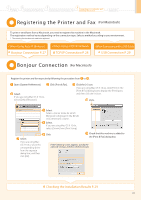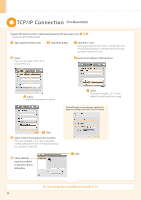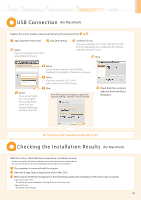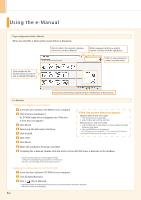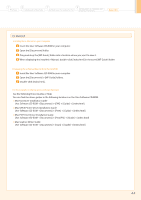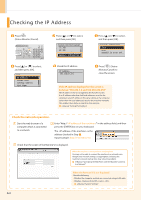Canon imageCLASS D1350 imageCLASS D1370/D1350/D1320 Starter Guide - Page 27
Registering the Printer and Fax, Bonjour Connection - does not scan
 |
View all Canon imageCLASS D1350 manuals
Add to My Manuals
Save this manual to your list of manuals |
Page 27 highlights
1 Preface 2 Installing the Machine 3 Configuring and Connecting the Fax 4 Connecting to a Computer and Installing the Drivers Appendix Registering the Printer and Fax (For Macintosh) To print or send faxes from a Macintosh, you need to register this machine in the Macintosh. The registration method varies depending on the connection type. Select a method according to your environment. * The scanning function does not need to be registered. • When Using Auto IP (Bonjour) Bonjour Connection P. 27 • When Using a TCP/IP Network TCP/IP Connection P. 28 • When Connecting with a USB Cable USB Connection P. 29 Bonjour Connec tion (For Macintosh) Register the printer and fax respectively following the procedure from to . Open [System Preferences]. Click [Print & Fax]. Select. If you are using Mac OS X 10.4.x, select [Default Browser]. Click the [+] icon. If you are using Mac OS X 10.4.x, click [Print] in the [Print & Fax] dialog box to display the [Print] pane, and then click the [+] icon. Click. Select. If you are using Mac OS X 10.6.x, select the corresponding driver from the separate dialog box, and then click [OK]. Select. Select a printer name for which [Bonjour] is displayed in the [Kind] or [Connection] column. Select. If you are using Mac OS X 10.4.x, select [Canon] from [Print Using]. Click. Check that this machine is added to the [Print & Fax] dialog box. If the following screen appears, specify the optional settings, and then click [Continue]. Checking the Installation Results P. 29 27