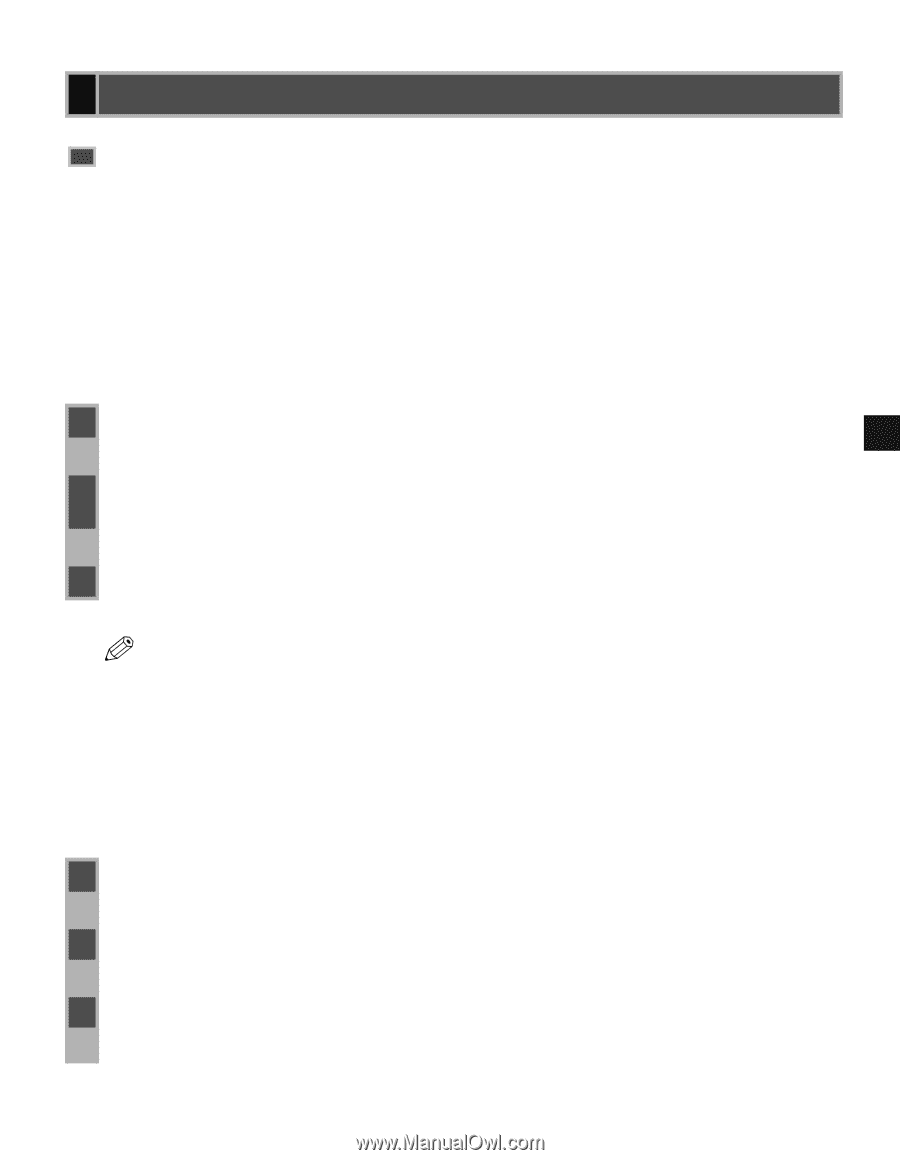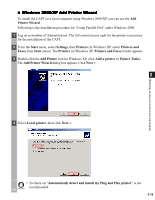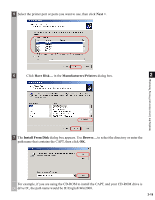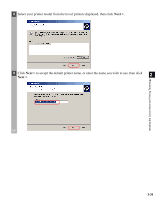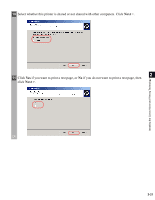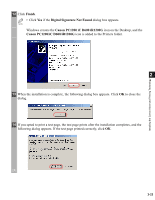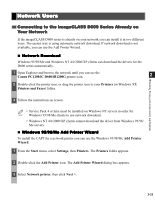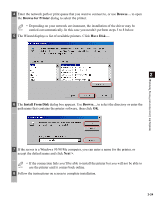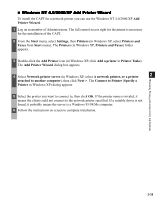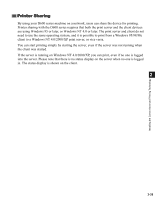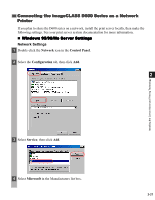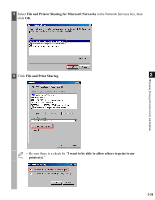Canon imageCLASS D680 imageCLASS D680 Printer Guide - Page 34
Network Users, Connecting to the imageCLASS D600 Series Already on, Your Network - driver download
 |
View all Canon imageCLASS D680 manuals
Add to My Manuals
Save this manual to your list of manuals |
Page 34 highlights
Network Users Connecting to the imageCLASS D600 Series Already on Your Network If the imageCLASS D600 series is already on your network you can install it in two different ways. The easiest way is using automatic network download. If network download is not available, you can use the Add Printer Wizard. I Network Download Windows 95/98/Me and Windows NT 4.0/2000/XP clients can download the drivers for the D600 series automatically. 1 Open Explorer and browse the network until you can see the Canon PC1200/iC D600/iR1200G printer icon. 2 2 Double-click the printer icon, or drag the printer icon to your Printers (in Windows XP, Printers and Faxes) folder. Installing the Canon Advanced Printing Technology 3 Follow the instructions on screen. • Service Pack 4 or later must be installed on Windows NT servers in order for NOTE Windows 95/98/Me clients to use network download. • Windows NT 4.0/2000/XP clients cannot download the driver from Windows 95/98/ Me servers. I Windows 95/98/Me Add Printer Wizard To install the CAPT for a network printer you can use the Windows 95/98/Me Add Printer Wizard. 1 From the Start menu, select Settings, then Printers. The Printers folder appears. 2 Double-click the Add Printer icon. The Add Printer Wizard dialog box appears. 3 Select Network printer, then click Next >. 2-23