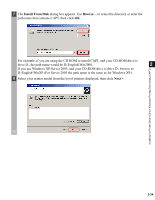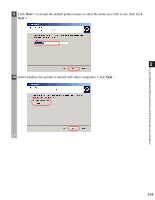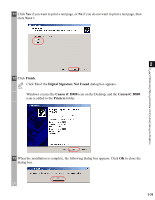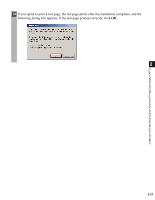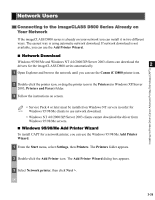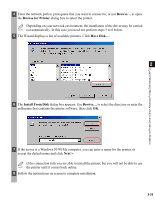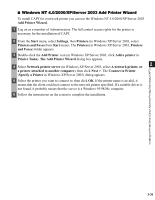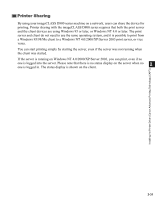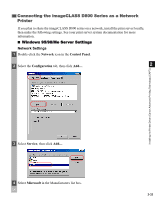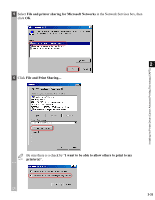Canon imageCLASS D860 imageCLASS D800 Series Printer Guide - Page 39
Network Users, Connecting to the imageCLASS D800 Series Already on Your Network, Your Network - download printer
 |
View all Canon imageCLASS D860 manuals
Add to My Manuals
Save this manual to your list of manuals |
Page 39 highlights
Network Users Connecting to the imageCLASS D800 Series Already on Your Network If the imageCLASS D800 series is already on your network you can install it in two different ways. The easiest way is using automatic network download. If network download is not available, you can use the Add Printer Wizard. ■ Network Download Windows 95/98/Me and Windows NT 4.0/2000/XP/Server 2003 clients can download the drivers for the imageCLASS D800 series automatically. 2 1 Open Explorer and browse the network until you can see the Canon iC D800 printer icon. Installing the Printer Driver (Canon Advanced Printing Technology (CAPT)) 2 Double-click the printer icon, or drag the printer icon to the Printers (in Windows XP/Server 2003, Printers and Faxes) folder. 3 Follow the instructions on screen. • Service Pack 4 or later must be installed on Windows NT servers in order for NOTE Windows 95/98/Me clients to use network download. • Windows NT 4.0/2000/XP/Server 2003 clients cannot download the driver from Windows 95/98/Me servers. ■ Windows 95/98/Me Add Printer Wizard To install CAPT for a network printer, you can use the Windows 95/98/Me Add Printer Wizard. 1 From the Start menu, select Settings, then Printers. The Printers folder appears. 2 Double-click the Add Printer icon. The Add Printer Wizard dialog box appears. 3 Select Network printer, then click Next >. 2-28