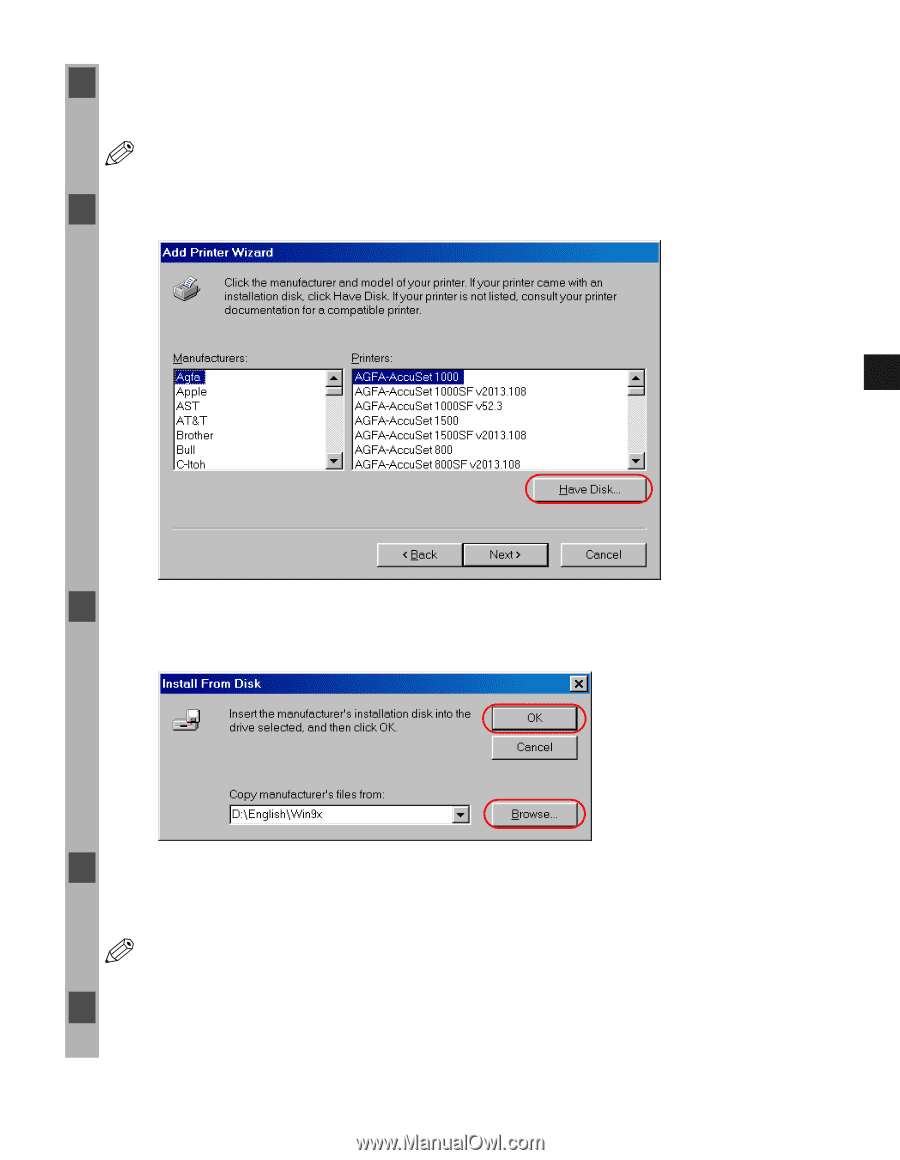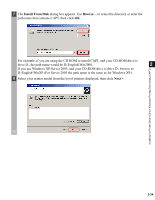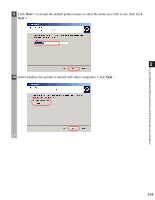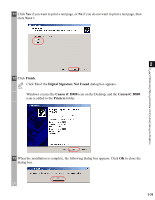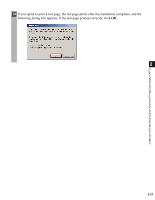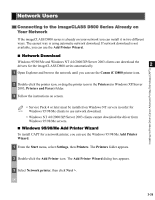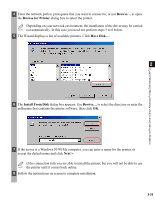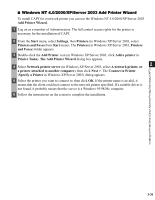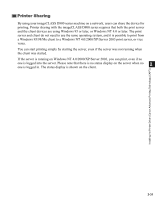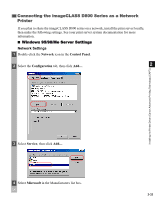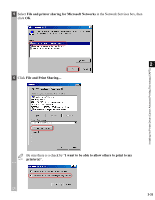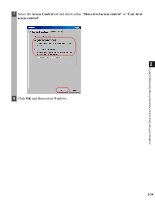Canon imageCLASS D860 imageCLASS D800 Series Printer Guide - Page 40
Browse for Printer, Install From Disk, Next >, to select the directory or enter
 |
View all Canon imageCLASS D860 manuals
Add to My Manuals
Save this manual to your list of manuals |
Page 40 highlights
Installing the Printer Driver (Canon Advanced Printing Technology (CAPT)) 4 Enter the network path or print queue that you want to connect to, or use Browse... to open the Browse for Printer dialog box to select the printer. Depending on your network environment, the installation of the driver may be carried NOTE out automatically. In this case you need not perform steps 5 to 8 below. 5 The Wizard displays a list of available printers. Click Have Disk.... 2 6 The Install From Disk dialog box appears. Use Browse... to select the directory or enter the path name that contains the printer software, then click OK. 7 If the server is a Windows 95/98/Me computer, you can enter a name for the printer, or accept the default name and click Next >. If the connection fails you are able to install the printer, but you will not be able to use NOTE the printer until it comes back online. 8 Follow the instructions on screen to complete installation. 2-29