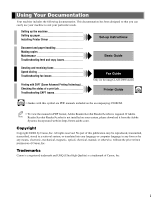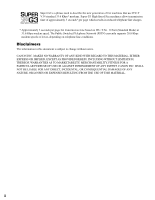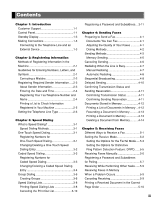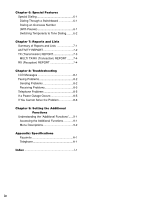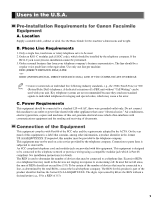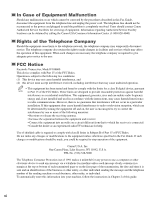Canon imageCLASS D880 imageCLASS D880 Fax Guide
Canon imageCLASS D880 Manual
 |
View all Canon imageCLASS D880 manuals
Add to My Manuals
Save this manual to your list of manuals |
Canon imageCLASS D880 manual content summary:
- Canon imageCLASS D880 | imageCLASS D880 Fax Guide - Page 1
Setting up paper Installing Printer Driver Set-up Instructions Document and paper handling Making copies Maintenance Troubleshooting feed and copy issues Basic Guide Sending and receiving faxes Speed dialing Troubleshooting fax issues Printing with CAPT (Canon Advanced Printing - Canon imageCLASS D880 | imageCLASS D880 Fax Guide - Page 2
.6 Kbps modem speed. The Public Switched Telephone Network (PSTN) currently supports 28.8 Kbps modem speeds or lower, depending on telephone line conditions. Disclaimers The information in this document is subject to change without notice. CANON INC. MAKES NO WARRANTY OF ANY KIND WITH REGARD TO THIS - Canon imageCLASS D880 | imageCLASS D880 Fax Guide - Page 3
Faxes Manually 5-6 Registering Numbers for Registering a Password and Subaddress Coded Speed Dialing 3-3 for Polling 5-7 Changing/Deleting a Coded Speed Dialing Receiving While Performing Other Tasks ......5-9 Entry 3-4 Receiving Faxes in Memory Group Dialing 3-6 When a Problem - Canon imageCLASS D880 | imageCLASS D880 Fax Guide - Page 4
7-2 TX (Transmission) REPORT 7-3 MULTI TX/RX (Transaction) REPORT ........7-4 RX (Reception) REPORT 7-4 Chapter 8: Troubleshooting LCD Messages 8-1 Faxing Problems 8-2 Sending Problems 8-2 Receiving Problems 8-3 Telephone Problems 8-5 If a Power Outage Occurs 8-5 If You Cannot Solve the - Canon imageCLASS D880 | imageCLASS D880 Fax Guide - Page 5
systems are not recommended because they send non-standard signals to individual telephones for ringing and special codes, which may cause a fax error. premises wiring using a compatible modular jack which is Part 68 compliant. See installation instructions for details. The REN is used to determine - Canon imageCLASS D880 | imageCLASS D880 Fax Guide - Page 6
in this Fax Guide, disconnect the equipment from the telephone line and unplug the power cord. The telephone line should not be reconnected or the power cord plugged in until the problem is completely resolved. Users should contact Canon Authorized Service Facilities for servicing of equipment - Canon imageCLASS D880 | imageCLASS D880 Fax Guide - Page 7
"Camp On" signals is also permissible with your machine. Key telephone systems are not recommended because they send non-standard signals to individual telephones for ringing and special codes, which may cause a fax error. C. Power Requirements The power outlet should be a three-prong grounded - Canon imageCLASS D880 | imageCLASS D880 Fax Guide - Page 8
Inc., offers a full range of customer technical support* options: • For interactive troubleshooting, e-mail technical support, the latest driver downloads and answers to frequently asked questions (www.canon.ca) • Automated interactive telephone support on most current products 24 hours, 7 days - Canon imageCLASS D880 | imageCLASS D880 Fax Guide - Page 9
up Instructions for details on the topic of the previous sentence. → Basic Guide Refer to the Basic Guide for details on the topic of the previous sentence. machine The word "machine" refers to the imageCLASS D880. default A setting that remains in effect unless you change it. document or fax - Canon imageCLASS D880 | imageCLASS D880 Fax Guide - Page 10
x - Canon imageCLASS D880 | imageCLASS D880 Fax Guide - Page 11
. Lights green when the reservation of fax transmission is set, or a fax is received into the memory. Additional Functions Key Customizes the way your machine operates. Alarm indicator Flashes orange when the machine has a problem such as paper jams, etc. (The error message is displayed on the LCD - Canon imageCLASS D880 | imageCLASS D880 Fax Guide - Page 12
the numeric keys, or inserts a pause within and/or after a number. Report + Delayed Transmission Space Directory Receive Mode Coded Dial Key The key can be used to dial fax/telephone numbers preregistered under a two-digit code. To dial by using this key, you need to register a number for the - Canon imageCLASS D880 | imageCLASS D880 Fax Guide - Page 13
can switch from the Copy Mode to the Fax Mode by pressing FAX. The standby display in the Fax Mode is as follows: ■ Fax Mode Date & Time 1 Receive Mode Fax Resolution Introduction • The standby display in the Copy Mode → Basic Guide. NOTE Making Connections Connecting to the Telephone Line - Canon imageCLASS D880 | imageCLASS D880 Fax Guide - Page 14
select the correct receive mode. IMPORTANT (→ p. 5-1) Recommended Device Connections Machine and Telephone Wall Jack Receive Modes FaxTel DRPD Manual Telephone Machine Only Wall Jack FaxOnly Machine and Answering Machine Wall Jack AnsMode Answering Machine Machine, Answering Machine, and - Canon imageCLASS D880 | imageCLASS D880 Fax Guide - Page 15
you can adjust the general operation, sending, receiving, printing, system settings, and speed dialing settings. You can adjust settings directly via the control panel of the machine. Detailed instructions are described in this guide. Guidelines for Entering Numbers, Letters, and Symbols When you - Canon imageCLASS D880 | imageCLASS D880 Fax Guide - Page 16
_ 2 Press the numeric key that contains the number you want. :1 Ex: 1 _ • Press Space to enter a space and move the cursor to the next digit. 3 Continue entering other numbers using the numeric keys. :1 Ex: 1 0 _ Correcting a Mistake If you make a mistake while entering letters or numbers, you can - Canon imageCLASS D880 | imageCLASS D880 Fax Guide - Page 17
now you have all had a chance to become familiar with your new Canon fax units and are ready to set up a reliable, economical communications network of the fax to operators who know the correct department codes and passwords. Relay sending is another money saver. We can designate one relay fax in - Canon imageCLASS D880 | imageCLASS D880 Fax Guide - Page 18
SETTINGS 1.DATE/TIME SETTING DATE/TIME SETTING Ex: 12/03/04 12:10 4 Use the numeric keys to enter the correct month, day, year keys to enter your fax number (max. 20 digits, including spaces). USER TEL NO. Ex: T E L = 123 4567 • If you have already registered your fax/telephone number, the - Canon imageCLASS D880 | imageCLASS D880 Fax Guide - Page 19
the incorrect character, then press Delete. Or press Clear to delete all the characters you entered. 10 Press Set. :A 2 Ex: D A T A E N T R Y O K of the machine are listed after this. 12/03/2004 16:40 FAX 123 4567 CANON 001 USER S DATA LIST 1. COMMON SETTINGS DEFAULT SETTINGS SW AFTER - Canon imageCLASS D880 | imageCLASS D880 Fax Guide - Page 20
need to change the setting, follow this procedure. 1 Press Additional Functions. 2 Use 4 (-) or e (+) to select 3.FAX SETTINGS. ADDITIONAL FUNCTIONS 3.FAX SETTINGS 3 Press Set three times. FAX SETTINGS 1.USER SETTINGS USER SETTINGS 1.TEL LINE SETTINGS TEL LINE SETTINGS 1.USER TEL NO. 5 Press Set - Canon imageCLASS D880 | imageCLASS D880 Fax Guide - Page 21
only one key. You can register up to 12 destinations for one-touch speed dialing. ■ Coded Speed Dialing (→ p. 3-3) Allows you to dial a fax or telephone number by pressing Coded Dial followed by a two-digit code of your 3 choice. You can register up to 100 different destinations. Speed Dialing - Canon imageCLASS D880 | imageCLASS D880 Fax Guide - Page 22
TEL NUMBER ENTRY TEL= 6 Use the numeric keys to enter the fax/ telephone number you want to register (max. 120 digits, including spaces and pauses). TEL NUMBER ENTRY Ex: T E L TX TIME SETTING in the Additional Functions (→ p. 9-9) 10 To continue registering other one-touch speed dialing keys, press - Canon imageCLASS D880 | imageCLASS D880 Fax Guide - Page 23
• Press Space to enter a space and move the cursor to the next digit. Spaces are optional and are ignored during dialing. • Press Redial/Pause to automatically cleared when you clear the fax/telephone number. Coded Speed Dialing Registering Numbers for Coded Speed Dialing • The Function key - Canon imageCLASS D880 | imageCLASS D880 Fax Guide - Page 24
coded speed dialing code, GROUP DIAL appears. 7 Press Set twice. CODED SPD DIAL 1.TEL NUMBER ENTRY TEL NUMBER ENTRY TEL= 8 Use the numeric keys to enter the fax/ telephone number you want to register (max. 120 digits NUMBER ENTRY DATA ENTRY OK CODED SPD DIAL 2.NAME :A _ 10 Use the numeric keys to - Canon imageCLASS D880 | imageCLASS D880 Fax Guide - Page 25
Press Set. :A DATA ENTRY OK ❚ To Change a Coded Speed Dialing CODED SPD DIAL Entry: 3.OPTIONAL SETTING 4 Press Function, then do not want to change the fax/telephone number, proceed to Step 6. • Use Space to enter a space and move the cursor to the next digit. Spaces are optional and are - Canon imageCLASS D880 | imageCLASS D880 Fax Guide - Page 26
PROG 1-TOUCH KEY appears. ❚ To register a group under a coded speed dialing code: Press Coded Dial, then use the numeric keys to enter the two digit code under which you want to register the group (00 to 99). GROUP DIAL Ex: A 2 1 = • If a fax/telephone number has already been registered in this key - Canon imageCLASS D880 | imageCLASS D880 Fax Guide - Page 27
review the numbers registered in the _ group by pressing 4 (-) or e (+). If you want to delete one of these numbers from the group: 10 To enter a destination registered for coded speed dialing: Press Coded Dial, then use the numeric keys to enter the two-digit code assigned to the number you want - Canon imageCLASS D880 | imageCLASS D880 Fax Guide - Page 28
L L I S T • You can select from the following: - 1-TOUCH LIST - CODED DIAL LIST - 1-TOUCH (DETAIL) - CODED (DETAIL) - GROUP DIAL LIST 7 Press Set. 1-TOUCH LIST 1.NO SORT • If you as follows. ■ 1-TOUCH LIST 12/03/2004 17:02 FAX 123 4567 CANON 001 12/03/2004 17:03**F*AX 11-2T3O4U5C67H SPD DIAL - Canon imageCLASS D880 | imageCLASS D880 Fax Guide - Page 29
: DESTINATIONS LISTED IN KEY ORDER. SORTED LIST: DESTINATIONS LISTED IN ALPHABETICAL ORDER. ■ CODED DIAL LIST 3 Speed Dialing 12/03/2004 17:04 FAX 123 4567 CANON 001 12/03/2004 17 : 0 5* *F*A*X* *** *1*C2*3O* *D4*5E*6D*7* ******* SPEED ** DI A* *L*L*I*CS*AT*N* *O*N** * * * * 001 - Canon imageCLASS D880 | imageCLASS D880 Fax Guide - Page 30
12/03/2004 17:10 FAX 123 4567 CANON 001 12/03/2004 17:09**F*AX 112-T3O4U56C7H (DETAIL) *C**ANON 001 [A 00] DESTINATION TEL # DESTINATION ID TX TYPE 2 887 0166 Canon AUSTRAL*IA** CODED SPEED DIAL TEL # LIST 2 *** REGULAR TX [A 02] D E S T I N AT I O N [ AT E L0 #0 ] DESTINATION - Canon imageCLASS D880 | imageCLASS D880 Fax Guide - Page 31
coded speed dialing NOTE code. • You must also know the password and subaddress of the other party's fax so that you can enter them on your fax . OPTIONAL SETTING Ex: OFF ADDITIONAL FUNCTIONS 4.ADD. REGISTRATION 3 Press Set. 10 Use 4 (-) or e (+) to select ON. OPTIONAL SETTING ON 3 - Canon imageCLASS D880 | imageCLASS D880 Fax Guide - Page 32
16 Enter a password. PASSWORD Ex: 12345 • If you do not need to enter a password, proceed to Step 17. • You can enter a password (up to 20 digits) using the numeric keys, T, # or Space. • Be sure to enter the password of the other party correctly, taking into account the position of spaces. - Canon imageCLASS D880 | imageCLASS D880 Fax Guide - Page 33
For information on the types of documents you can fax, their requirements, and details on setting up documents, → Basic Guide. Adjusting the Quality of Your Faxes Canon's UHQ (Ultra High Quality) imaging technology enables you to send documents with image quality output similar to the original. The - Canon imageCLASS D880 | imageCLASS D880 Fax Guide - Page 34
+ Delayed Transmission Space Book Sending Delete Clear Function Additional Functions Collate 2 on 1 Redial / Pause Coded Dial Directory Receive Mode FAX Resolution Set Enlarge/Reduce Paper Select Exposure Image Quality Energy Saver ABC In Use/Memory Alarm DEF Stop/Reset GHI JKL - Canon imageCLASS D880 | imageCLASS D880 Fax Guide - Page 35
2 on 1 Redial / Pause Coded Dial Directory Receive Mode FAX Resolution Set Enlarge/Reduce Paper Select Exposure Image Quality Energy Saver pressed. Coded Speed Dialing Press Coded Dial ➞ the two-digit code (00 to 99) to which the number is assigned. Ex: 1 Coded Dial 2 02 Fax Monitor - Canon imageCLASS D880 | imageCLASS D880 Fax Guide - Page 36
-touch speed dialing key you pressed. ❚ To enter a group registered under a coded speed dialing code: Press Coded Dial, then use the numeric keys to enter the two-digit code assigned to the group you wish to fax. (→ p. 4-3) TEL=GROUP DIAL Ex: A 2 1 C a n o n G R O U P 1 • The name of the group is - Canon imageCLASS D880 | imageCLASS D880 Fax Guide - Page 37
and the TIME Sending Faxes 2 Prepare the document and load it face down in the ADF. (→ Basic Guide) OUT setting is on (356 mm) long. • You can load up to 30 pages of LTR size paper in the ADF. Standby to scan • After the machine finishes scanning the • To digit by pressing Redial/Pause. 4-5 - Canon imageCLASS D880 | imageCLASS D880 Fax Guide - Page 38
set to the Fax Mode. FAX 12/03/2004 15:30 Ex: F a x T e l STANDARD 2 Prepare the document and place it face down on the platen glass. (→ Basic Guide) • To adjust and press Start to begin scanning. • Repeat for other documents. 10 After all of the documents have been scanned, press Set to begin - Canon imageCLASS D880 | imageCLASS D880 Fax Guide - Page 39
press e (+). • The machine prints an ERROR TX REPORT. (→ p. 7-3) 3 Use 4 (-) or e (+) to select TX RESERVE STATUS. FAX MONITOR 2.TX RESERVE STATUS 4 Press Set methods of redialing: Manual redialing and Automatic redialing. This section explains these two methods. Manual Redialing Press Redial/Pause - Canon imageCLASS D880 | imageCLASS D880 Fax Guide - Page 40
machine cancels the transmission and prints an ERROR TX REPORT. (→ p. 7-3) * Coded speed dialing: up to 100 destinations • Regular dialing (using the numeric keys) or redialing: 10 pressing Function to be able to operate Clear. 1 Press FAX to set to the Fax Mode. FAX 12/03/2004 15:30 Ex: F a x T - Canon imageCLASS D880 | imageCLASS D880 Fax Guide - Page 41
Dial, then use the numeric keys to enter the two-digit code. Repeat for other codes. TEL= 1 49 39 25 25 Ex: A 0 2 C a n o n F R A N C E ❚ Regular dialing: Use the numeric keys to enter the fax number, then press Set. TEL= 9057951111 Ex: 4 Press Start. • When scanning is complete, the machine - Canon imageCLASS D880 | imageCLASS D880 Fax Guide - Page 42
use your machine to send faxes at a preset time. This 1 5 : 3 0 TEL= 6 Enter a destination using a one-touch speed dialing key, a coded speed dialing code, Redial/Pause or the numeric keys. • You can use the one-touch speed dialing NOTE key when the glass, follow Steps 8 and 9 on p. 4-6. 9-4) 4-10 - Canon imageCLASS D880 | imageCLASS D880 Fax Guide - Page 43
time • To return to the standby display, press NOTE Stop/Reset. • If you perform the procedure above when the machine is not sending or receiving faxes, NO CURRENT RX/TX JOB will appear, and the display will return to the display shown in Step 2. • The transaction number, TX/RX means the - Canon imageCLASS D880 | imageCLASS D880 Fax Guide - Page 44
) MEMORY REFERENCE 1.DOC. MEMORY LIST 3 Press Set. • The machine prints the Document Memory List and returns to the standby mode. 12/03/2004 17:15 FAX 123 4567 CANON DOCUMENT MEMORY LIST TX/RX NO MODE DESTINATION TEL/ID 0046 0047 0048 0049 DELAYED TX [A 01 - Canon imageCLASS D880 | imageCLASS D880 Fax Guide - Page 45
that are stored in memory. The machine stores faxes that are received but not printed because paper or toner has run out, a paper jam has occurred or documents that have not been transmitted due to a transmission error. You can send such faxes to another fax machine to be printed. 1 Press Function - Canon imageCLASS D880 | imageCLASS D880 Fax Guide - Page 46
7 Press 4 (-) to print the first page only, or press e (+) to print all the pages of the document. Printing starts. • Pressing 4 (-) prints the first page when NOTE sending (this is the last scanned page, not the first page when scanning with the ADF). 8 To continue printing other documents in - Canon imageCLASS D880 | imageCLASS D880 Fax Guide - Page 47
to the machine FaxOnly DRPD Manual AnsMode Fax Machine answers all calls as fax calls. Separate telephone line for fax use only It receives faxes automatically and disconnects voice calls. Fax/Tel Allows you to have separate fax and Subscription to a DRP service telephone numbers that you - Canon imageCLASS D880 | imageCLASS D880 Fax Guide - Page 48
- DRPD* (Distinctive Ring Pattern Detection): to distinguish between fax and voice calls using Distinctive Ring Patterns. - Manual : when a telephone is connected to the machine, you can receive faxes by pressing Start before replacing the handset on the telephone. - AnsMode : if you want to receive - Canon imageCLASS D880 | imageCLASS D880 Fax Guide - Page 49
F/T RING TIME has elapsed (F/T SWITCH ACTION setting). ■ What Happens When FaxTel Mode is Selected Type of call Telephone Fax Sending document manually Fax Sending document automatically Telephone charges begin for the caller. The machine answers without ringing. The machine listens for the - Canon imageCLASS D880 | imageCLASS D880 Fax Guide - Page 50
TEL OPT. SET 2.F/T RING TIME F/T RING TIME Ex: 015SEC 3 Press Set. FAX SETTINGS 1.USER SETTINGS 4 Use 4 (-) or e (+) to select 4.RX SETTINGS. FAX SETTINGS 4.RX SETTINGS 10 Use 4 (-) or e (+) to set how long the machine rings until someone picks up the handset. F/T RING TIME Ex: 030SEC • You - Canon imageCLASS D880 | imageCLASS D880 Fax Guide - Page 51
two or more telephone numbers with distinctive ring patterns to a single telephone line. If your telephone company offers such a service, you can have both fax numbers and telephone numbers for your machine using only one telephone line. Your machine will automatically monitor incoming calls. Based - Canon imageCLASS D880 | imageCLASS D880 Fax Guide - Page 52
receive voice calls as well as manually receive faxes. You can activate reception from the fax. Hang up the handset. • If no paper is loaded in the cassette, the NOTE LCD displays RECEIVED IN MEMORY. When paper machine from a remote telephone), the security code for this function may be the same as - Canon imageCLASS D880 | imageCLASS D880 Fax Guide - Page 53
OPTIONAL SETTING Ex: OFF ADD. REGISTRATION 1.1-TOUCH SPD DIAL 10 Use 4 (-) or e (+) to select ON. 5 4 Use 4 (-) or e (+) to select 1.1-TOUCH OPTIONAL SETTING ON SPD DIAL or 2.CODED SPD DIAL. Receiving Faxes ADD. REGISTRATION Ex: 1 . 1 - T O U C H S P D D I A L 5 Press Set. 11 Press Set - Canon imageCLASS D880 | imageCLASS D880 Fax Guide - Page 54
15 Press Set twice. POLLING RX 1.PASSWORD PASSWORD Ex: 16 Enter a password. PASSWORD Ex: 12345 • You can enter a password (up to 20 digits) using the numeric keys, T, # or Space. • Be sure to enter the password of the other party correctly, taking into account the position of spaces. • If - Canon imageCLASS D880 | imageCLASS D880 Fax Guide - Page 55
's machine. * Based on the condition that the other party sends the fax to imageCLASS D880, in the ITU-T No.1 Chart, 5 Standard mode. Receiving Faxes Canceling Receiving Follow this procedure to stop receiving a fax before reception is completed: 1 Press Stop/Reset. • The machine asks you - Canon imageCLASS D880 | imageCLASS D880 Fax Guide - Page 56
Document in the Correct Page Order The machine collates your received fax documents in page order by default. However, if you set PRINT IN ORDER to OFF, received faxes are printed in the reverse page order. (→ p. 9-8.) document will not print in page order even if PRINT IN ORDER is set to ON. 5-10 - Canon imageCLASS D880 | imageCLASS D880 Fax Guide - Page 57
other telephone switching system, you have to the country code, the area code, and the fax/telephone 6 number codes, contact your local telephone company. 4 If necessary, press Redial/Pause to enter a pause. TEL= Ex: 00P TEL= 00p81123P Ex: • A pause at the end of a number (P), is fixed to 10 - Canon imageCLASS D880 | imageCLASS D880 Fax Guide - Page 58
speed dialing key, coded speed dialing code, Redial/Pause or the numeric keys on the machine. 4 When the recorded message of the information service answers, press T the machine. 6 If you want to receive faxes, press Start. 7 Hang up to disconnect the call. • Tone dialing is canceled - Canon imageCLASS D880 | imageCLASS D880 Fax Guide - Page 59
LGL-size paper is loaded in the cassette. If a different paper size is . You can also manually set the machine to print a report only when an error occurs. You can also set CODED DIAL LIST/ CODED (DETAIL) Lists the numbers and names registered under coded speed dialing codes. pp. 3-9, 3-10 - Canon imageCLASS D880 | imageCLASS D880 Fax Guide - Page 60
12/03/2004 17:28 FAX 123 4567 CANON 001 ACTIVITY REPORT ST. TIME DESTINATION TEL/ID A12/03 15:10 A12/03 15:14 A12/03 APPEARED ON A PREVIOUS REPORT. TRANSACTION MODE ERROR CORRECTION MODE TRANSACTION ERROR PAGE* ERROR CODE Stop/Reset WAS PRESSED DURING TRANSACTION TRANSACTION DURATION - Canon imageCLASS D880 | imageCLASS D880 Fax Guide - Page 61
RX NO DESTINATION TEL # CONNECTION ID ST. TIME 12/0U3S/A20G0E4 T17:21 FAX 123 4567 PGS. SENT R E S U LT 0003 1 432 2060 Canon OPTICS 12/27 14:59 00'00 0 CANON NG #018 B U*S*Y* */ N* O* * *S*I G* *N*A* *L *** ERROR TX REPORT *** 7 001 Reports and Lists TX FUNCTION WAS NOT COMPLETED - Canon imageCLASS D880 | imageCLASS D880 Fax Guide - Page 62
printed if you select OUTPUT YES under TX REPORT or RX REPORT in Report Settings (→ p. 9-5). 12/03/2004 18:16 FAX 123 4567 TX/RX NO PGS. TX/RX INCOMPLETE TRANSACTION OK ERROR INFORMATION CANON MULTI TX/RX REPORT 0054 1 ----- [ A 00] 2131 1250 [ A 02] 1 49 39 25 25 [ 01] 905 795 1111 ----- 001 - Canon imageCLASS D880 | imageCLASS D880 Fax Guide - Page 63
or coded speed dialing code. (→ pp. 3-1, 3-3) RECEIVED IN MEMORY The machine received the fax in memory because paper or toner ran out, or a paper jam occurred. Load paper in the cassette (→ Set-up Instructions), replace the cartridge (→ Basic Guide), or clear the paper jam. (→ Basic Guide) TX - Canon imageCLASS D880 | imageCLASS D880 Fax Guide - Page 64
Faxing Problems Sending Problems ❚ You cannot send a fax. The machine may have overheated. • Unplug the machine, and let it cool for about 10 load it into the ADF correctly. (→ Basic Guide) The one-touch speed dialing key or coded speed dialing code you entered may not be registered for the feature - Canon imageCLASS D880 | imageCLASS D880 Fax Guide - Page 65
sure that ECM is on. (→ p. 9-5) ❚ Errors occur frequently while sending. The telephone lines may be in poor condition, or you may have a bad connection. • Select a slower transmission speed. (→ p. 9-4) Receiving Problems Troubleshooting ❚ Cannot receive a fax automatically. The machine may not - Canon imageCLASS D880 | imageCLASS D880 Fax Guide - Page 66
is installed properly. (→ Basic Guide) The Cartridge may need to be replaced. • Determine if the problem is with the Cartridge, and replace it if necessary. (→ Basic Guide) No paper may be loaded in the cassette. • Make sure that paper is loaded in the cassette. (→ Set-up Instructions) ❚ Faxed - Canon imageCLASS D880 | imageCLASS D880 Fax Guide - Page 67
Problems 2-6) Troubleshooting ❚ FAX 123 4567 CANON TX/RX NO paper is loaded in the cassette. If a different paper size is loaded, the report NOTE cannot be printed. Also, you cannot use the multi-purpose tray to print the report. • If there is no paper in the cassette or no toner in the cartridge - Canon imageCLASS D880 | imageCLASS D880 Fax Guide - Page 68
If You Cannot Solve the Problem If you have a problem with your machine that cannot be resolved by referring to the information in this chapter or the Basic Guide, contact your service representative. Canon's support personnel are trained in the technical support of Canon's products and should be - Canon imageCLASS D880 | imageCLASS D880 Fax Guide - Page 69
related to the fax functions. • For details on the menus related to the common settings and copying functions, → Basic Guide. NOTE • to change. FAX SETTINGS Ex: 2 . R E P O R T S E T T I N G S 5 Press Set. REPORT SETTINGS 1.TX REPORT • For details on the submenus, → pp. 9-2 to NOTE 9-10. • After - Canon imageCLASS D880 | imageCLASS D880 Fax Guide - Page 70
Name DEFAULT SETTINGS COPY FAX SW AFTER AUTO CLR DEFAULT MODE CURRENT MODE VOLUME CONTROL 1.KEYPAD VOLUME ON OFF 2.ALARM VOLUME ON OFF 3.TX DONE TONE ON ERROR ONLY OFF 4.RX DONE TONE ON ERROR ONLY OFF 5.PRINTING END TONE ON ERROR ONLY OFF * (→ Basic Guide) 9-2 Description Selects which mode - Canon imageCLASS D880 | imageCLASS D880 Fax Guide - Page 71
Name 6.SCANNING END TONE ON ERROR ONLY OFF 7.CALLING VOLUME 8.LINE MONITOR VOL. ON OFF Description Adjusts the . PAPER SIZE, PRINT EXPOSURE, MP PAPERTYPE, HIGH NOTE COPY MODE, TONER SAVER MODE, PRT FEED INTERVAL and DISPLAY LANGUAGE, → 9 Basic Guide. COPY SETTINGS For details, → Basic Guide. - Canon imageCLASS D880 | imageCLASS D880 Fax Guide - Page 72
is printed outside the image border. INSIDE IMAGE: Terminal ID is printed inside the image border. Selects the prefix for the identification header number. FAX, TEL Sets the density of the documents. Set for dark documents. Set for the documents of normal density. Set for light documents. Programs - Canon imageCLASS D880 | imageCLASS D880 Fax Guide - Page 73
ACTIVITY REPORT. The ACTIVITY REPORT is not printed. Sets the transmission functions. ECM (error correction mode) transmission is turned on or off. All transmissions are conducted with ECM if the other party's fax supports ECM. ECM is turned off. Sets the length of the pause you insert into - Canon imageCLASS D880 | imageCLASS D880 Fax Guide - Page 74
is not deleted from memory stored in the machine even if a transmission error has occurred. Enables/disables automatic scanning of documents after the fax number is entered using speed dialing. Scanning begins automatically in 5 or 10 seconds after you enter the phone number. Press Start to scan the - Canon imageCLASS D880 | imageCLASS D880 Fax Guide - Page 75
PRINTER SETTINGS 1.RX REDUCTION ON 1.RX REDUCTION 2.SELECT REDUCE DIR OFF Description Selects a ring pattern when the machine receives faxes manual receive mode. The machine keeps ringing until someone answers the call manually on. You can dial a number code from the remote extension telephone to - Canon imageCLASS D880 | imageCLASS D880 Fax Guide - Page 76
store documents in memory if the toner has run out. Reset to RX TO MEMORY after replacing the cartridge with a new one. The machine receives the document in memory. Sets the functions of FAX DEFAULT and LOCK PHONE. Sets the FAX DEFAULT functions. Sets the fax resolution. The setting of resolution - Canon imageCLASS D880 | imageCLASS D880 Fax Guide - Page 77
pressing Set, and press Set again. 2 Enter the hour and minute for the transmission time using the numeric keys, then press Set. (Enter all four 9 digits of the hour and minute settings. For example, enter "0905" for 9:05 am.) • If you make a mistake when entering the time, press Function and - Canon imageCLASS D880 | imageCLASS D880 Fax Guide - Page 78
/CLEAN For details, → Basic Guide. PRINT LISTS USER DATA Name SPEED DIAL LIST 1.1-TOUCH LIST 1.NO SORT 2.SORT 2.CODED DIAL LIST 1.NO SORT 2.SORT 3.1-TOUCH (DETAIL) 1.NO SORT 2.SORT 4.CODED (DETAIL) 1.NO SORT 2.SORT 5.GROUP DIAL LIST CANCEL REPORT 9-10 Description Registers the information on - Canon imageCLASS D880 | imageCLASS D880 Fax Guide - Page 79
G3 ■ Data Compressing System MH, MR, MMR, Automatic dialing One-touch speed dialing (12 destinations) Coded speed dialing (100 destinations) Group dialing (Max Manual redialing (with Redial/Pause key) ■ Networking • Sequential broadcast (Max. 122 destinations) • Automatic reception • Automatic Fax - Canon imageCLASS D880 | imageCLASS D880 Fax Guide - Page 80
A-2 - Canon imageCLASS D880 | imageCLASS D880 Fax Guide - Page 81
setting 9-10 Canceling automatic redialing 4-8 manual redialing 4-7 printing lists 3-10 receiving 5-9 sending 4-6 CHANGE DOCUMENT message 8-1 Clear key 1-2 Coded Dial key 1-2 CODED DIAL LIST description 7-1 printing 3-8 sample 3-9, 3-10 CODED SPD DIAL setting 9-10 I Coded speed dialing - Canon imageCLASS D880 | imageCLASS D880 Fax Guide - Page 82
DENSITY CONTROL settings 9-4 FAX Resolution key 1-2 Device connections 1-4 FaxTel Dialing description 5-1, 5-2 coded speed 3-1, 3-3, 3-4, 1-2 description 7-1 Document printing 3-8 in memory 4-12 sample 3-10 printing document in memory 4-13 Group dialing printing list of documents - Canon imageCLASS D880 | imageCLASS D880 Fax Guide - Page 83
List (See individual list names) LIST setting 1-TOUCH 9-10 CODED DIAL 9-10 GROUP DIAL 9-10 SPEED DIAL 9-10 LOCK PHONE setting 9-8 M MAN/AUTO SWITCH settings 9-7 Manual description 5-1, 5-2 device connections 1-4 receiving in 5-6 Manual redialing canceling 4-7 MEM IN USE nn % message 8-1 - Canon imageCLASS D880 | imageCLASS D880 Fax Guide - Page 84
problems 8-2 sequential broadcasting 4-8, 4-9 setting scanning resolution 4-1 timer (See Delayed sending) to more than one destination 4-8, 4-9 using coded speed dialing 4-3 using group dialing 4-4 using one-touch speed dialing 4-3 Set key 1-1 Setting resolution 4-1 Settings, list of 9-10 - Canon imageCLASS D880 | imageCLASS D880 Fax Guide - Page 85
conventions, this guide ix SUPER FINE description 4-1 U setting 4-1, 9-8 ULTRA FINE Support description 4-1 customer 1-1 setting 4-1, 9-8 I SW AFTER AUTO CLR setting 9-2 UNIT NAME setting 9-4 Symbols, entering 2-2 USER SYSTEM SETTINGS 9-8 DATA setting 9-10 SETTINGS 9-4 T USER
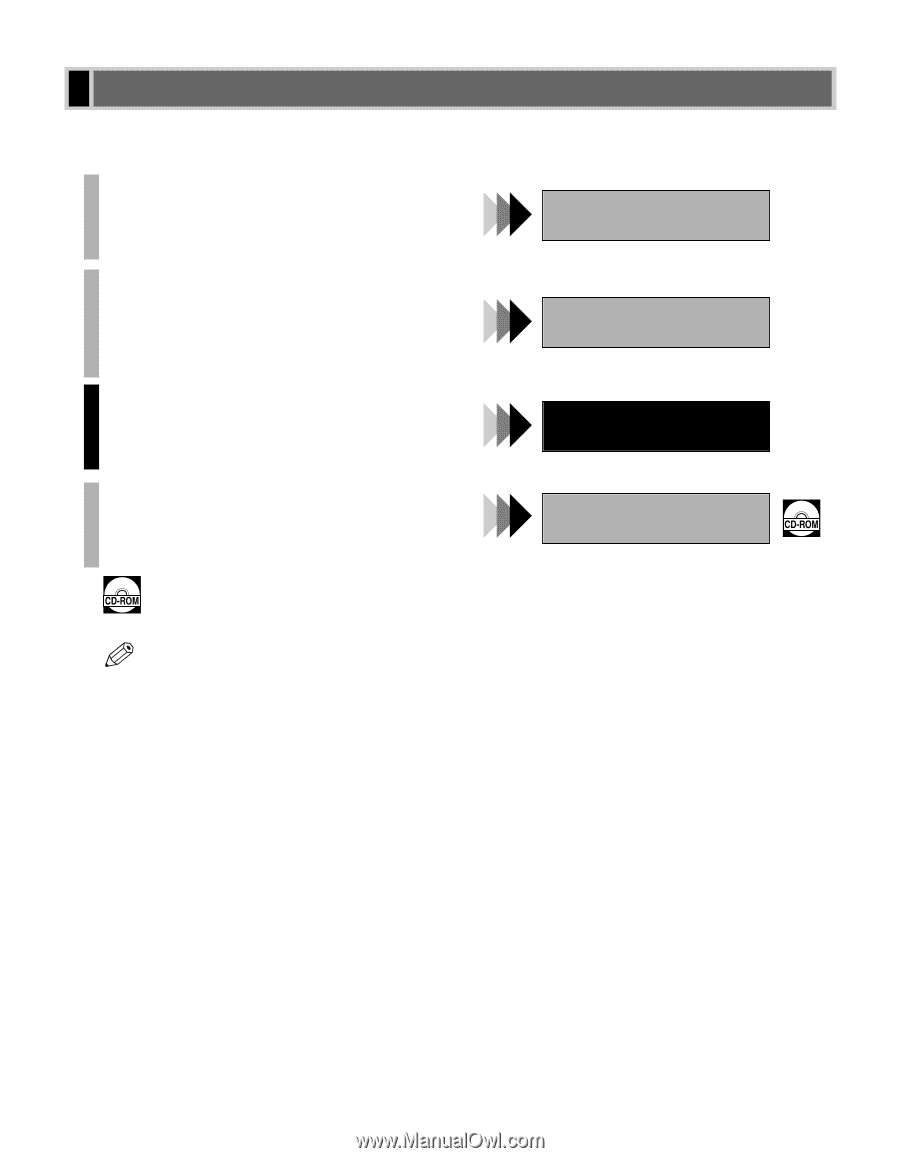
i
Your machine includes the following documentation. This documentation has been designed so that you can
easily use your machine to suit your particular needs.
Setting up the machine
......................................
Setting up paper
..............................................
Installing Printer Driver
.....................................
Document and paper handling
.............................
Making copies
................................................
Maintenance
..................................................
Troubleshooting feed and copy issues
....................
Sending and receiving faxes
...............................
Speed dialing
.................................................
Troubleshooting fax issues
.................................
Printing with CAPT (Canon Advanced Printing Technology)
..
Checking the status of a print job
..........................
Troubleshooting CAPT issues
...............................
•
Guides with this symbol are PDF manuals included on the accompanying CD-ROM.
•
To view the manual in PDF format, Adobe Reader/Acrobat Reader/Acrobat is required. If Adobe
Reader/Acrobat Reader/Acrobat is not installed on your system, please download it from the Adobe
Systems Incorporated website (http://www.adobe.com).
Copyright
Copyright ©2004 by Canon, Inc. All rights reserved. No part of this publication may be reproduced, transmitted,
transcribed, stored in a retrieval system, or translated into any language or computer language in any form or by
any means, electronic, mechanical, magnetic, optical, chemical, manual, or otherwise, without the prior written
permission of Canon, Inc.
Trademarks
Canon is a registered trademark and UHQ (Ultra High Quality) is a trademark of Canon, Inc.
NOTE
Using Your Documentation
Set-up Instructions
Basic Guide
Fax Guide
Only for the imageCLASS D880 model
Printer Guide