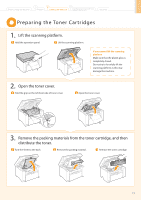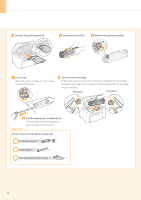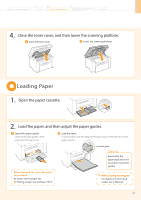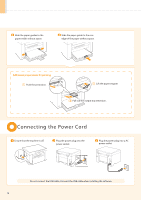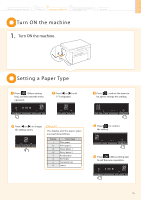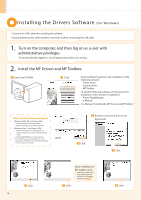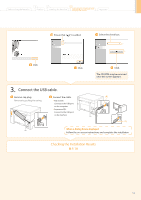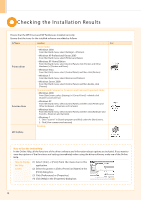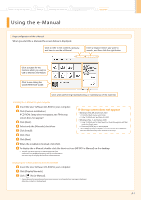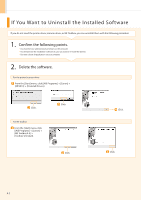Canon imageCLASS MF3010 imageCLASS MF3010 Starter Guide - Page 17
Turn ON the machine, Setting a Paper Type
 |
View all Canon imageCLASS MF3010 manuals
Add to My Manuals
Save this manual to your list of manuals |
Page 17 highlights
Before Using the Machine 1 Preface 2 Installing the Machine 3 Connecting to a Computer and Installing the Drivers Appendix Turn ON the machine 1. Turn ON the machine. ON Setting a Paper Type Press [ ] (Menu setting key), and then start the menu operation. Press [ ] or [ ] until "P" is displayed. Press [ ], and set the menu to be able to change the settings. Press [ ] or [ ] to change the setting values. Check! The display and the paper types are matched as follows. Display 1 +1 2 +2 3 4 5 6 Paper type Plain paper Plain paper L Heavy paper 1 Heavy paper 2 Rough paper Envelopes Transparencies Labels Press [ ] to confirm the setting. Press [ ] (Menu setting key) to exit the menu operation. 15

15
Preface
1
Installing the Machine
2
Connecting to a Computer and
Installing the Drivers
3
Appendix
Before Using the Machine
1.
Turn ON the machine.
Turn ON the machine
ON
Setting a Paper Type
Press [
] (Menu setting
key), and then start the menu
operation.
Press [
] (Menu setting key)
to exit the menu operation.
Press [
] or [
] until
“P” is displayed.
Press [
], and set the menu to
be able to change the settings.
Press [
] or [
] to change
the setting values.
Press [
] to confirm
the setting.
The display and the paper types
are matched as follows.
Display
Paper type
1
Plain paper
+1
Plain paper L
2
Heavy paper 1
+2
Heavy paper 2
3
Rough paper
4
Envelopes
5
Transparencies
6
Labels
Check!