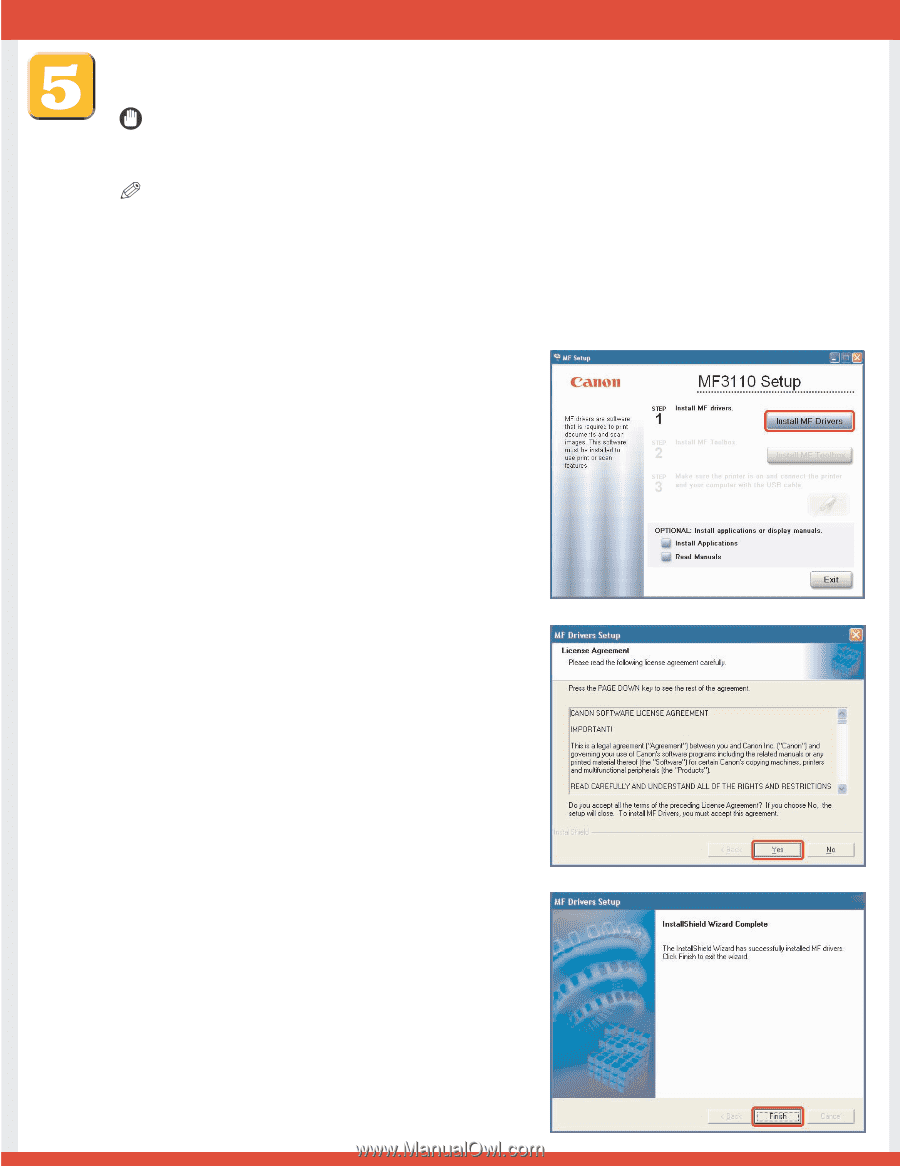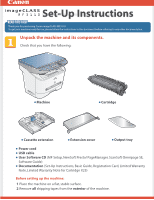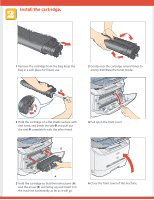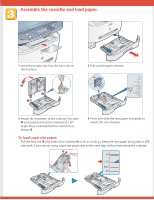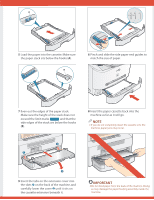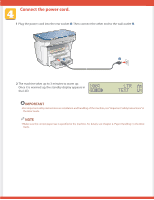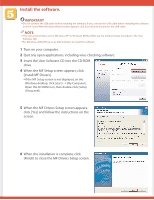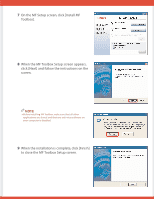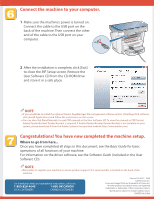Canon imageCLASS MF3110 imageCLASS MF3110 Set-Up Instructions - Page 6
Install the software. - driver
 |
View all Canon imageCLASS MF3110 manuals
Add to My Manuals
Save this manual to your list of manuals |
Page 6 highlights
Install the software. IMPORTANT ● Do not connect the USB cable before installing the software. If you connect the USB cable before installing the software and the Found New Hardware Wizard screen appears, click [Cancel] and disconnect the USB cable. NOTE ● The instructions below are for Windows XP. For Windows 98/Me/2000, see the Software Guide (included in the User Software CD). ● For Windows 2000/XP, log on as Administrator to install the software. 1 Turn on your computer. 2 Quit any open applications, including virus checking software. 3 Insert the User Software CD into the CD-ROM drive. 4 When the MF Setup screen appears, click [Install MF Drivers]. ● If the MF Setup screen is not displayed, on the Windows desktop, click [start] ➝ [My Computer]. Open the CD-ROM icon, then double-click [Setup (Setup.exe)]. 5 When the MF Drivers Setup screen appears, click [Yes] and follow the instructions on the screen. 6 When the installation is complete, click [Finish] to close the MF Drivers Setup screen.