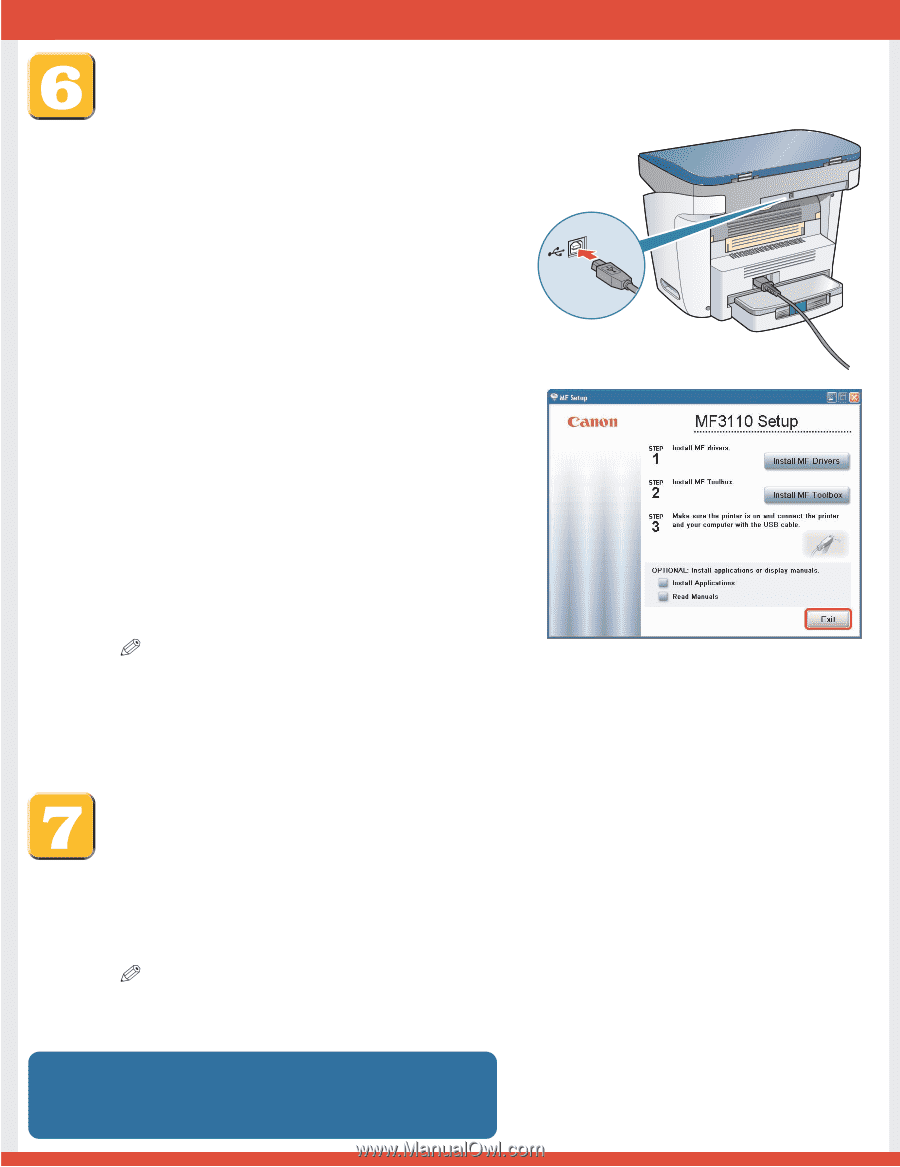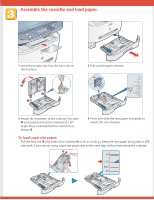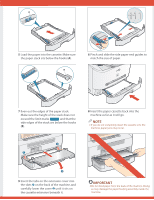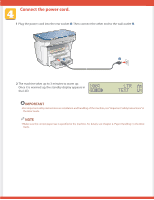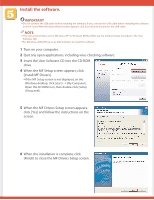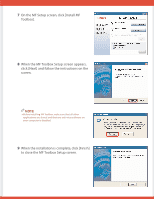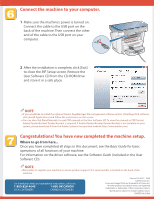Canon imageCLASS MF3110 imageCLASS MF3110 Set-Up Instructions - Page 8
Congratulations! You have now completed the machine setup., Connect the machine to your computer. - driver download
 |
View all Canon imageCLASS MF3110 manuals
Add to My Manuals
Save this manual to your list of manuals |
Page 8 highlights
Connect the machine to your computer. 1 Make sure the machine's power is turned on. Connect the cable to the USB port on the back of the machine. Then connect the other end of the cable to the USB port on your computer. 2 After the installation is complete, click [Exit] to close the MF Setup screen. Remove the User Software CD from the CD-ROM drive and store it in a safe place. NOTE ● If you would like to install the optional Presto! PageManager file management software and/or OmniPage OCR software, click [Install Applications] and follow the instructions on the screen. ● You can also click [Read Manuals] to read PDF manuals in the User Software CD. To view the manuals in PDF format, Adobe Reader/Acrobat Reader/Acrobat is required. If Adobe Reader/Acrobat Reader/Acrobat is not installed on your system, please download it from the Adobe Systems Incorporated website (http://www.adobe.com). Congratulations! You have now completed the machine setup. Where to go from here... Once you have completed all steps in this document, see the Basic Guide for basic operations of all functions of your machine. For information on the driver software, see the Software Guide (included in the User Software CD). NOTE ● Remember to register your machine to ensure product support. The serial number is located on the back of the machine. For installation help and operational instructions, call us at: 1-800-828-4040 1-800 OK CANON U.S.A. CUSTOMERS CANADA CUSTOMERS Part no. FA7-6215 (000) ©2004 Canon Inc. Canon and imageCLASS are trademarks of Canon Inc. All other products and brand names are registered trademarks or trademarks of their respective owners. Specifications subject to change without notice. PRINTED IN CHINA