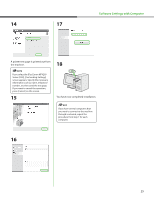Canon imageCLASS MF4270 imageCLASS MF4270 Starter Guide - Page 22
Bundled Program, Manual, ScanSoft Omni Presto! Manager, NetSpot Device Installer NSDI
 |
View all Canon imageCLASS MF4270 manuals
Add to My Manuals
Save this manual to your list of manuals |
Page 22 highlights
Software Settings with Computer Bundled Program To install the following programs, load the User Software CD into a computer, click on the [Easy Installation] or [Custom Installation] button on the CD-ROM Setup (Software Programs) screen, then follow the instructions that appear on the screen. If the CD-ROM Setup (Software Programs) screen is not displayed, click [Start] on the Windows task bar → [My Computer]. (Windows Vista: click [start] on the Windows task bar → [Computer]. Windows 2000: double-click [My Computer] on the Windows desktop.) Open the CD-ROM icon, then double-click [MInst] ([MInst.exe]). ScanSoft OmniPage ScanSoft OmniPage makes it easy to convert scanned paper documents and images from image files into editable text for use in your favorite computer applications. For details, see online help for this program. Manual Reference Guide Reference Guide consists of total operation features, network and remote user interface, system manager settings, reports and lists, and trouble shooting. Also includes the basic operation guide contents. Presto! PageManager Presto! PageManager makes it easy to scan, share and organize photos and documents. For details, see the online manual and online help for this program. NetSpot Device Installer (NSDI) NetSpot Device Installer enables you to set up the machine for network operations. When you start this program, click on the [Additional Software Programs] button in step 2 of "Installation Procedure - For USB Connection" or in step 2 of "Installation Procedure - For Network Connection - Install Software," then follow the instructions that appear on the screen. For details, see the Readme file and online help for this program. ScanSoft OmniPage and Presto! PageManager are not supported on Windows XP 64-bit version. Scanner Driver Guide Scanner Driver Guide consists of scanner settings from a computer. 20