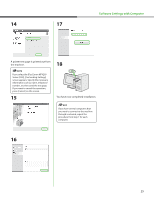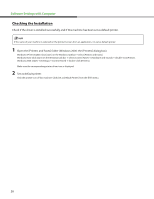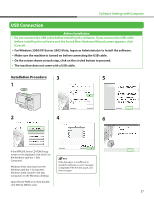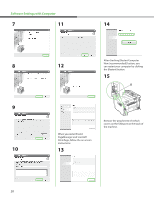Canon imageCLASS MF4270 imageCLASS MF4270 Starter Guide - Page 25
Installation Procedure, See Connect the Power Cord and Turn On the Machine, on p. 10. - windows 10
 |
View all Canon imageCLASS MF4270 manuals
Add to My Manuals
Save this manual to your list of manuals |
Page 25 highlights
Software Settings with Computer Before Installation • For Windows 2000/XP/Server 2003/Vista, logon as Administrator to install the software. • On the screen shown at each step, click on the circled button to proceed. • Make sure the machine is turned on. (See "Connect the Power Cord and Turn On the Machine," on p. 10.) • Make sure the network cable is connected to the machine. (See "Connect the Machine to a Network," on p. 21.) • Make sure an IP address is assigned to the machine. (See "Checking the IP Address Setting," on p. 21.) Installation Procedure 3 5 1 While installing the software on a 2 computer running Windows Server 2003, the display in this step does not 6 appear. 4 If the MF4200 Series CD-ROM Setup screen is not displayed, click [start] on the Windows task bar → [My Computer]. Windows Vista: click [start] on the Windows task bar → [Computer]. Windows 2000: double-click [My Computer] on the Windows desktop. Open the CD-ROM icon, then doubleclick [MInst] ([MInst.exe]). If the firewall is applied to the operating system, the dialog box below appears. Click [Yes] and continue the installation. 23