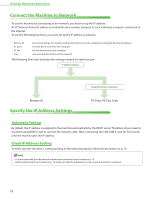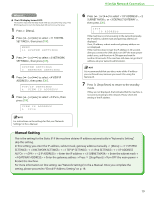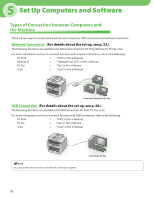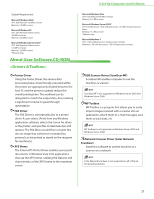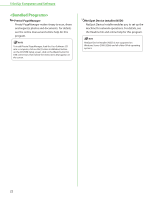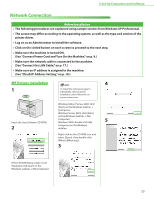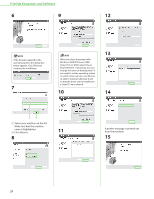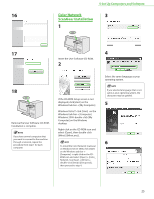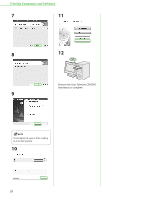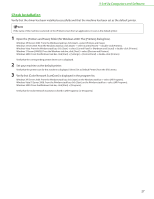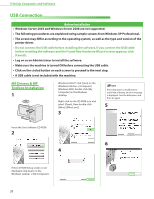Canon imageCLASS MF4350d imageCLASS D480 Starter Guide - Page 25
Network Connection, MF Drivers Installation - printer driver
 |
UPC - 013803092097
View all Canon imageCLASS MF4350d manuals
Add to My Manuals
Save this manual to your list of manuals |
Page 25 highlights
5 Set Up Computers and Software Network Connection Before Installation • The following procedures are explained using sample screens from Windows XP Professional. • The screen may differ according to the operating system, as well as the type and version of the printer driver. • Log on as an Administrator to install the software. • Click on the circled button on each screen to proceed to the next step. • Make sure the machine is turned ON. (See "Connect Power Cord and Turn On the Machine," on p. 9.) • Make sure the network cable is connected to the machine. (See "Connect the LAN Cable," on p. 17.) • Make sure an IP address is assigned to the machine. (See "Check IP Address Setting," on p. 18.) MF Drivers Installation 1 Insert the User Software CD-ROM. 2 4 To install the software programs individually, select [Custom Installation], then follow the onscreen instructions. Windows Vista/7/Server 2008: click [Start] on the Windows task bar → [Computer]. Windows Server 2003: click [Start] on the Windows task bar → [My Computer]. Windows 2000: double-click [My 5 Computer] on the Windows desktop. Right-click on the CD-ROM icon and select [Open], then double-click [MInst] ([MInst.exe]). 3 If the CD-ROM Setup screen is not displayed, click [start] on the Windows task bar → [My Computer]. 23