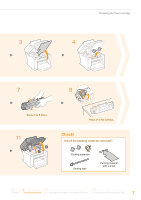Canon imageCLASS MF4890dw Starter Guide - Page 12
Connecting to the Computer - windows 8
 |
View all Canon imageCLASS MF4890dw manuals
Add to My Manuals
Save this manual to your list of manuals |
Page 12 highlights
Connecting to the Computer Check! Choosing the Method to Connect the Machine to the Computer First, you need to decide on the method you would like to connect your machine to the computer. Choose from the following three options. Connecting via a Wired LAN You can connect the machine to the computer through a wired router. Use the LAN cables to connect the machine to the wired router (or hub). Make sure that there is an available port in the router to connect the machine and the computer. Have a LAN Cable of Category 5 twisted-pair cable or higher ready. Windows Macintosh P.13 P.15 LAN Cable Wired Router Connecting via a USB You can connect the machine to the computer using a USB cable. Windows Macintosh USB Cable P. 19 P. 21 Connecting via a Wireless LAN (MF4890dw/MF4880dw Only) You can connect the machine to the computer through a wireless router*. Since it is connected wireless, no LAN cables are needed. * A wireless router (or access point) which supports IEEE802.11b/g/n is required. See "Wireless LAN Setting Guide" Wireless Router (Access Point) If you are looking to install your new device via a Wireless Network connection, you can find a video and written guides with step-by-step instruction to assist you through the process from the following URL: www.usa.canon.com/WirelessHelp Viewing these guides will ensure a smooth setup of the device into your existing wireless environment. If you do not sure whether your router is wired or wireless: See the instruction manual provided with your network device, or contact the manufacturer. 12