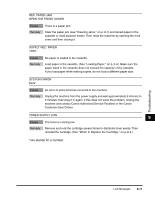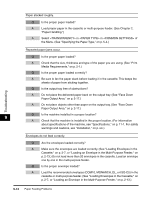Canon imageCLASS MF5530 Basic Guide - Page 112
Load Ltr Size Paper, Printer Data Error
 |
View all Canon imageCLASS MF5530 manuals
Add to My Manuals
Save this manual to your list of manuals |
Page 112 highlights
INCORRECT PAPER SIZE ↔ CASS PAPER MISMATCH Cause The size of the paper in the cassette or multi-purpose feeder is different from that of the paper specified in in of the Menu. Remedy Load the correct paper size or change in of the Menu. (See "Loading Paper," on p. 2-4, or "Specifying the Paper Size," on p. 5-3.) Then reset the machine by opening the front cover and then closing it. INSTALL CARTRIDGE ↔ TONER SUPPLY LOW Cause The cartridge is not installed or not installed correctly. Remedy Install the cartridge correctly. (See "Replacing the Cartridge," on p. 8-14.) LOAD LTR SIZE PAPER Cause No LTR-size paper is loaded in the cassette or multi-purpose feeder. Remedy Load LTR-size paper in the cassette or multi-purpose feeder. (See "Loading Paper," on p. 2-4.) Troubleshooting MEMORY FULL PRESS SET KEY Cause The machine's memory is full because the collate copy function was set when a large document is loaded. 9 Remedy Divide the document and copy each part separately. If and appear while scanning documents using the ADF, the document being scanned stops in the ADF. In this case, press [Set] to make the document come out automatically. PRINTER DATA ERROR Cause A problem has occurred in the data transmission between the machine and your computer. Remedy Use System Monitor to delete the current print job. 9-10 LCD Messages