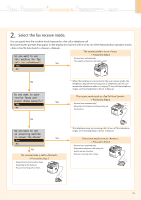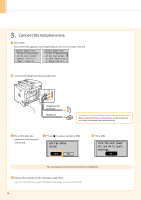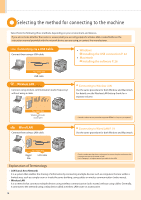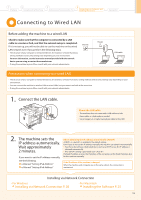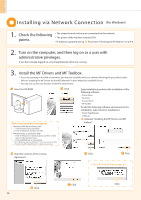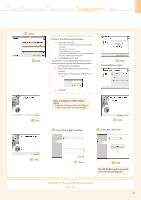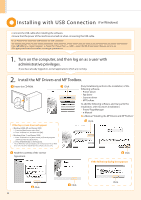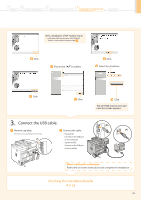Canon imageCLASS MF5960dn imageCLASS MF5960dn/MF5950dw Starter Guide - Page 18
Selecting the method for connecting to the machine - support
 |
View all Canon imageCLASS MF5960dn manuals
Add to My Manuals
Save this manual to your list of manuals |
Page 18 highlights
Selecting the method for connecting to the machine Select from the following three methods, depending on your environment and devices. If you are not sure whether the router or access point you are using supports wireless LAN or wired LAN, see the instruction manual provided with the network device you are using, or contact the manufacturer. Connecting via a USB Cable Connect them using a USB cable. • Windows Installing the USB connection P. 22 • Macintosh Installing the software P. 26 You need this USB cable Wireless LAN The wireless LAN function is available only for MF5950dw. Connect using wireless communication (radio frequency) without using a cable. Connecting to Wireless LAN Use the same procedure for both Window and Macintosh. For details, see the Wireless LAN Setting Guide for a separate volume. You need this Wireless LAN router or access point Wired LAN Connect them using a LAN cable. * A wireless LAN or access point that supports IEEE802.11 (b/g or n) is required. Connecting to Wired LAN P. 19 Use the same procedure for both Window and Macintosh. You need this Router or hub LAN cable * Check to make sure that there is a free port for connecting the machine or the computer you use to the router or hub. * Use a Category 5 or higher twisted pair cable for the LAN. Explanation of Terminology • LAN (Local Area Network) It is a system that enables the sharing of information by connecting multiple devices such as computers that are within a limited area, such as a single room or inside the same building, using cables or wireless communication (radio waves). • Wireless LAN It is a network that connects multiple devices using wireless communication (radio waves) without using cables. Generally, it connects to the network using a relay device called a wireless LAN router or access point. 18