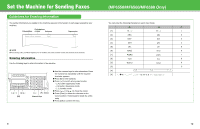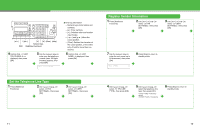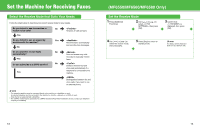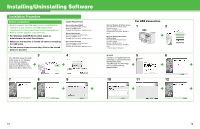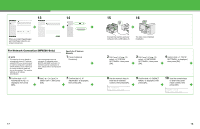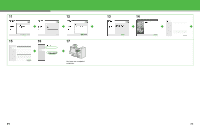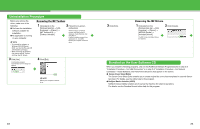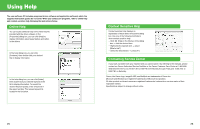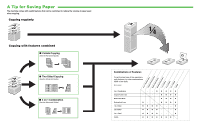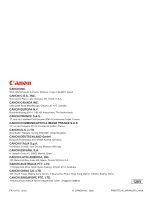Canon imageCLASS MF6530 imageCLASS MF6500 Series Starter Guide - Page 11
Install Software, Press [Stop] to return - driver windows 7
 |
View all Canon imageCLASS MF6530 manuals
Add to My Manuals
Save this manual to your list of manuals |
Page 11 highlights
11 Confirm that is displayed, then press [OK]. 12 Use the numeric keys to enter the gateway address number, then press [OK]. l Ex. GATEWAY ADDRESS 000.000.000.000 13 Press [Stop] to return to standby mode. Install Software 1 2 5 6 If the MF6500 Series CD-ROM Setup screen is not displayed, on the Windows desktop double-click [My Computer]. Open the CD-ROM icon, then double-click [MInst (MInst.exe)]. 7 14 Restart the machine. 15 A Connect the machine and your network router or a hub with a category 5 rated (Cat 5) twistedpair LAN cable (A). 3 4 While installing the software on a computer running Windows Server 2003, the display in this step does not appear. 8 9 10 Repeat this step for each driver that you have selected. 19 20
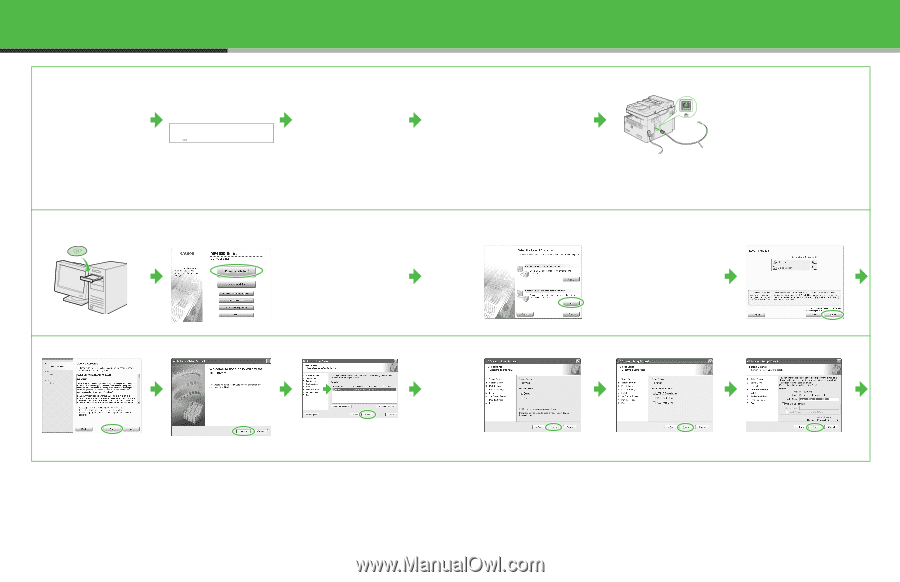
11
Confirm that <4.
GATEWAY
ADDRESS> is
displayed, then press
[OK].
12
Use the numeric keys
to enter the gateway
address number, then
press [OK].
l
13
Press [Stop] to return
to standby mode.
14
Restart the machine.
15
Connect the machine and your
network router or a hub with a
category 5 rated (Cat 5) twisted-
pair LAN cable (A).
Install Software
1
2
If the MF6500 Series CD-ROM
Setup screen is not displayed,
on the Windows desktop
double-click [My Computer].
Open the CD-ROM icon, then
double-click [MInst (MInst.exe)].
3
While installing the software on
a computer running Windows
Server 2003, the display in this
step does not appear.
4
5
6
7
8
9
10
Repeat this step for each driver
that you have selected.
Ex.
GATEWAY ADDRESS
000.000.000.000
A
19
20