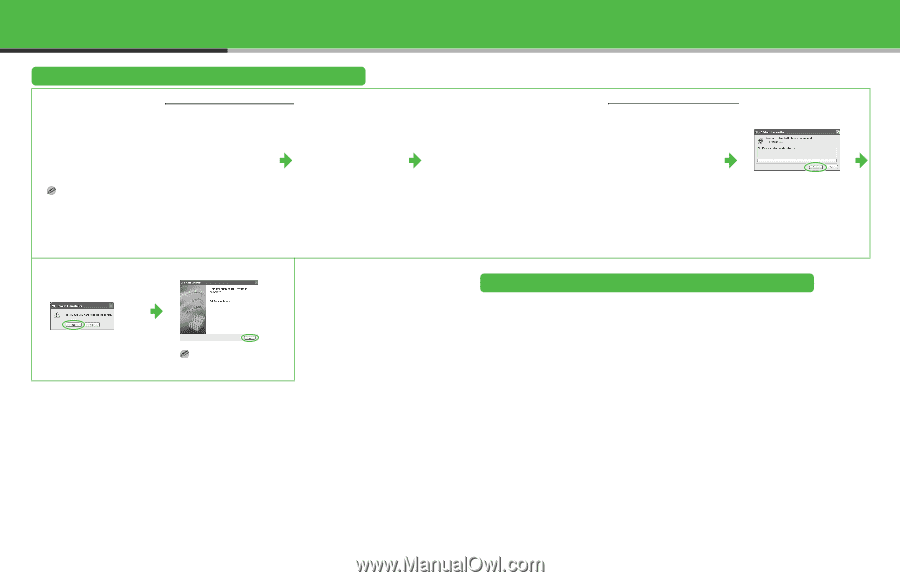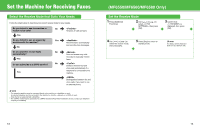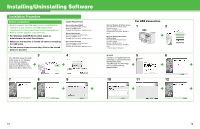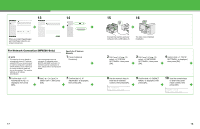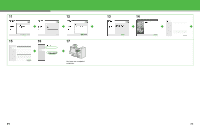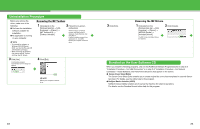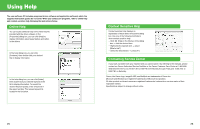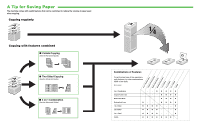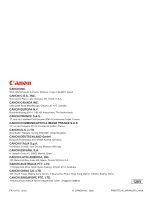Canon imageCLASS MF6530 imageCLASS MF6500 Series Starter Guide - Page 13
Uninstallation Procedure, Bundled on the User Software CD, Canon Cover Sheet Editor - xp driver
 |
View all Canon imageCLASS MF6530 manuals
Add to My Manuals
Save this manual to your list of manuals |
Page 13 highlights
Uninstallation Procedure Before you remove the driver, make sure of the following: ● You have the installation software available for installation. ● No application is running on your computer. NOTE - To uninstall the software in Windows 2000/XP/Server 2003, you must be the user with administrative privileges. - When removing the software, first remove the MF Toolbox, and then the MF drivers. 3 Click [Yes]. Uninstallation proceeds automatically and next dialog box appears. Removing the MF Toolbox 1 Click [start] on the Windows task bar → [(All) Programs] → [Canon] → [MF Toolbox 4.9] → [Toolbox Uninstall]. 2 Follow the on-screen instructions. When the Repair or Remove program selection screen is displayed, check [Remove], then click [Next >]. If asked to confirm removal of an application etc., click [OK]. Restart your computer if asked to do so. 4 Click [Exit]. NOTE Restart your computer if asked to do so. 3 Click [Exit]. Removing the MF Drivers 1 Click [start] on the Windows task bar → [(All) Programs] → [Canon] → [MF6500 Series] → [Uninstall Drivers]. The [MF Drivers Uninstaller] dialog box appears. 2 Click [Delete]. Bundled on the User Software CD When you install the following programs, click on the [Additional Software Programs] button in step 2 of "Installation Procedure - For USB Connection" or in step 2 of "Installation Procedure - For Network Connection - Install Software," then follow the instructions that appear on the screen. ● Canon Cover Sheet Editor The Canon Cover Sheet Editor enables you to create original fax cover sheet templates for use with Canon fax driver. For details, see the online help for this program. ● NetSpot Device Installer (NSDI) NetSpot Device Installer enables you to set up the machine for network operations. For details, see the Readme file and online help for this program. 23 24