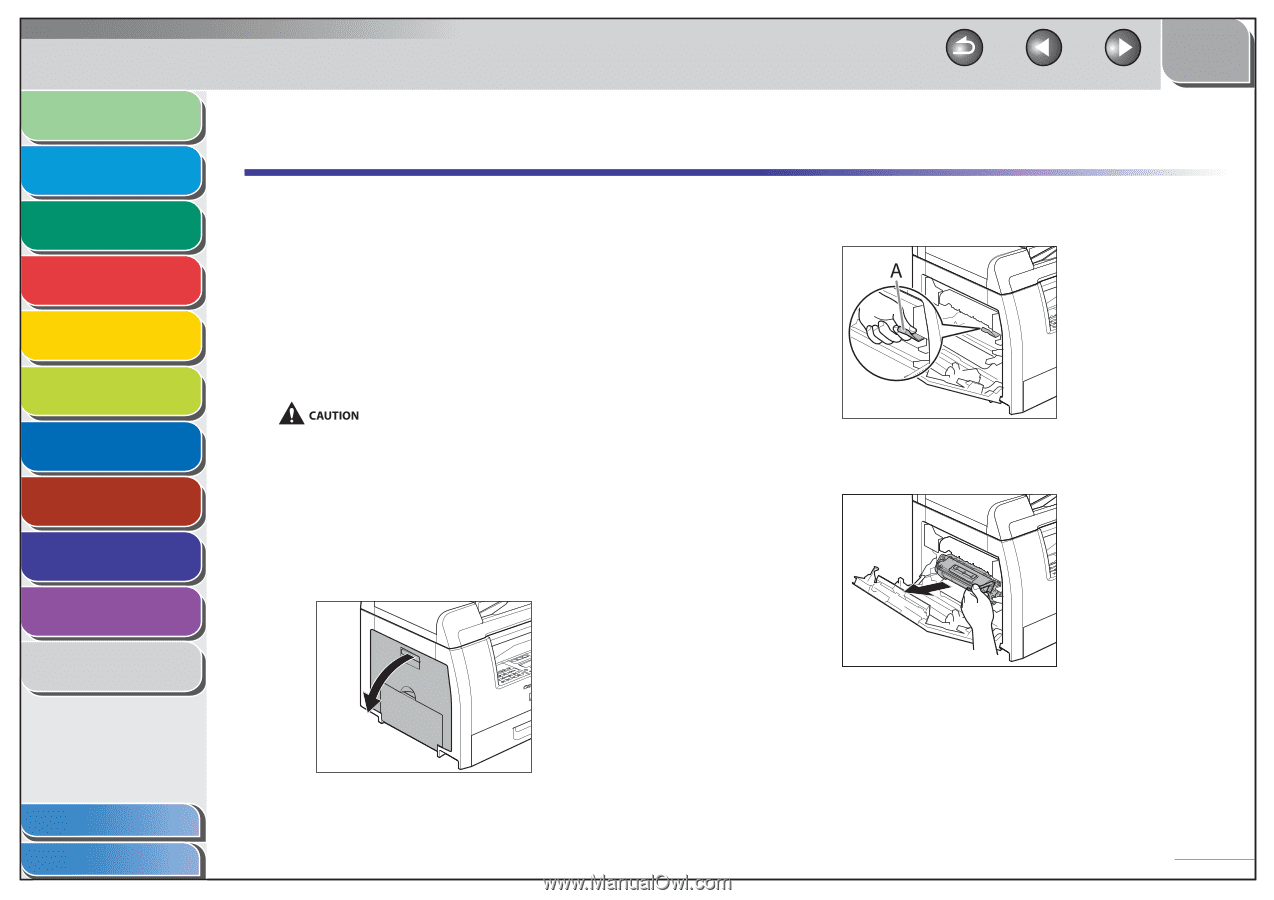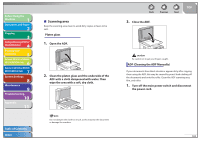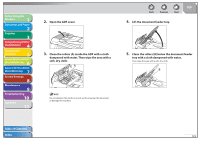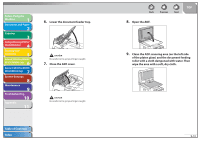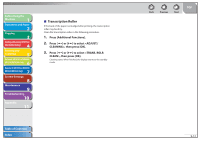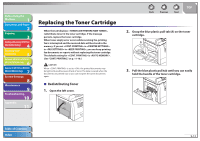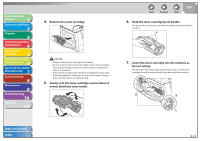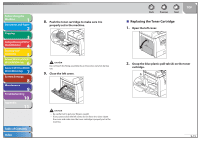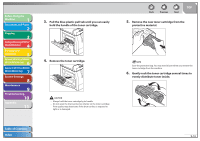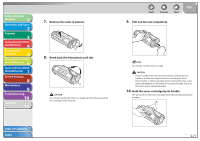Canon imageCLASS MF6590 imageCLASS MF6500 Series Reference Guide - Page 173
Replacing the Toner Cartridge, Redistributing Toner
 |
View all Canon imageCLASS MF6590 manuals
Add to My Manuals
Save this manual to your list of manuals |
Page 173 highlights
Before Using the Machine 1 Document and Paper 2 Copying 3 Sending and Receiving (MF6595cx/ MF6595/MF6590 Only) 4 Printing and Scanning 5 Network (MF6595cx/MF6595/ 6 MF6590/MF6540 Only) Remote UI (MF6595cx/MF6595/ 7 MF6590/MF6540 Only) System Settings 8 Maintenance 9 Troubleshooting 10 Appendix 11 Replacing the Toner Cartridge When the LCD displays , redistribute toner in the toner cartridge. If the message persists, replace the toner cartridge. When toner empty error occurs while receiving fax, printing fax is interrupted and the received data will be stored in the memory. If you set in in to , you can keep printing fax documents or reports without replacing the toner cartridge. The default setting for is . (See "CONT. PRINTING," on p. 11-18.) When is set to , the printed documents may be light or blurred because of lack of toner. The data is erased when the documents are printed out, so you can not print the same documents again. ˙ Redistributing Toner 1. Open the left cover. Back Previous Next TOP 2. Grasp the blue plastic pull tab (A) on the toner cartridge. 3. Pull the blue plastic pull tab until you can easily hold the handle of the toner cartridge. Table of Contents Index 9-13