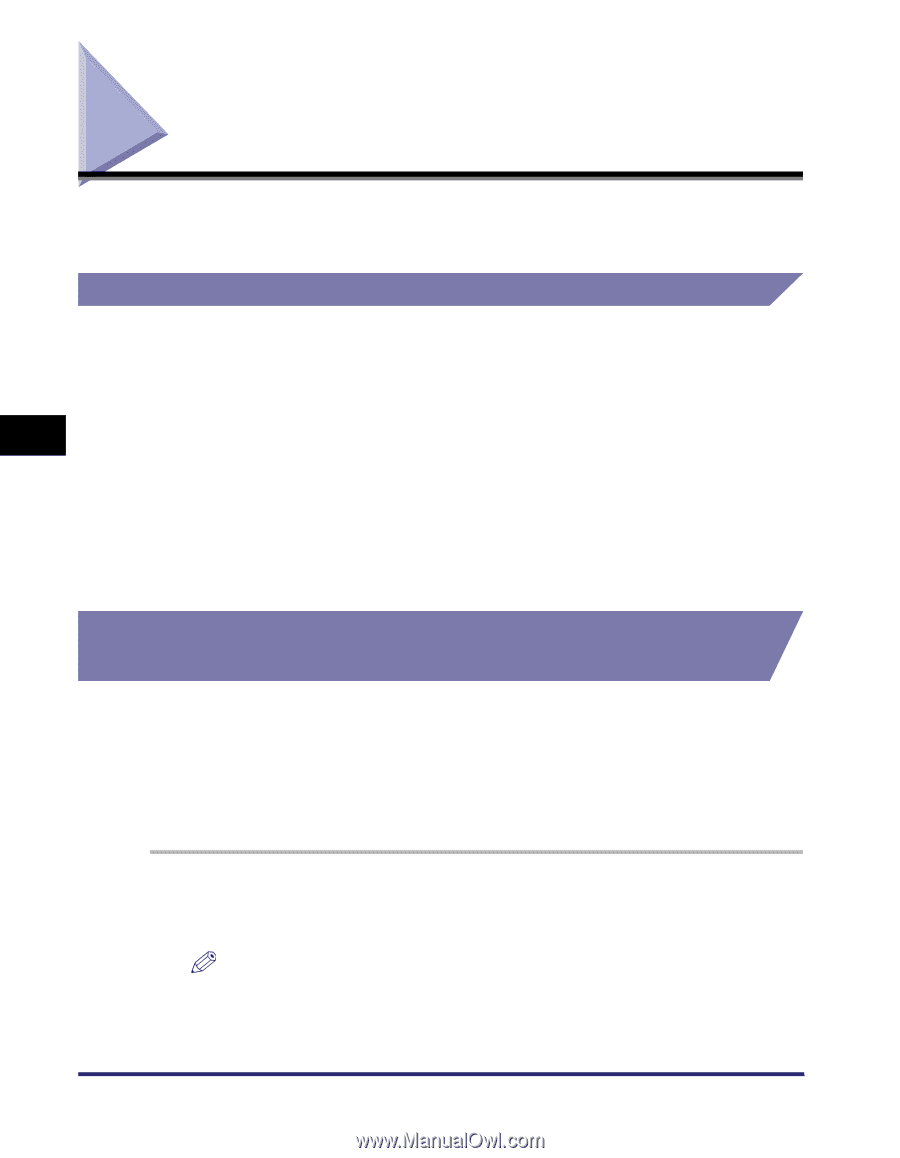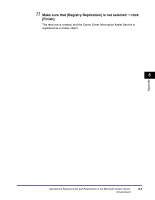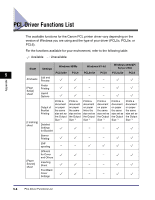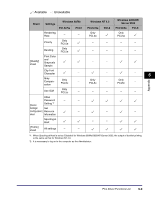Canon imageCLASS MF7280 PCL Driver Guide - Page 202
Operational Requirements and Restrictions in the Microsoft Cluster Server Environment
 |
View all Canon imageCLASS MF7280 manuals
Add to My Manuals
Save this manual to your list of manuals |
Page 202 highlights
Operational Requirements and Restrictions in the Microsoft Cluster Server Environment This section describes operational requirements and restrictions for using a printer in the Microsoft Cluster Server environment. When Installing the Printer Driver Take notice of the following points when using a printer in the Microsoft Cluster Server environment: • Only server cluster environments in Microsoft Cluster Server are guaranteed to work with the printer drivers. 5 • The printer driver supports a server cluster consisting of two nodes. A cluster of three or more nodes is not supported. Appendix • There must be only one spooler resource in the server cluster. Multiple spooler resources are not available. • Select a Standard TCP/IP port for the printer. • The printer driver must be installed in each cluster node individually. Otherwise it might be impossible to add a new driver to the virtual server. When Installing the Canon Driver Information Assist Service In order to set up the printer configuration automatically or to use the Job Accounting feature, it is necessary to register the Canon Driver Information Assist Service as a cluster object in each node of the cluster server. To do this, after installing the Canon Driver Information Assist Service in each node, add it to the same group as the print cluster resources (Printer Spooler, IP Address, Network Name, and Physical Disk) in the Cluster Administrator. 1 Install the Canon Driver Information Assist Service in each node using the Installer. NOTE For instructions on how to install the Canon Driver Information Assist Service, see "Installing the Canon Driver Information Assist Service," on p. 2-33. 5-4 Operational Requirements and Restrictions in the Microsoft Cluster Server Environment