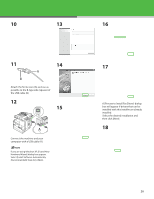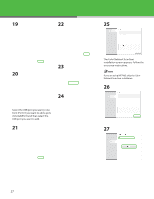Canon imageCLASS MF7470 imageCLASS MF7400 Series Starter Guide - Page 27
A [Process to Install Fax Driver] dialog, If you are using Windows XP, [Found New
 |
View all Canon imageCLASS MF7470 manuals
Add to My Manuals
Save this manual to your list of manuals |
Page 27 highlights
10 13 11 14 Attach the ferrite core (A) as close as possible to the B-type side (square) of the USB cable (B). 12 15 Connect the machine and your computer with a USB cable (A). If you are using Windows XP, [Found New Hardware Wizard] dialog box appears. Select [Install Software Automatically (Recommended)] then click [Next]. 16 17 A [Process to Install Fax Driver] dialog box will appear if drivers that can be installed with this Installer are already installed. Select the desired installation and then click [Next]. 18 26

²µ
10
11
Attach the ferrite core (A) as close as
possible to the B-type side (square) of
the USB cable (B).
12
Connect the machine and your
computer with a USB cable (A).
If you are using Windows XP, [Found New
Hardware Wizard] dialog box appears.
Select [Install Software Automatically
(Recommended)] then click [Next].
13
14
15
16
17
A [Process to Install Fax Driver] dialog
box will appear if drivers that can be
installed with this Installer are already
installed.
Select the desired installation and
then click [Next].
18