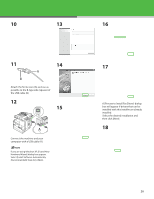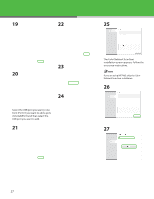Canon imageCLASS MF7470 imageCLASS MF7400 Series Starter Guide - Page 29
Insert the PCL User Software CD-ROM., Remove the UFRII LT/FAX User
 |
View all Canon imageCLASS MF7470 manuals
Add to My Manuals
Save this manual to your list of manuals |
Page 29 highlights
28 30 33 Remove the UFRII LT/FAX User Software CD-ROM. If you are using MF7460, you have now completed installation. 29 If the CD-ROM Setup screen is not displayed, click [start] on the Windows task bar → [My Computer]. Windows Vista: click [start] on the Windows task bar → [Computer]. Windows 98/Me/2000: double-click [My Computer] on the Windows desktop. Open the CD-ROM icon, then doubleclick [MInst] ([MInst.exe]). 34 31 Insert the PCL User Software CD-ROM. (MF7480/MF7470 Only) 35 Select the PCL Printer Driver. 32 28

²8
28
Remove the UFRII LT/FAX User
Software CD-ROM.
If you are using MF74µ0, you have now
completed installation.
29
Insert the PCL User Software CD-ROM.
(MF7480/MF7470 Only)
30
If the CD-ROM Setup screen is not
displayed, click [start] on the Windows
task bar
→
[My Computer].
Windows Vista: click [start] on the
Windows task bar
→
[Computer].
Windows ¶8/Me/²000: double-click
[My Computer] on the Windows
desktop.
Open the CD-ROM icon, then double-
click [MInst] ([MInst.exe]).
31
Select the PCL Printer Driver.
32
33
34
35