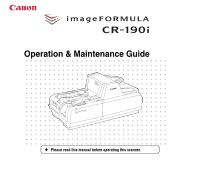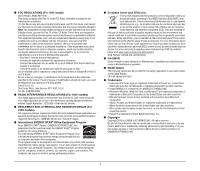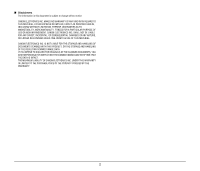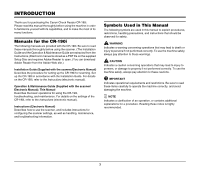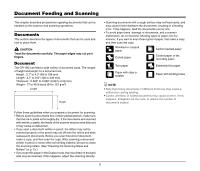Canon imageFORMULA CR-190i CR-190i Operation & Maintenance Guide - Page 6
Document Feeding and Scanning, Documents
 |
View all Canon imageFORMULA CR-190i manuals
Add to My Manuals
Save this manual to your list of manuals |
Page 6 highlights
Document Feeding and Scanning This chapter describes precautions regarding documents that can be handled on this scanner and scanning operations. Documents This section describes the types of documents that can be used and how to place them. CAUTION Treat the documents carefully. The paper edges may cut your fingers. Document The CR-190i can feed a wide variety of document sizes. The ranges of height and length for a document are: Height : 2.7" to 4.3" (68 to 108 mm) Length : 4.7" to 9.6" (120 to 245 mm) Thickness : 0.003" to 0.008" (0.08 to 0.20 mm) Weight : 17 to 40 lb bond (64 to 157 g/m2) Length Height • Scanning documents with a rough surface may not feed easily, and may cause friction between the documents, resulting in a feeding error. If this happens, feed the documents one by one. • To avoid paper jams, damage to documents, and a scanner malfunction, do not feed the following types of paper into the scanner. If you want to scan these types of paper, first make a copy, and then scan the copy. Wrinkled or creased paper Carbon backed paper Curled paper Coated paper or fax recording paper Torn paper Extremely thin paper Paper with clips or staples Paper with binding holes NOTE • Note that mixing documents of different thickness may cause a malfunction during feeding. • Curled, wrinkled, or folded documents may cause an error. If this happens, straighten out the curls, or reduce the number of documents loaded. Follow these guidelines when you prepare a document for scanning: • Before scanning documents that contain pasted artwork, make sure that the ink or paste is thoroughly dry. If the documents are scanned with wet ink or paste, the inside of the scanner may become dirty and it may cause a malfunction. • If you scan a document written in pencil, the letters may not be scanned properly or the pencil may rub off onto the rollers and stain subsequent documents. Before you scan this kind of document, make a copy, and then scan the copy. After scanning a document written in pencil or some other soft writing material, be sure to clean the scanning rollers. (See "Cleaning the Scanning Glass and Rollers" on p. 15.) • If you scan thin paper in the Duplex mode, the ink printed on the back side may be scanned. If this happens, adjust the scanning density. 5