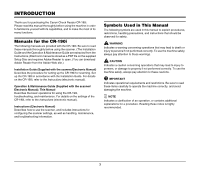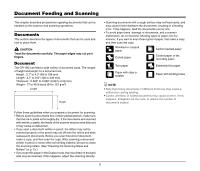Canon imageFORMULA CR-190i CR-190i Operation & Maintenance Guide - Page 9
Scan 1 Scan Batch to File, Instruct scanning to start from the software application.
 |
View all Canon imageFORMULA CR-190i manuals
Add to My Manuals
Save this manual to your list of manuals |
Page 9 highlights
5 Instruct scanning to start from the software application. NOTE • When Using the Accompanying Scanning Utility for CR-190i: There are three scanning methods as follows. Follow the each instruction. Scan 1 page Click [Scan Page] from the [File] menu. Scan Batch to File a Click [Scan Batch to File] from the [File] menu. b Input the File name, and then click [Save]. c Select Simplex or Duplex, and then click [Start Scanning]. Scan Batch to Printer a Click [Scan Batch to Printer] from the [File] menu. b Select Simplex or Duplex, and then click [Start Scanning]. • You can also start scanning with pressing the START Button. 6 Scanning starts. NOTE • If "Sort Method" is set in the software application, the document will be ejected to one of the three Eject Pockets according to the sort methods that have been set. Eject Pocket 3 • When printing with the imprinter, ink may get on the leading edge of the document because the documents are ejected onto the printed surface. Ink residue Printed text or bitmap (back side) • When Using the Accompanying Scanning Utility for CR-190i: Scanning is suspended and a message is displayed when the Eject Pocket becomes full of documents. Scanning resumes when the documents are removed from the Eject Pocket (Eject Pocket full detection). Flapper Separates documents Eject Pocket 1 Eject Pocket 2 8