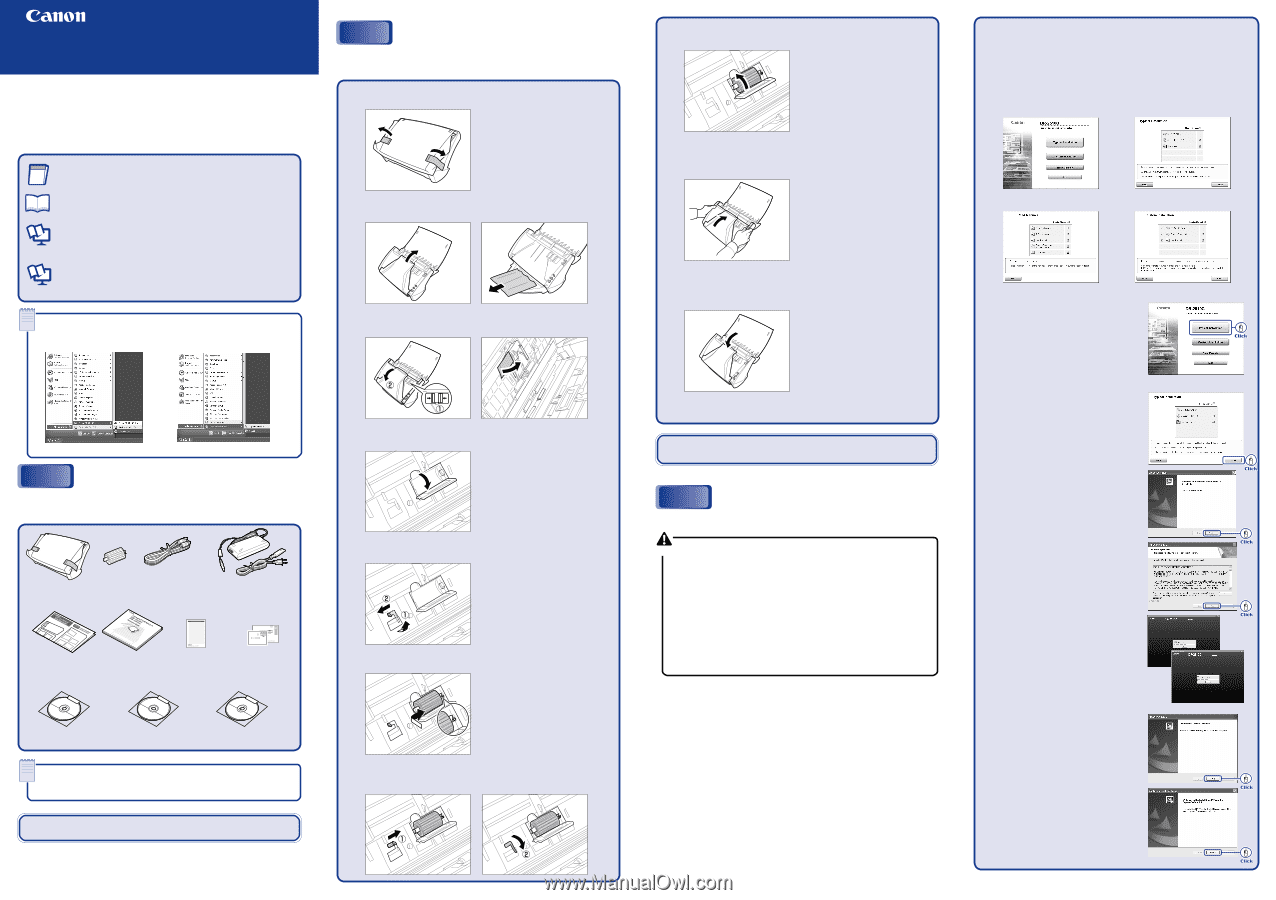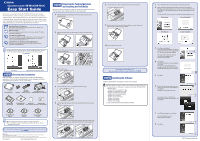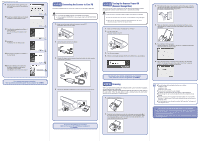Canon imageFORMULA DR-2010C Compact Color Scanner Easy Start Guide - Page 1
Canon imageFORMULA DR-2010C Compact Color Scanner Manual
 |
View all Canon imageFORMULA DR-2010C Compact Color Scanner manuals
Add to My Manuals
Save this manual to your list of manuals |
Page 1 highlights
Document Scanner DR-2010C/DR-2510C Easy Start Guide Thank you for purchasing the Canon DR-2010C/DR-2510C Document Scanner. The manuals for this scanner are made up of the "Easy Start Guide (this manual), "Reference Guide", and the digital manuals of the "User Manual" and "CapturePerfect 3.0 Operation Guide" included on the setup disk. Before you use this scanner, make sure to thoroughly read these manuals and understand them. After you have finished reading these manuals, store them in a safe place for future reference. Easy Start Guide (This Manual) This contains the procedures to setup the scanner for use. Follow these procedures to setup your scanner. Reference Guide This manual outlines the specific items for using your scanner. For details refer to the User Manual. User Manual (Digital Manual) This manual describes the overall handling of the scanner from setup to use, maintenance and troubleshooting, the ISIS/TWAIN driver for using the scanner, and the Job Registration Tool. CapturePerfect 3.0 Operation Guide (Digital Manual) This manual is the operations guide for the Canon document scanner application, CapturePerfect 3.0. Memo The digital manuals are document files in the PDF (Portable Documents Format) format. The software installed registers the manuals in the following location. ( STEP3) STEP 2 Removing the Packing Materials and Installing the Feed Roller Remove the scanner from the box, remove the orange tape and protective sheets from the scanner, and install the feed roller on the scanner body. 1. Peel off the pieces of orange tape from the outer casing, and remove the protective sheets. 2. Open the document feed tray and the eject tray, and remove the protective sheet. 3. Open the front unit at (1) and (2), and remove the orange tape fastening the document holding guide. 8. Close the roller cover. Make sure that the roller cover clicks into place. 9. Gently push in the front unit on its left and right sides to close the front unit. Make sure that the front unit clicks into place. 10. Close the document feed tray. User Manual CapturePerfect 3.0 Operation Guide STEP 1 Checking the Accessories When you unpack your scanner, make sure that it contains all of the following accessories. If any of the items listed below are missing or damaged, contact your local authorized Canon dealer or service representative. DR-2010C/DR-2510C Feed Roller USB Cable Type A/Type B AC Adapter/Power Cord (Length: 6 ft. (1.8 m)) (Connected length: 8 ft. 6 in. (2.6 m)) Easy Start Guide (this document) 0880281099-L5T1P7-BR01 CANON CANADA INC. 6390 DIXIE RD MISSISSAUGA ON L5T 9Z9 DR-2010C/DR-2510C Warranty Card Registration Card Reference Guide (U.S.A. and Canada only) (U.S.A. and Canada only) 4. Open the roller cover. 5. Lower the roller lock lever (1), and slide it towards the left (2). 6. Load the feed roller, align the notch on the roller with the shaft on the scanner body. The scanner is now ready for use. Next, you need to install the scanner software. ( STEP3) STEP 3 Installing the Software Install the software before connecting the scanner to the computer. Caution Before installing the software, make sure your computer is correctly running one of the following versions of Windows. For details, refer to the DR-2010C/DR-2510C Reference Guide. - Windows 2000 Professional SP4 or later - Windows XP Home Edition SP2 or later - Windows XP Professional SP2 or later - Windows XP Professional x64 Edition - Windows Vista Home Basic - Windows Vista Home Premium - Windows Vista Business - Windows Vista Ultimate - Windows Vista Enterprise Close all other applications before installing the software. DR-2010C/DR-2510C Setup Disc Adobe Acrobat Setup Disc Application Software CD-ROM Memo Items included in this manual are subject to change without notice. You must keep the machine's packaging and packing materials for storing or transporting the machine. After checking the package contents, you need to prepare the scanner for use. ( STEP2) Trademarks Canon and the Canon logo are registered trademarks of Canon Inc. in the United States and may also be trademarks or registered trademarks in other countries. Microsoft Windows® is a registered trademark of Microsoft USA in the United States and other countries. Other brands and product names used in this manual may be trademarks or registered trademarks of their respective companies. PUB. CE-IE-598 ©2007 CANON ELECTRONICS INC. 7. Slide the roller lock lever to the right, fit the lever feed roller into the hole on the left of the roller (1), and push down the roller lock lever to lock the feed roller shaft (2). 1. Log on to Windows with an account that has administrator privileges. 2. Insert the DR-2010C/DR-2510C Setup Disc into the PC's CD-ROM drive. The setup wizard automatically starts up when you insert the CD-ROM into the CD-ROM drive. If the setup wizard does not start up, execute setup.exe in the CD-ROM. The DR-2010C/DR-2510C setup menu is constructed of the following screens: Menu Screen Typical Installation Read Manuals Custom Installation 3. Click [Typical Installation]. If you click [Typical Installation], the software (DR-2010C/DR-2510C driver, CapturePerfect 3.0), and the User Manual are installed. The CapturePerfect Operation Guide is installed on your computer by the CapturePerfect installation. 4. Click [Install]. The DR-2010C/DR-2510C driver installation is executed. During the DR-2010C/DR-2510C driver installation, the DR-2010C/DR-2510C driver and the Job Registration Tool are installed. 5. Click [Next]. 6. Read the software license agreement, and click [Yes] if you consent to the conditions of the software. Installation of the scanner driver starts. During scanner driver installation, the scanner driver and the Job Registration Tool are installed. 7. Click [Finish] to complete the installation. Next, the installation wizard for CapturePerfect 3.0 appears. 8. Click [Next]. Continued on back side