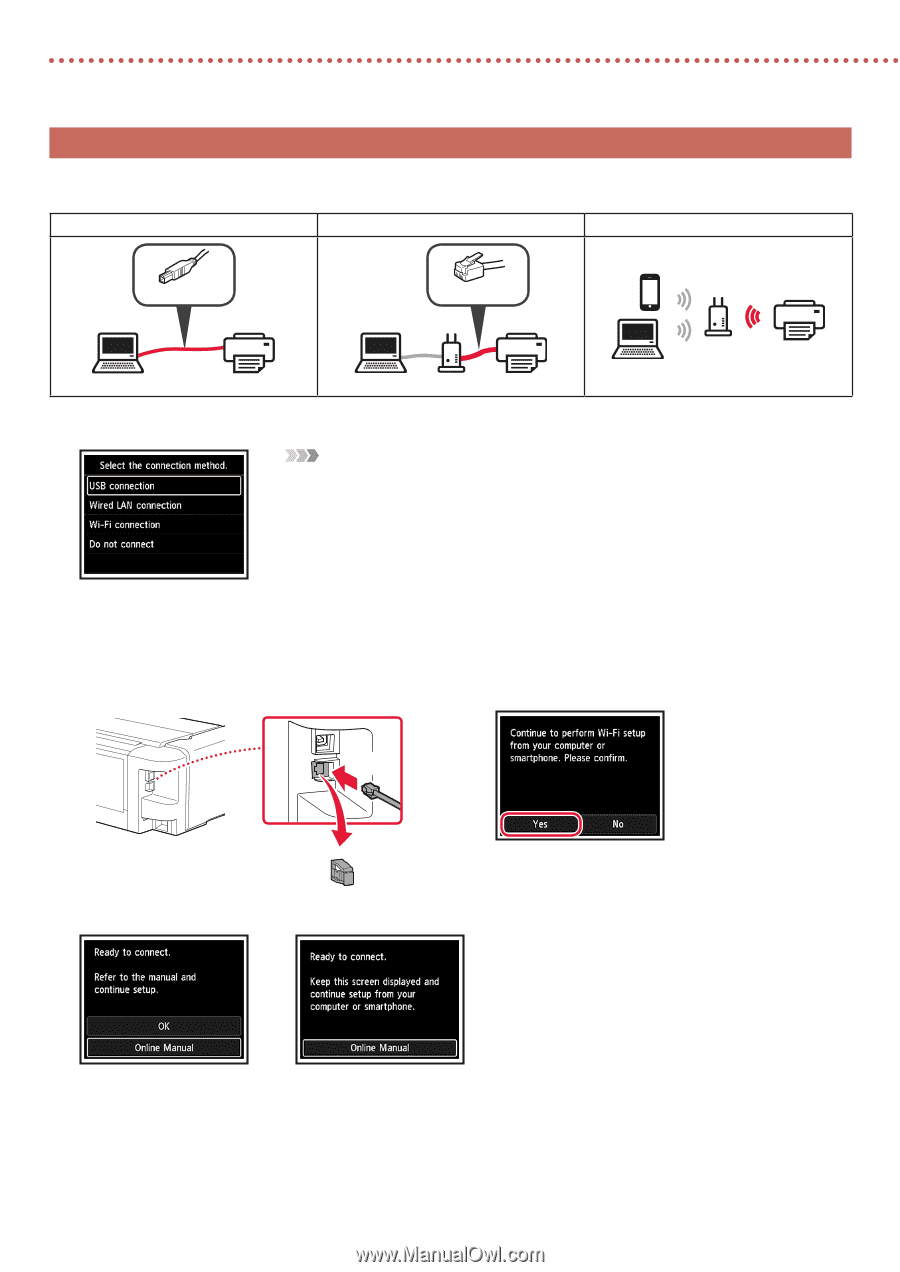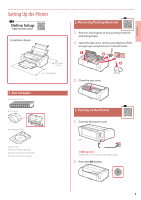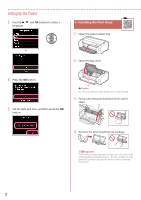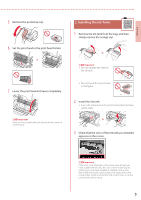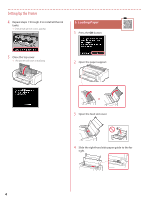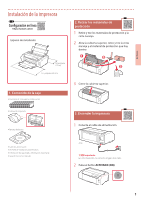Canon imagePROGRAF PRO-300 PRO-300 Getting Started Guide - Page 8
Selecting a Printer Connection Method, USB connection, Wired LAN connection, Wi-Fi connection
 |
View all Canon imagePROGRAF PRO-300 manuals
Add to My Manuals
Save this manual to your list of manuals |
Page 8 highlights
Setting Up the Printer 7. Selecting a Printer Connection Method Select a printer connection method from the table below. In the following descriptions, "smartphone" is used to refer collectively to smartphones and tablets. USB connection Wired LAN connection Wi-Fi connection USB cable LAN cable Router Router 1 Use the {, } and OK buttons to select a connection method. Note You can set up your connection later, even if you select Do not connect. When setting up the connection at a later time, refer to "8-a. Connecting to a Computer" on page 7 or "8-b. Connecting to a Smartphone" on page 8, and continue setup from your computer or smartphone. 2 Follow the on-screen instructions to proceed with the setup. • • If you select USB connection : If you select Wi-Fi connection : Do not connect a USB cable until instructed. When Continue to perform Wi-Fi setup from your • If you select Wired LAN connection : The wired LAN connector is on the back of the printer. computer or smartphone. Please confirm. appears, select Yes. b Back a 3 When either of the following screens appears, proceed to the next page. 6