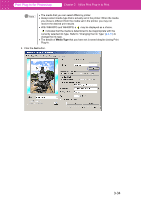Canon imagePROGRAF W8400 PPlugIn-E.pdf - Page 56
Print with No Borders, Setup, Roll Paper, Media Source
 |
View all Canon imagePROGRAF W8400 manuals
Add to My Manuals
Save this manual to your list of manuals |
Page 56 highlights
Print Plug-In for Photoshop Chapter 3 Utilize Print Plug-In to Print Print with No Borders You can use the borderless printing function to print without margins surrounding the image in W8400PG and W6400PG. Note • With some media borderless printing can be performed only between two edges. • To use the borderless printing function, the specified media must be set to the printer. For further information about the media types, read the printer manual. 1. Display the Page Setup sheet. 2. Select Roll Paper in Media Source. Note The details of Media Source that you have set is saved even after closing Print Plug-In. 3-31
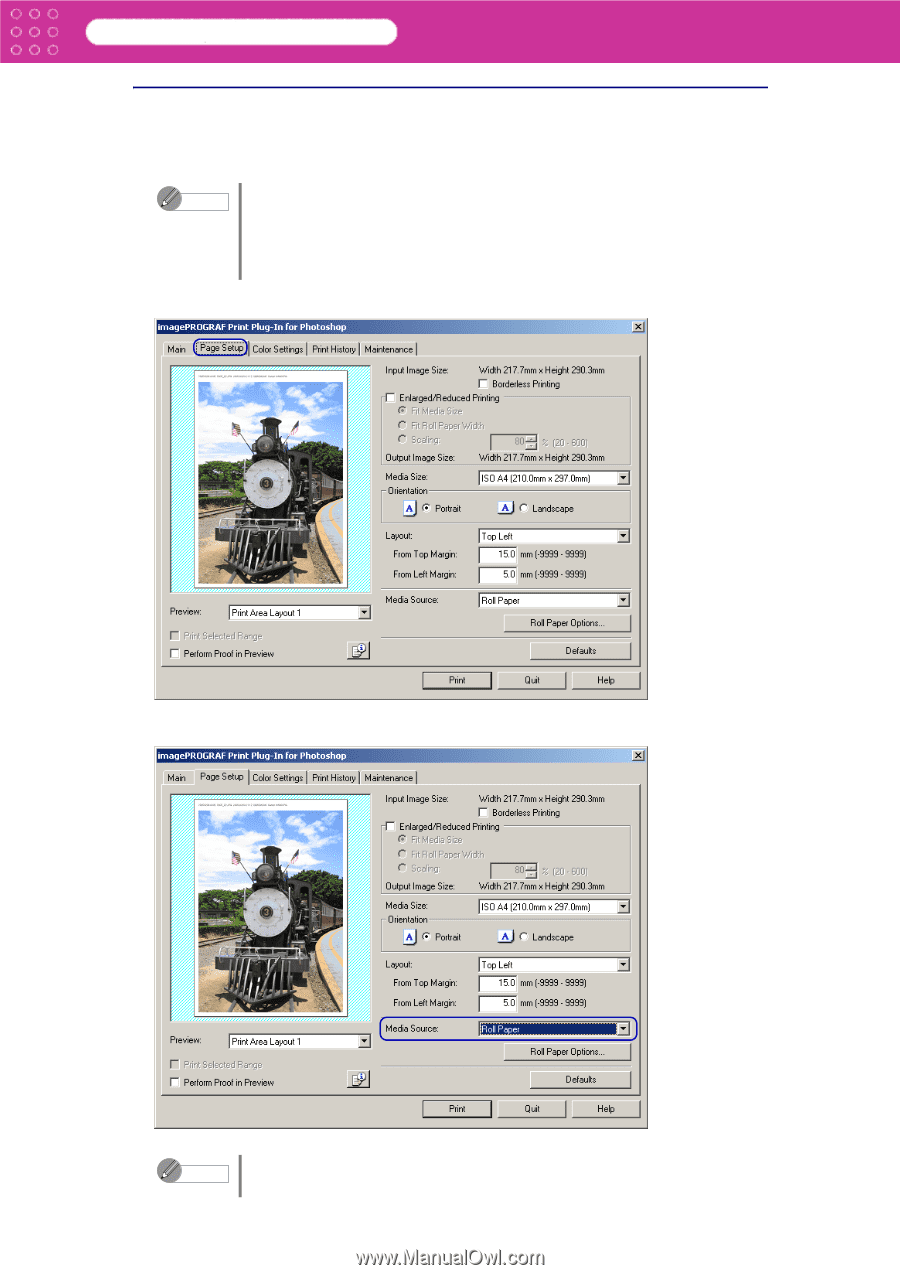
3-31
Print Plug-In for Photoshop
Chapter 3
Utilize Print Plug-In to Print
Print with No Borders
You can use the borderless printing function to print without margins surrounding the image in
W8400PG and W6400PG.
1.
Display the
Page Setup
sheet.
2. Select
Roll Paper
in
Media Source
.
Note
•
With some media borderless printing can be performed only between two
edges.
•
To use the borderless printing function, the specified media must be set to
the printer.
For further information about the media types, read the printer manual.
Note
The details of
Media Source
that you have set is saved even after closing
Print Plug-In.