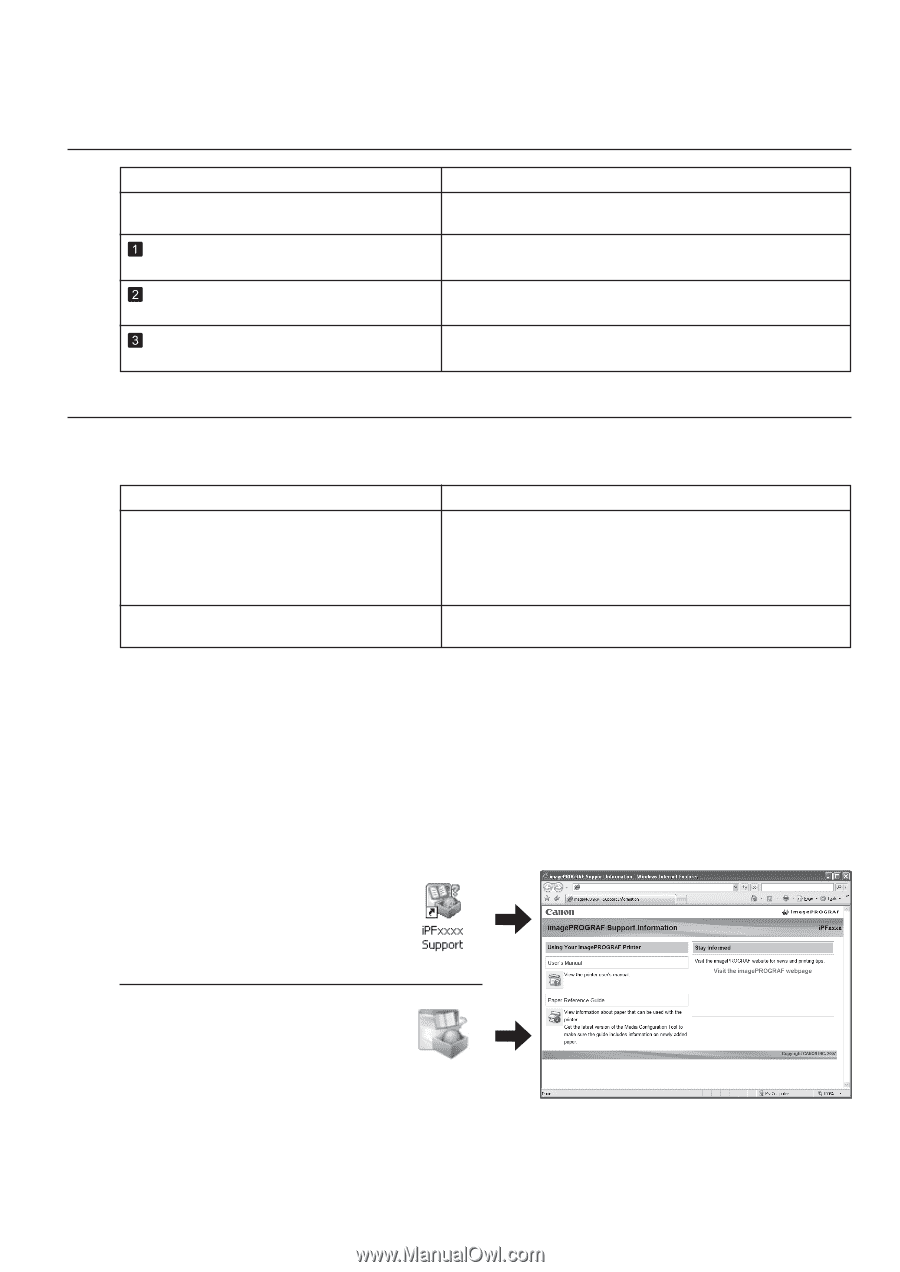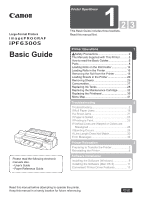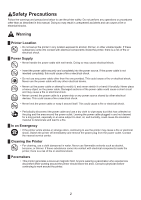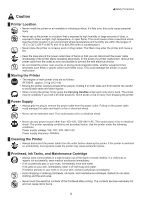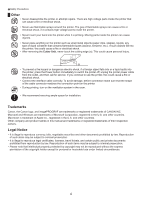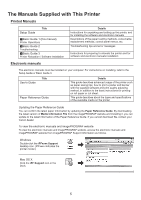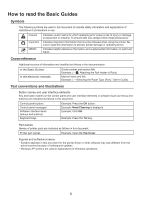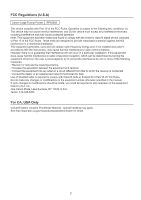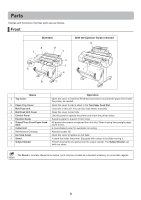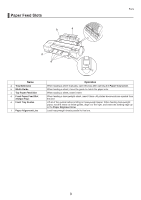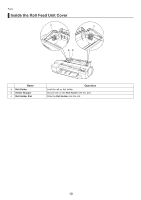Canon imagePROGRAF iPF6300S iPF6300S Basic Guide No.1 - Page 5
The Manuals Supplied with This Printer
 |
View all Canon imagePROGRAF iPF6300S manuals
Add to My Manuals
Save this manual to your list of manuals |
Page 5 highlights
The Manuals Supplied with This Printer Printed Manuals Title Setup Guide Basic Guide 1 (this manual) Printer Operations Basic Guide 2 Troubleshooting Basic Guide 3 Printer Relocation / Software Installation Electronic manuals Details Instructions for unpacking and setting up the printer, and for installing the software and electronic manuals Descriptions of the paper loading methods, consumable replacement methods, control panel menus, etc. Troubleshooting tips and error messages Instructions for preparing to relocate the printer and for software and electronic manuals installation The electronic manuals must be installed on your computer. For instructions on installing, refer to the Setup Guide or Basic Guide 3. Title User's Guide Paper Reference Guide Details This guide describes advanced usage of the printer such as paper saving tips, how to print a poster and banner with the supplied software and print quality adjusting method, in addition to the basic instructions for printing on roll paper or cut sheet. This guide describes about the types and specifications of the available media on the printer. Updating the Paper Reference Guide You can confirm the latest paper information by updating the Paper Reference Guide. By downloading the latest version of Media Information File from the imagePROGRAF website and installing it, you can update to the latest information of the Paper Reference Guide. If you cannot download file, contact your Canon dealer. To view the electronic manuals and imagePROGRAF website To view the electronic manuals and imagePROGRAF website, access the electronic manuals and imagePROGRAF website from imagePROGRAF Support Information as follows. Windows Double-click the iPFxxxx Support desktop icon. (iPFxxxx indicates the printer model.) Mac OS X Click the iPF Support icon in the Dock. 5