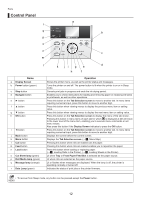Canon imagePROGRAF iPF6350 iPF6300/iPF6350 Basic Guide No.1 - Page 14
Loading Rolls on the Roll Holder
 |
View all Canon imagePROGRAF iPF6350 manuals
Add to My Manuals
Save this manual to your list of manuals |
Page 14 highlights
Loading Rolls on the Roll Holder Attach rolls to the Roll Holder as follows. When printing on rolls, attach the Roll Holder to the roll. Rolls have a two- or three-inch paper core. Use the correct attachment for the paper core. The printer comes equipped with the 2-Inch Paper Core Attachment installed. For borderless printing on A1 (594 mm) or A2 (420 mm) rolls, attach the included Spacer for Borderless Printing to the Roll Holder. Items to Prepare • Using rolls with a 2-inch paper core Holder Stopper for 2-inch paper cores (a) • Using rolls with a 3-inch paper core Holder Stopper for 3-inch paper cores (b) 3-Inch Paper Core Attachment (c) • Borderless printing on A1 or A2 rolls Spacer for Borderless Printing (d) a b c d • Set the roll on a table or other flat surface so that it does not roll or fall. Rolls are heavy, and dropping a roll may cause injury. • When handling the roll, be careful not to soil the printing surface. This may affect the printing quality. We recommend wearing clean cloth gloves when handling rolls to protect the printing surface. • Align the edges of the paper on both ends of the roll. Misalignment may cause feeding problems. • Cut the edge of the roll using the Paper Cutting function if the edge is creased or soiled. (→"Specifying the Cutting Method for Rolls," User Manual) • If the paper is badly creased, cut the edge of the roll with scissors or a cutting tool before loading the roll in the printer, and then cut the edge of the paper using the Paper Cutting function. (→"Specifying the Cutting Method for Rolls," User Manual) • For details on supported sizes and types of rolls, see "Paper Sizes" or the Paper Reference Guide. (→"Paper Sizes," User Manual), (→"Types of Paper," User Manual) • To view instructions as you attach the Roll Holder, press the Navigate button. 1 Remove the Holder Stopper from the Roll Holder. 14