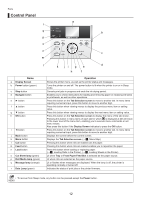Canon imagePROGRAF iPF6350 iPF6300/iPF6350 Basic Guide No.1 - Page 17
Paper Feed Slot, Roll Feed Unit Cover, Display, Screen
 |
View all Canon imagePROGRAF iPF6350 manuals
Add to My Manuals
Save this manual to your list of manuals |
Page 17 highlights
Loading Rolls in the Printer 5 Insert the edge of the roll in the Paper Feed Slot (a) and advance the roll until you hear the feed tone. The paper is now advanced, and a menu for selection of the type of paper is automatically shown on the Display Screen. a a • Be careful not to soil the printing surface of roll paper as you insert it in the slot. This may affect the printing quality. We recommend wearing clean cloth gloves when handling rolls to protect the printing surface. • If the paper is wrinkled or warped, straighten it out before loading it. • Load paper straight so it is not fed askew. 6 Press ▲ or ▼ to select the type of paper, and then press the OK button. • For details on types of paper to select, see the Paper Reference Guide. (→ , Types of Manuals) 7 Close the Roll Feed Unit Cover. 17