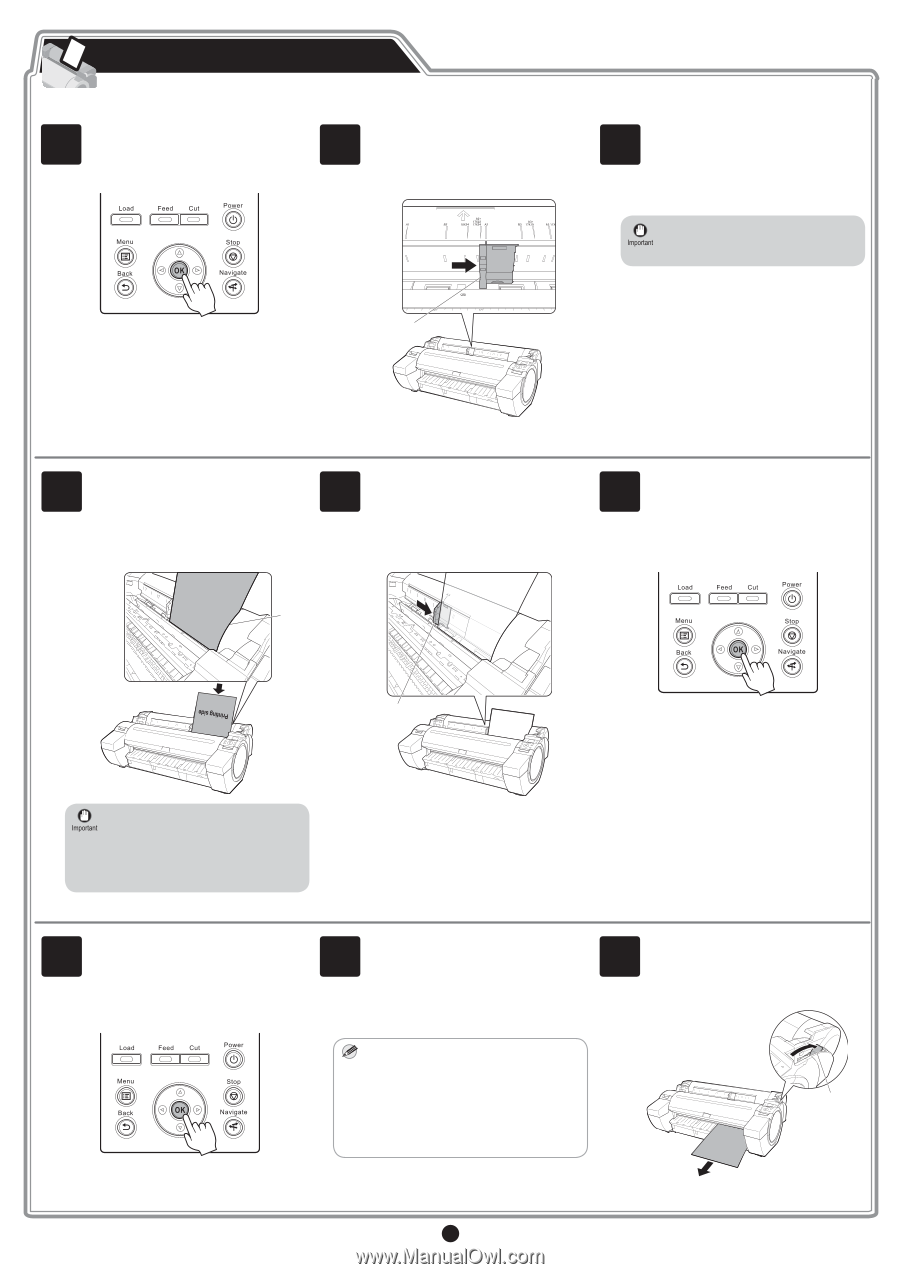Canon imagePROGRAF iPF685 Setup Guide - Page 5
Load Paper to Adjust the Printhead
 |
View all Canon imagePROGRAF iPF685 manuals
Add to My Manuals
Save this manual to your list of manuals |
Page 5 highlights
Load Paper to Adjust the Printhead Load the included paper and adjust the printhead. 1 Select type of paper for printhead adj. is shown on the display screen. Check that Cut Sheet is selected and press OK. 2 Slide the width guide (a) and align it with the mark for the size of paper to be loaded. In this example, align the width guide with A2 to align it with the size of the sample paper. 3 Prepare one sheet of paper. Refer to the packaging for the paper to check which side is the printable surface. • Return unused paper to the pouch it came in, and store it away from heat, humidity and direct sunlight. a Instructions on loading cut sheets are shown on the display screen. 4 Load the sheet straight into the paper feed slot with the printing-side facing up, making sure the right edge is aligned with the paper alignment guide (a) to the right of the roll cover. Insert the paper until the leading edge makes contact and you hear a tone. 5 Adjust the position of the width guide (a) to the size of the paper to be loaded. Make sure the width guide fits properly against the edge of the paper to prevent it from being tilted or wrinkled. 6 A message confirming paper advance is shown on the display screen. Press OK. a a • Only one sheet can be loaded in the printer. Do not load two or more sheets. Doing so might cause a paper jam. • Wrinkled or warped paper might cause paper jams. Be sure to flatten the paper out before loading it. 7 The screen for selecting the paper type is shown on the display screen. Press ▲ or ▼ to select the type of paper loaded in the printer. Select Coated Paper and press OK. Then from the menu that appears, select Coated Paper and press OK. The paper is advanced. 8 When paper advance ends, the system is automatically filled with ink for the first time and printhead adjustment is started. It takes a total of about 20 minutes. Make use of this time by referring to "Install the Software" on page 7 to install the software on your PC. • Charging the system with ink fills the system MEMO from the ink tanks to the printhead. In addition, cleaning is performed to keep the printer in optimal condition. This may cause the remaining ink indicator and maintenance cartridge capacity indicator to drop some amount. The starter ink tank is for first-time installation. It is recommended that you purchase replacement ink tanks quickly. 9 When printhead adjustment ends, paper is printed with an adjustment pattern and is ejected. While holding the paper, press the release lever (a) backwards to remove the paper. a 5