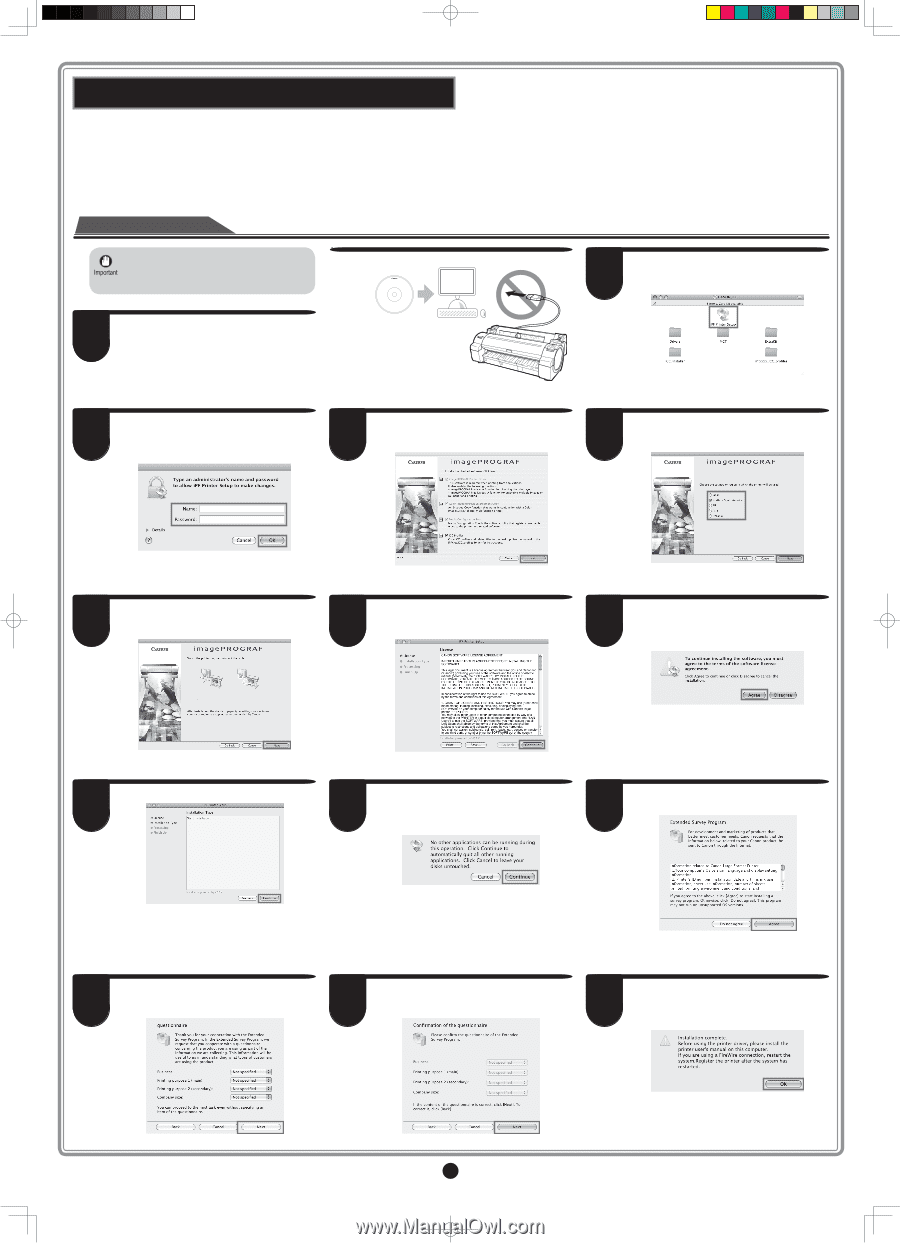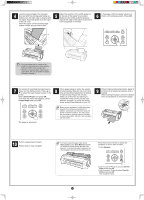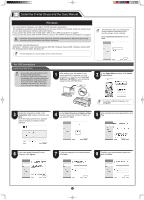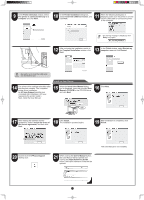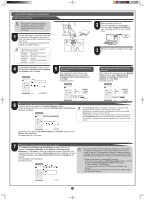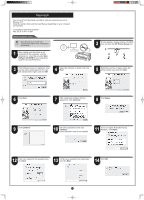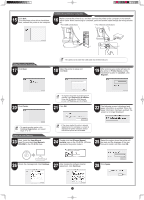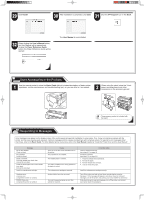Canon imagePROGRAF iPF760 Setup Guide - Page 10
Macintosh
 |
View all Canon imagePROGRAF iPF760 manuals
Add to My Manuals
Save this manual to your list of manuals |
Page 10 highlights
Macintosh You can print from Macintosh via USB or network connections such as Bonjour or IP. Install the printer driver and the User Manual depending on your computer environment. Mac OS X 10.4.11 or later Install the printer driver • Be sure to log in as a user with administrative rights when installing the printer driver. User Software 1 After making sure the printer is not connected to the computer, turn the computer on. Insert the provided User Software CD-ROM for your operating system in the CD-ROM drive. 2 On the desktop, double-click the CD-ROM icon and then the iPF Printer Setup icon. 3 If the following screen is displayed, enter the user name and password of a user with administrative rights and click OK. 4 Select the software to install, and click Next. 5 Select the country or region where the printer will be used and click Next. 6 Click Next. 7 After reading the software license agreement, click Continue. 8 Click Agree. 9 Click Continue. 10 Exit other applications and click Continue. Items selected in step 4 are installed. 11 If you can agree Extended Survey Program, click Agree. 12 If you can respond to the questionnaire, click Next. 13 Confirm your questionnaire responses, and click Next. 14 Click OK. 10