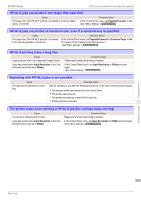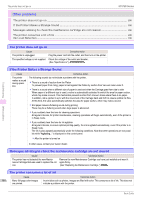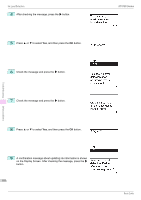Error Message
Error Message
Messages regarding paper
Messages regarding paper
Paper mismatch
............................................................................................................................................................
112
MediaType Mismatch
..................................................................................................................................................
112
The paper is too small
. ...............................................................................................................................................
113
The paper is too small
. ...............................................................................................................................................
113
PaprWidth Mismatch
...................................................................................................................................................
114
Paper size not detected
. ............................................................................................................................................
114
Insufficient paper for job
..........................................................................................................................................
115
This paper cannot be used
. ......................................................................................................................................
115
Roll printing is selected
. .............................................................................................................................................
115
Roll printing is selected, but sheets are loaded
. .............................................................................................
116
The roll is empty
. ...........................................................................................................................................................
116
Sheet printing is selected
. ........................................................................................................................................
116
Regular printing is selected, but a roll is loaded
. ............................................................................................
116
Paper jam
.........................................................................................................................................................................
117
Paper is crooked
. ..........................................................................................................................................................
117
Paper not aligned with right guide
. .......................................................................................................................
118
Cannot detect papr
.....................................................................................................................................................
118
Leading edge detection error
. ................................................................................................................................
118
Paper cutting failed
. ....................................................................................................................................................
118
End of paper feed
. .......................................................................................................................................................
119
Rel lever is in wrong position
. ..................................................................................................................................
119
Borderless printng not possible
. ............................................................................................................................
119
Paper position not suitable for borderless printing
. .....................................................................................
120
Roll paper is not securely in contact with roll holder
. ...................................................................................
120
Paper mismatch
Paper mismatch
Cause
Corrective Action
You tried to print a test pattern for printer ad-
justment on several sheets, but sheets of dif-
ferent types or sizes of paper were used.
When printing a test pattern for adjustment, use sheets of the same size and type
of paper, in the required quantity.
Press
▲
or
▼
to select
Change Paper
, press the
OK
button, and replace the pa-
per.
(See "Loading and Printing on Sheets.")
➔
User's Guide
The printer now starts printing the test pattern.
Press
▲
or
▼
to select
Stop Printing
, and then press the
OK
button.
MediaType Mismatch
MediaType Mismatch
Cause
Corrective Action
When
Detect Mismatch
in the Control Pan-
el menu is set to
Pause
, the type of paper
loaded does not match the type specified in
the printer driver.
Follow these steps to ensure the paper type matches on the printer and in the printer
driver.
1.
Press
▲
or
▼
to select
Stop Printing
, and then press the
OK
button.
2.
Change the paper type setting in the printer driver to the type loaded in the printer
and try printing again.
Follow these steps to ensure the paper type matches on the printer and in the printer
driver.
1.
Press
▲
or
▼
to select
Change Paper
, and then press the
OK
button.
Paper mismatch
iPF780 Series
Basic Guide
Error Message
Messages regarding paper
112