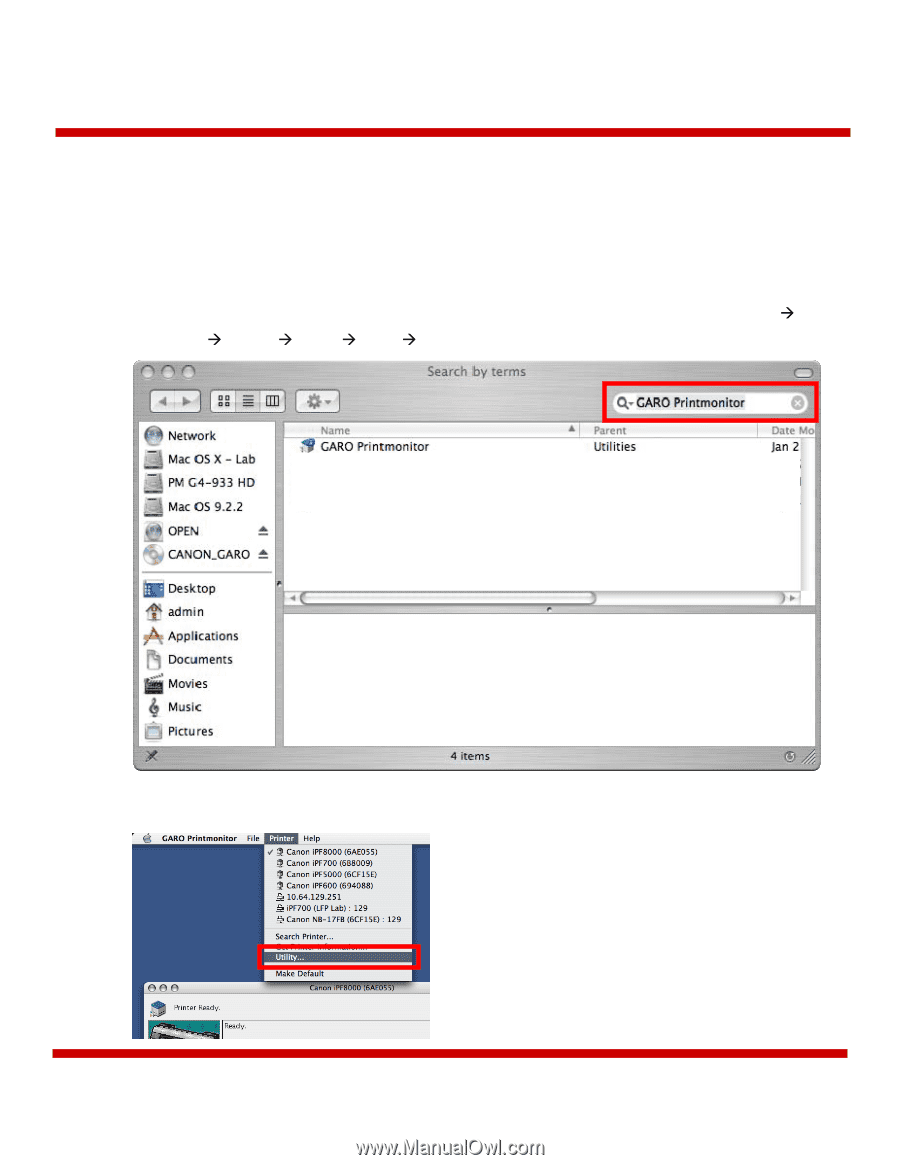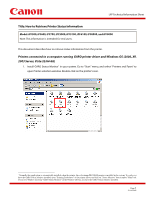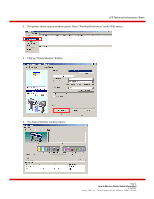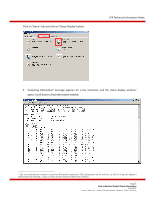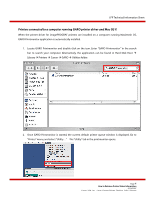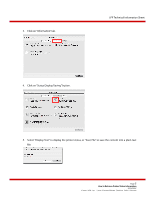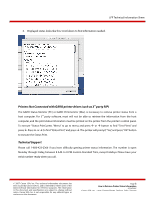Canon imagePROGRAF iPF8000 How to Retrieve Printer Status Information - Page 4
Printers connected to a computer running GARO printer driver, Once GARO Printmonitor is started - support
 |
View all Canon imagePROGRAF iPF8000 manuals
Add to My Manuals
Save this manual to your list of manuals |
Page 4 highlights
LFP Technical Information Sheet Printers connected to a computer running GARO printer driver and Mac OS X When the printer driver for imagePROGRAF printers are installed on a computer running Macintosh OS, GARO Printmonitor application is automatically installed. 1. Locate GARO Printmonitor and double click on the icon. Enter "GARO Printmonitor" in the search bar to search your computer. Alternatively, the application can be found in Hard Disk Root Æ Library Æ Printers Æ Canon Æ GARO Æ Utilities folder. 2. Once GARO Printmonitor is started, the current default printer queue window is displayed. Go to "Printer" menu, and select "Utility..." The "Utility" tab in the printmonitor opens. Page 4 How to Retrieve Printer Status Information 5/23/2007 Canon USA, Inc., Large Format Printer Division, Sales Support