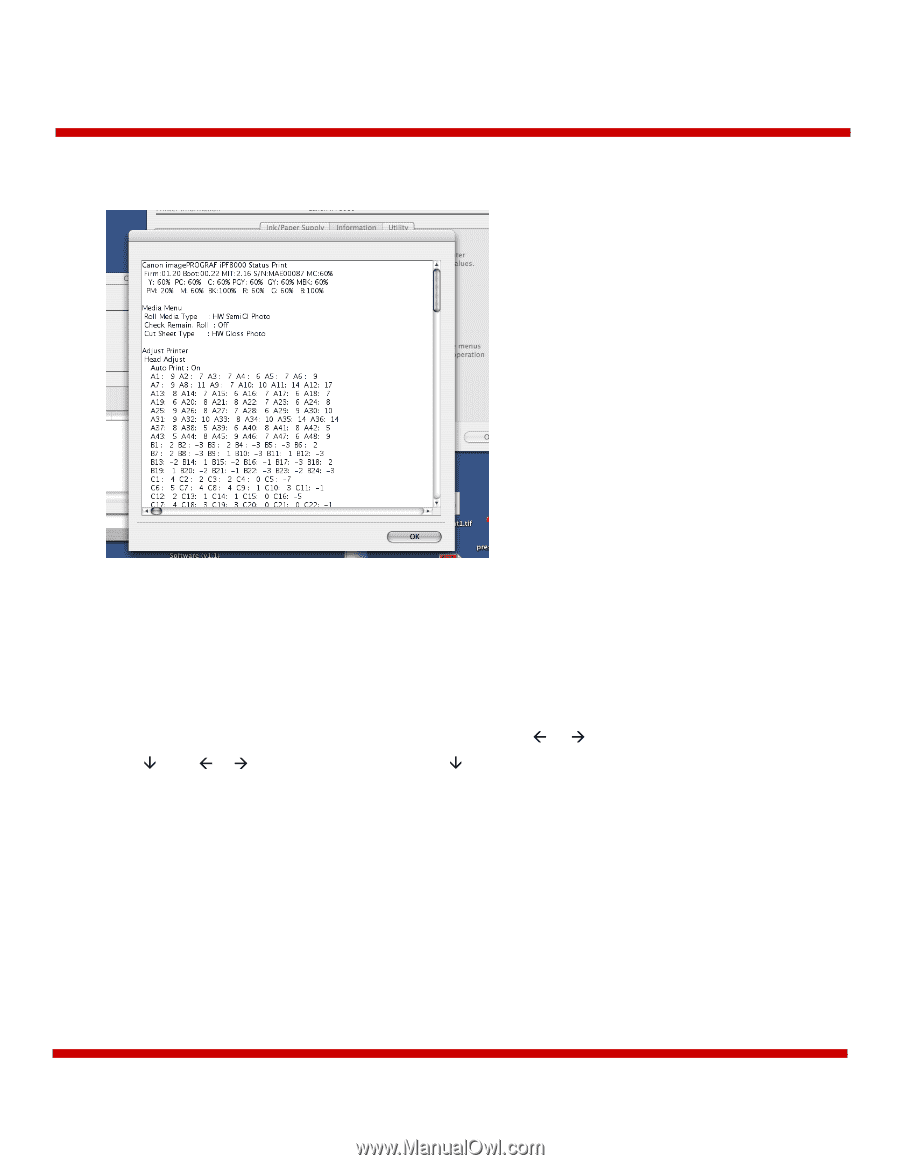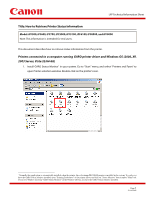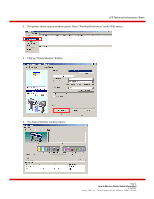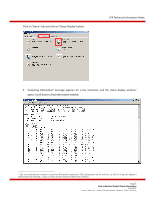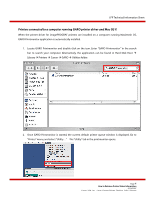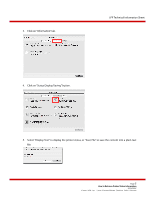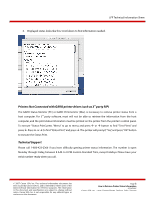Canon imagePROGRAF iPF8000 How to Retrieve Printer Status Information - Page 6
Printers Not Connected with GARO printer driver (such as 3rd, Monday through Friday
 |
View all Canon imagePROGRAF iPF8000 manuals
Add to My Manuals
Save this manual to your list of manuals |
Page 6 highlights
LFP Technical Information Sheet 6. Displayed status looks like this. Scroll down to find information needed. Printers Not Connected with GARO printer driver (such as 3rd party RIP) The GARO Status Monitor (PC) or GARO Printmonitor (Mac) is necessary to retrieve printer status from a host computer. For 3rd party software, most will not be able to retrieve the information from the host computer, and the print status information must be printed on the printer from the printer's control panel. To execute "Status Print", press "Menu" to go to menu, and press Å or Æ button to find "Test Prints" and press È. Press Å or Æ to find "Status Print" and press È. The printer will prompt "Yes", and press "OK" button to execute the Status Print. Technical Support Please call 1-800-423-2366 if you have difficulty getting printer status information. The number is open Monday through Friday, between 8 A.M. to 8 P.M. Eastern Standard Time, except holidays. Please have your serial number ready when you call. © 2007 Canon USA, Inc. This technical information document has been issued by Canon USA, Inc. and is intended to inform users of the latest technical information for reference purposes. The information in this document and specifications are subject to change without notice. Canon USA, Inc. is not responsible for any editorial typos or omissions in this document. Page 6 How to Retrieve Printer Status Information 5/23/2007 Canon USA, Inc., Large Format Printer Division, Sales Support